Report Wizard
- 2 minutes to read
You can use the Report Wizard to create the following report types:
-
Creates a new blank report that is not bound to a data source. Choose this option to design your report without the wizard.
-
Creates a table report and binds it to data.
-
Creates a vertical report and binds it to data.
-
Creates a cross-tab report and binds it to data.
-
Creates a new report based on available predefined templates.
-
Creates badges, business cards, price tags, and other label types.
-
Creates a new report that inherits its layout from another report.
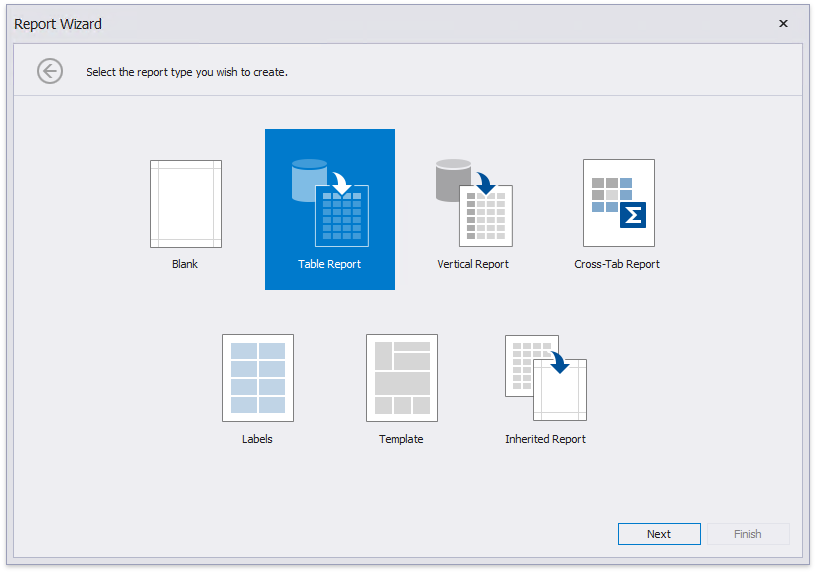
Use one of the following ways to invoke the Report Wizard.
Use the Item Templates
To run the Report Wizard in Visual Studio, press CTRL+SHIFT+A or select PROJECT | Add New Item… in the main menu.

In the invoked Add New Item dialog, select the DevExpress v.23.2 Report item template.

Use the DevExpress Gallery
To run the Report Wizard in Visual Studio using the DevExpress Template Gallery, open the Solution Explorer (e.g., by pressing CTRL+ALT+N) and right-click the application item.
In the invoked popup menu, select Add DevExpress Item… | New Item…

In the invoked DevExpress Template Gallery, select Report, specify the new report name and click Add Item.
