Custom Functions
- 4 minutes to read
Overview
Expressions in reports support multiple predefined functions, described in the following help topic: Functions in Expressions. If you need more flexibility in the expressions used in your application, implement and register custom functions. The scope of custom functions depends on the interface implemented in the function and registration method.
For information on custom aggregate functions, review the following help topic: Custom Aggregate Functions.
Custom Function Interfaces
A custom function implements one of the following interfaces:
- ICustomFunctionOperator
- Declares the base functionality for custom functions.
- ICustomFunctionOperatorBrowsable
- Contains descriptive information about a custom function for use in the Expression editor (category, description, number of parameters).
- ICustomFunctionOperatorFormattable
- Allows you to use the Query Builder or filter editor to insert a string into SQL queries generated for SELECT operations.
- ICustomFunctionDisplayAttributes
- Allows you to create a custom function displayed as a comparison operator and specify the operator’s display settings.
Registration Scope
You should register custom functions in your Reporting application. When you register a function, you can choose between two scopes in which the function is available:
Data Access Scope
- Query Builder
- Expression Editor
- FilterString Editor
- Data Wizard
- Parameters (Expression Editor)
Reporting Scope
- Expression Editor
- Calculated Field editor
- Parameter editor
- Expression Collection Editor (to modify binding expressions for controls and parameters)
- FilterString Editor
Registration Methods
You can use one of the following registration methods:
- CriteriaOperator.RegisterCustomFunction
- Registers the function so that it can be accessed anywhere in the application. The available scopes are Data Access and Reporting.
- CustomFunctions.Register
- Registers a function so that it is only available in the Reporting scope.
Implement a Function
To add a custom function, create a ReportCustomFunctionOperatorBase class descendant.
The following code defines a custom function in the String category:
using DevExpress.XtraReports.Expressions;
using System;
// ...
public class CustomFormatFunction : ReportCustomFunctionOperatorBase
{
public override string FunctionCategory
=> "String";
public override string Description
=> "CustomFormatFunction(string format, object arg0)" +
"\r\nConverts an arg0 value to a string based on a specified format";
public override bool IsValidOperandCount(int count)
=> count == 2;
public override bool IsValidOperandType(int operandIndex, int operandCount, Type type)
=> true;
public override int MaxOperandCount
=> 2;
public override int MinOperandCount
=> 2;
public override object Evaluate(params object[] operands)
{
string res = String.Format(operands[0].ToString(), operands[1]);
return res;
}
public override string Name
=> "CustomFormatFunction";
public override Type ResultType(params Type[] operands)
{
return typeof(string);
}
}
Register a Function
Register at Runtime
Call the CustomFunctions.Register static method at application startup:
After registration, the function is available in the Expression Editor and expression bindings at runtime.
Register in the Visual Studio Report Designer
To enable a custom function in Visual Studio Report Designer, do the following:
- Create a custom component in Visual Studio. For this, press
Ctrl+Shift+A, and select a new Component Class item. - Call the CustomFunctions.Register method in the component’s constructor.
- Rebuild the project.
- Open the Report Designer and drop the newly created custom component from the Toolbox to the report design area.
- Invoke the Expression Editor. The previously registered function is available.
Note
In Visual Studio, you can register custom functions only in projects that target .NET Framework. In .NET/.NET Core projects, custom functions are not available.
Unregister a Function
To unregister a previously registered function, call the CustomFunctions.Unregister static method.
Unregistered functions are not available in the Expression Editor. An expression that has unregistered functions is evaluated as an empty value.
Invoke the Expression Editor
The Expression Editor displays the CustomFormatFunction in the String category:
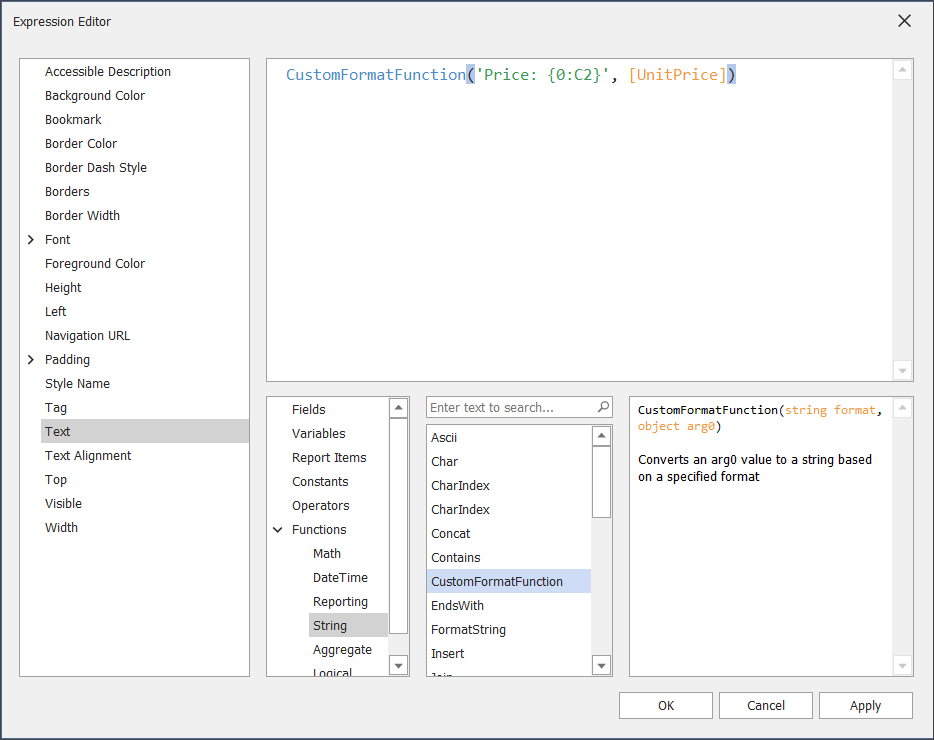
Custom Functions in Web Applications
If you develop a web application, review the following help topics for more information: