The Parameters Panel
- 2 minutes to read
The Parameters Panel allows you to specify parameter values in a report’s Print Preview.
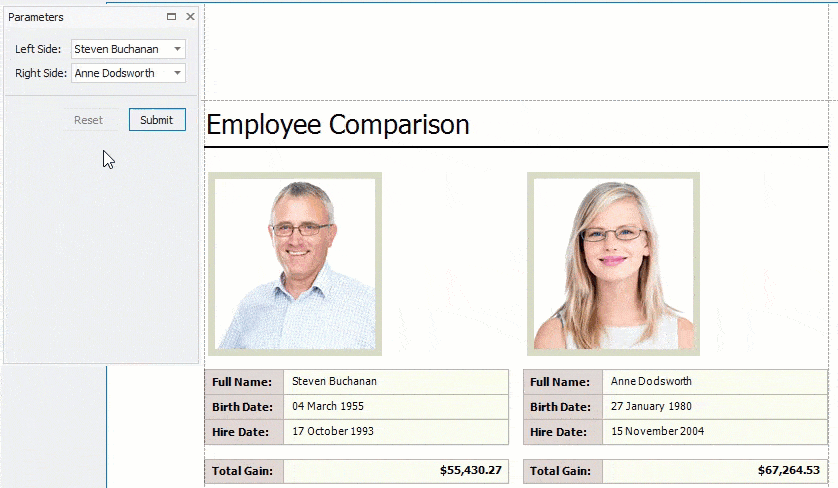
Submit Parameter Values
When you open a report’s Print Preview, the Parameter Panel displays default parameter values and descriptions.
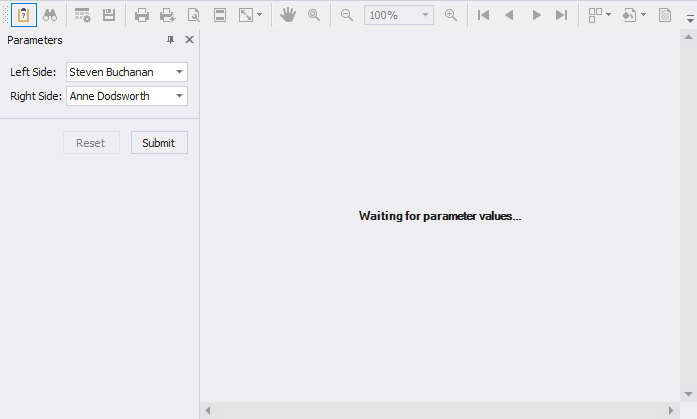
Specify parameter values and click Submit to generate the report’s Print Preview. Set the report’s RequestParameters property to false to display a report document for the default parameter values when you open the Print Preview.
Reset Parameter Values to Defaults
Click the Reset button to reset parameter values to defaults.
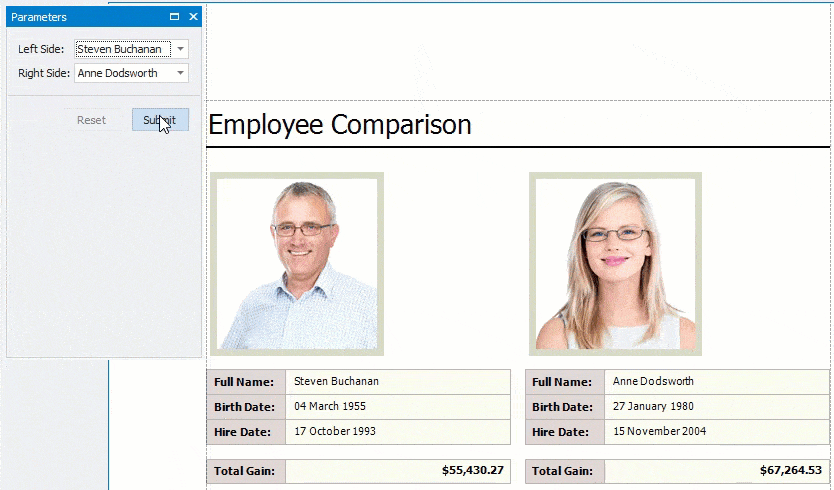
Hide the Parameters Panel
To remove the Parameters Panel from a report’s Print Preview, clear the Show in the parameters panel check box for all report parameters in the Report Parameters Editor.
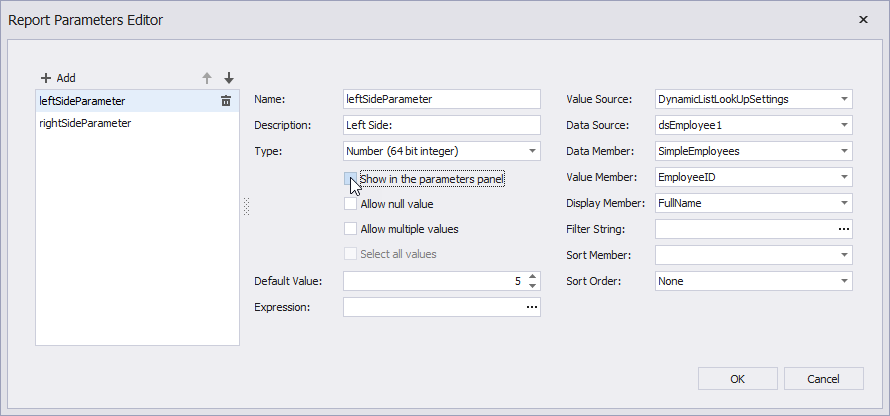
When you hide the Parameters Panel, the report’s Print Preview is generated with the default parameter values.
Implement a Custom Parameter Editor
The following image shows default editors for supported parameter types:
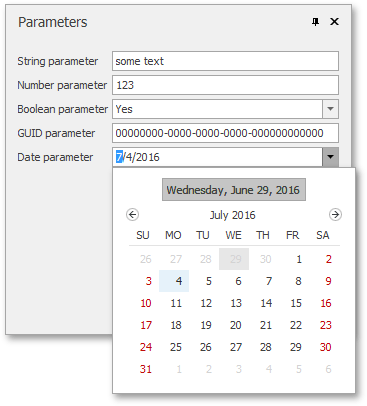
You can also implement a custom parameter editor. Refer to the following topics for details:
- Implement Custom Editors for Report Parameters (Windows Forms)
- Implement Custom Editors for Report Parameters (WPF)
- Implement Custom Editors for Report Parameters (ASP.NET WebForms)
- Implement Custom Editors for Report Parameters (ASP.NET MVC)
- Implement Custom Editors for Report Parameters (ASP.NET Core)
- Use the CustomizeParameterEditors Event (Blazor Reporting)