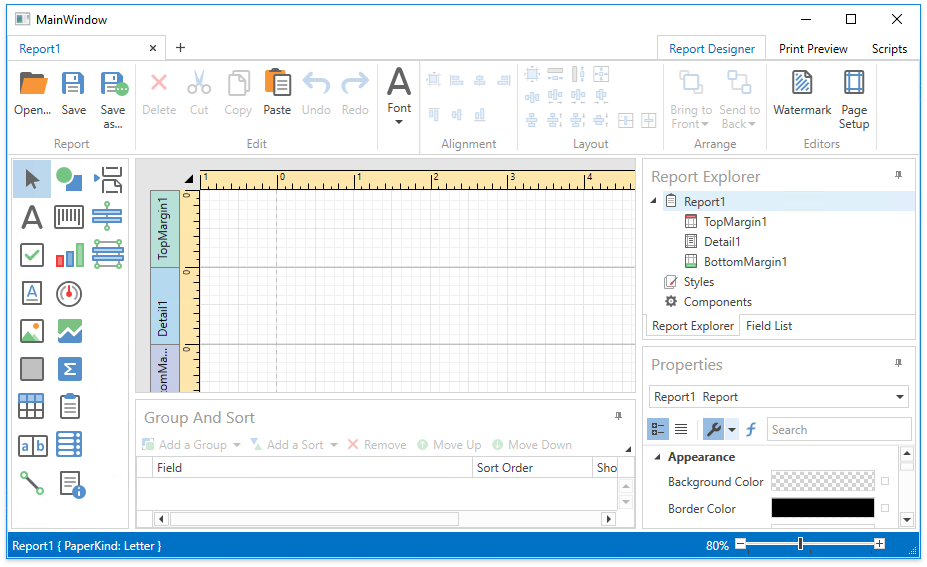Add an End-User Report Designer to a WPF Application
- 2 minutes to read
This document describes how to embed an End-User Report Designer to a WPF application and open the specified report in it:
- Open an existing reporting application or create a new one from scratch.
- In Visual Studio, open the MainWindow.xaml file of your WPF application.
Switch to the Toolbox (by pressing CTRL+ALT+X), expand the DX.18.2: Reporting tab and drop the ReportDesigner control to the Window.
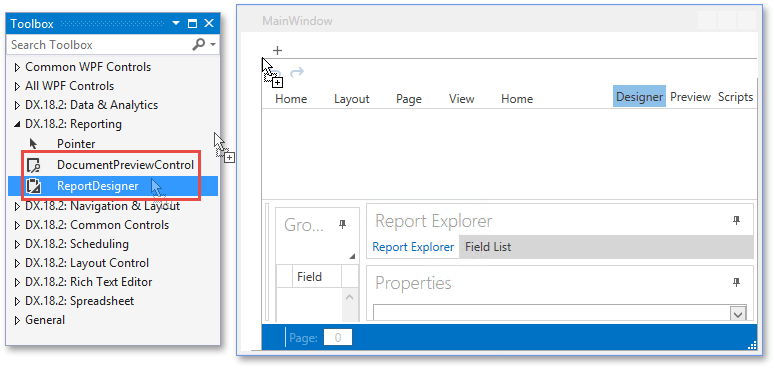
This generates the following XAML code.
<Window xmlns="http://schemas.microsoft.com/winfx/2006/xaml/presentation" xmlns:x="http://schemas.microsoft.com/winfx/2006/xaml" xmlns:dxrud="http://schemas.devexpress.com/winfx/2008/xaml/reports/userdesigner" x:Class="TestDesigner.MainWindow" Title="MainWindow" Height="350" Width="525"> <dxrud:ReportDesigner HorizontalAlignment="Left" Margin="20,10,0,0" VerticalAlignment="Top"/> </Window>Right-click the Designer, select Layout and then Fill All to fill the entire window.
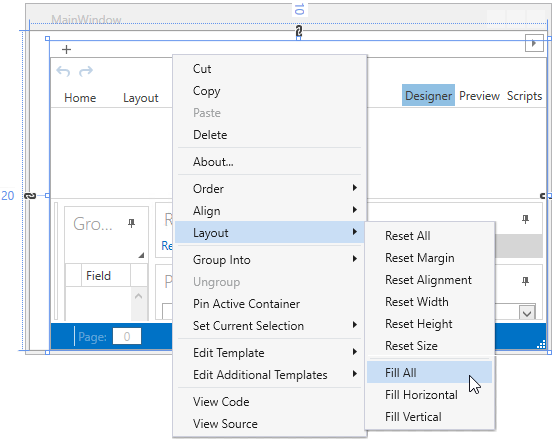
Go to the Properties grid and specify the Designer’s name.
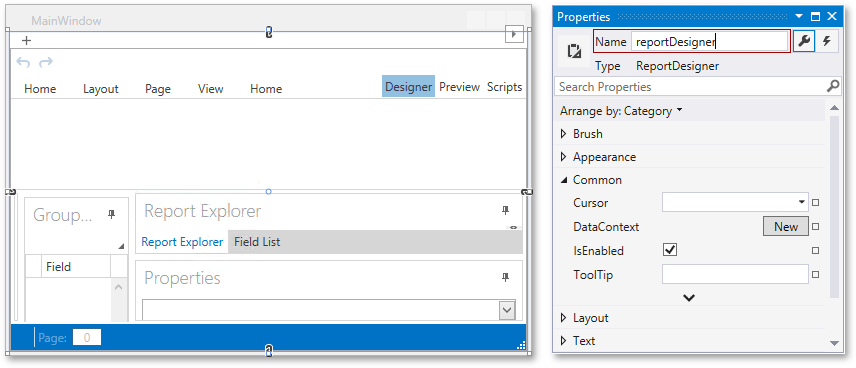
Handle the Window’s Loaded event. In the event handler, pass the report you want to open in the Designer to the ReportDesigner.OpenDocument method.
Run the application to see the End-User Report Designer.
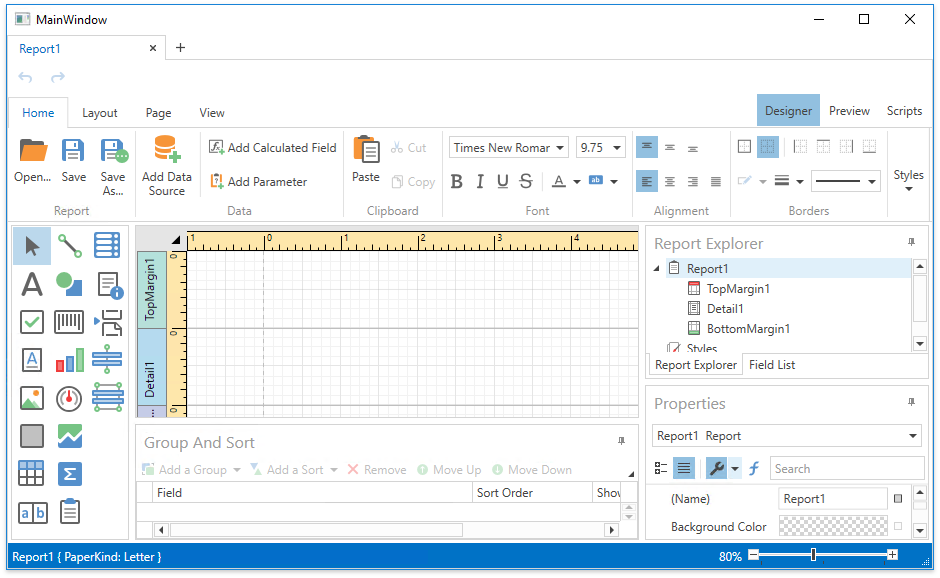
If you want to display the End-User Report Designer with the previous ribbon version, set the ReportDesigner.UseOfficeInspiredRibbonStyle property to false as shown below.
<dxrud:ReportDesigner x:Name="reportDesigner" UseOfficeInspiredRibbonStyle="False"/>