Expression Editor
This document describes how to use the Expression Editor to specify expressions in the End-User Report Designer.
Invoke the Expression Editor from a property’s popup menu in the Properties Panel. Click the property’s marker and select the PropertyName Expression.
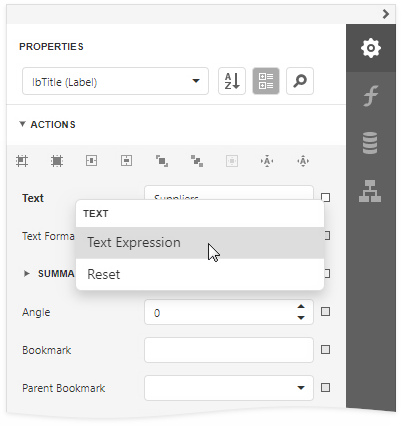
If a property’s editor displays an ellipsis button, you can click this button to invoke the Expression Editor and specify an expression that defines the property’s value.
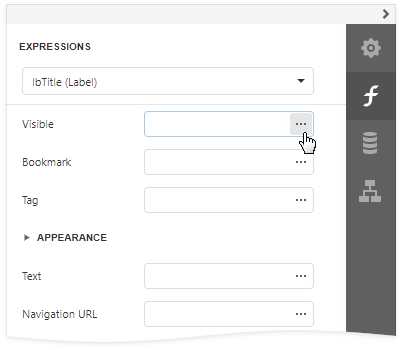
The Expression Editor offers a choice of functions, operators, data source fields, report elements, constants, and variables to create an expression.
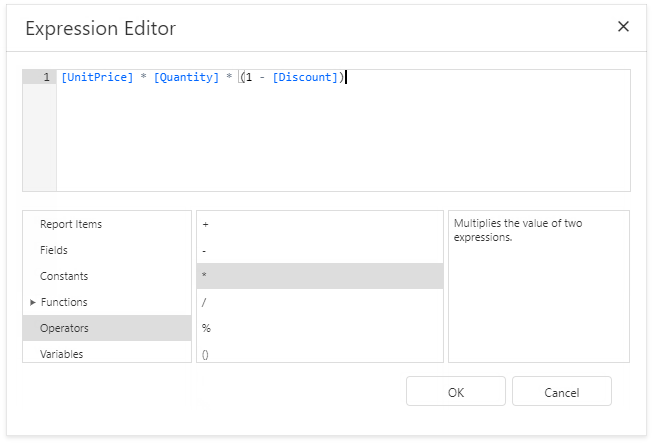
An expression can span multiple lines.
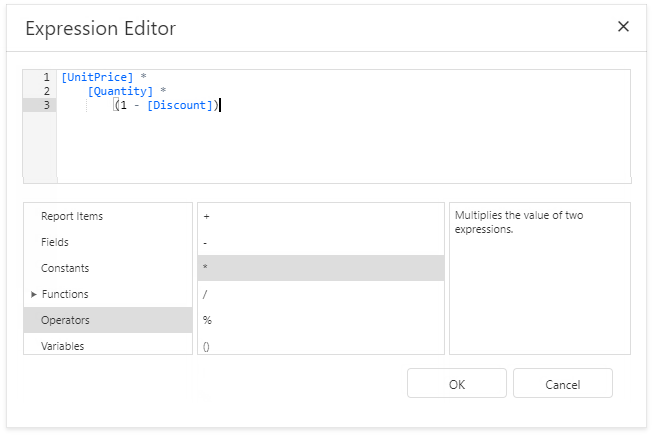
You can add single-line or multi-line comments in the following format: /* comment text */.
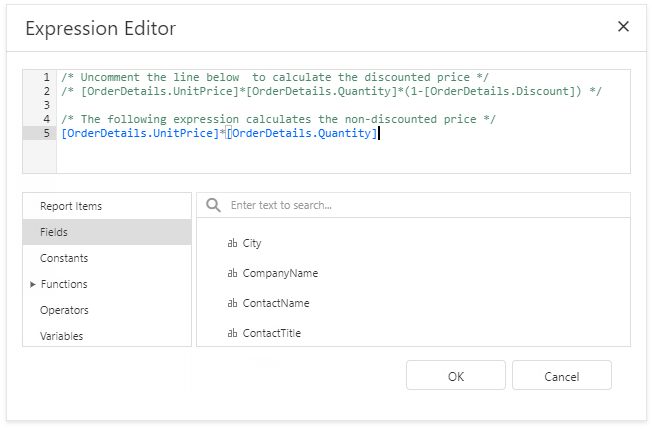
The Expression Editor highlights an expression’s syntax and supports intelligent code completion (it suggests functions and available data elements as you type).
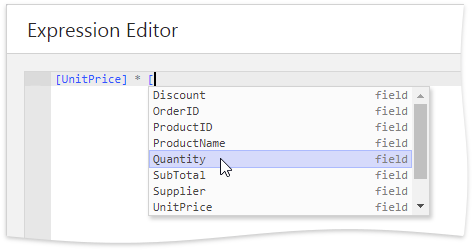
An error icon appears if an expression contains errors. Hover the mouse pointer over this icon to invoke a pop-up notification that shows the location of the error.
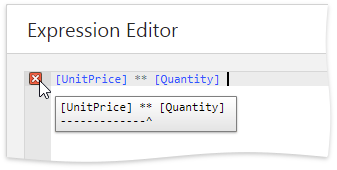
See the Expression Constants, Operators, and Functions topic for the expression syntax description.