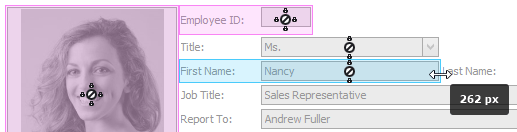OptionsView.AllowLockSizeIndicators Property
Gets or sets whether or not lock size indicators should be displayed during the runtime customization.
Namespace: DevExpress.XtraLayout
Assembly: DevExpress.XtraLayout.v18.2.dll
Declaration
[DefaultValue(DefaultBoolean.Default)]
public DefaultBoolean AllowLockSizeIndicators { get; set; }Property Value
| Type | Default | Description |
|---|---|---|
| DefaultBoolean | **Default** | A DefaultBoolean enumerator value that specifies whether or not lock size indicators should be displayed during the runtime customization. |
Available values:
| Name | Description |
|---|---|
| True | Corresponds to a Boolean value of true. |
| False | Corresponds to a Boolean value of false. |
| Default | The value is determined by the current object’s parent object setting (e.g., a control setting). |
Property Paths
You can access this nested property as listed below:
| Object Type | Path to AllowLockSizeIndicators |
|---|---|
| DataLayoutControl |
|
| LayoutControl |
|
Remarks
By default, when end-users try to resize layout items, the adorner layer (see the OptionsView.DrawAdornerLayer property) highlights those with locked sizes. In the following figure, locked items are highlighted in light purple.
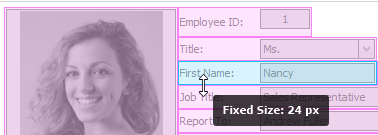
If you set the AllowLockSizeIndicators property to DefaultBoolean.True, along with this color indication, locked items will additionally display lock indicators (see the figure below). These elements allow your end-users to instantly recognize whether an item width, height or both width and height are locked.