Data Source Configuration Wizard
- 4 minutes to read
The Data Source Configuration Wizard simplifies the process of binding a data-aware DevExpress control (such as GridControl or TreeList) to a data source. To invoke this wizard, click the control’s smart tag to invoke the tasks list, and click the corresponding link, as shown in the figure below.
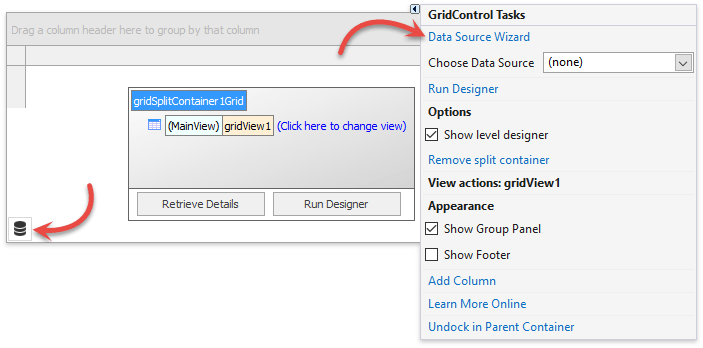
Note
.NET Support
In v21.2 and higher, the Data Source Configuration Wizard is available in projects that target .NET 5. The wizard is not available in more recent versions of .NET.
The wizard currently supports only the following data source types in .NET projects:
- ADO.NET DataSet
- XPO
- Entity Framework
- MongoDB
- JSON
- Excel sheets
- Unbound or XML data
The first page of the Data Source Configuration Wizard contains the following sections:
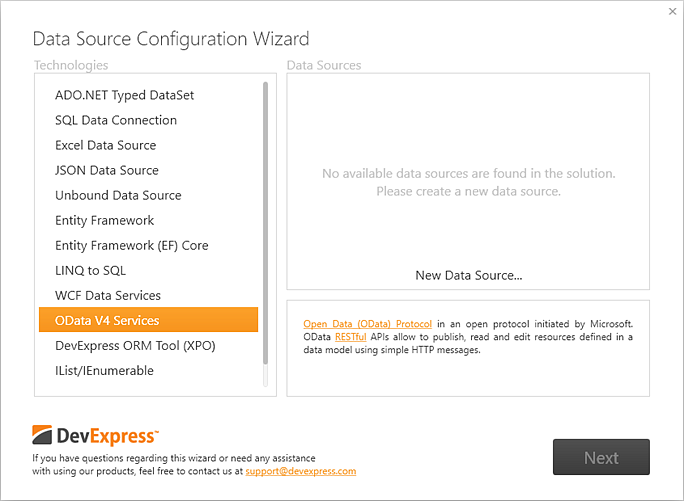
Data Access Technology - You can select the required data source type from one of the following.
Data Access Technology Description ADO.NET Typed DataSet The memory-resident representation of data that provides a consistent relational programming model regardless of the data source. To learn more, see the Data Binding Mechanism in ADO.NET topic. SQL Data Connection Uses the SqlDataSource component to create and run SQL queries and specify master-detail relations between them. See this tutorial for more details. Excel Data Source Uses the ExcelDataSource component to bind to data from Microsoft Excel workbooks (XLS, XLSX or XLSM files) or CSV files. Json Data Source Uses the JsonDataSource component to bind to Json data. Unbound Data Source Uses the UnboundDataSource component to populate data-aware controls in unbound mode. Entity Framework The Microsoft® ADO.NET Entity Framework is an Object/Relational Mapping (ORM) framework that represents relational data as domain-specific objects. Entity Framework (EF) Core Entity Framework (EF) Core is a lightweight, extensible, and cross-platform version of the popular Entity Framework data access technology. Linq to SQL A Language-Integrated Query (LINQ) provider that translates language-integrated queries into the required SQL queries, and tabular results into defined objects. To learn more, see Binding to LINQ to SQL Classes. WCF Data Services Windows Communication Foundation (WCF) is a framework for building service-oriented applications. Using WCF, you can send data as asynchronous messages from one service endpoint to another. A service endpoint can be part of a continuously available service hosted by IIS, or it can be a service hosted in an application. An endpoint can be a client of a service that requests data from a service endpoint. OData Services OData is an open protocol initiated by Microsoft. Its RESTful API allows you to publish, read and edit resources defined in a data model using simple HTTP messages. MongoDB MongoDB is a general purpose, document-based, distributed database built for modern application developers and for the cloud era. It stores data in JSON-like documents. DevExpress ORM Tool (XPO) eXpress Persistent Objects (or XPO) bridges the gap between relational databases and object oriented software constructs found in custom software. Using XPO, you can build applications that are compatible with multiple database systems without having to make any changes in your code. This option will invoke Visual Studio’s ‘Add New Item’ dialog that allows you to add either code first or model first persistent object. See this section to learn more. IList, IEnumerable Any data source implementing the IList or IEnumerable interface. XML Data Any XML data source. See the Bind a Control to Data in an XML File topic for details. - Data Sources - This region displays the existing data sources for the project of the selected type. To create a new data source, click the New Data Source… button, which will close the current Data Source Configuration Wizard and invoke a new wizard. After you add a new data source, rebuild your solution and launch the Data Source Configuration Wizard again - your data source will be displayed in this region.
Choose the data source and click the Next button to go to the next page.
The second page contains options that allow you to choose the required Data Processing Mode. This page may vary depending on the Data Access Technology selected in the previous screen. The following image illustrates the Data Processing Mode options available for the ADO.NET Typed DataSet technology.
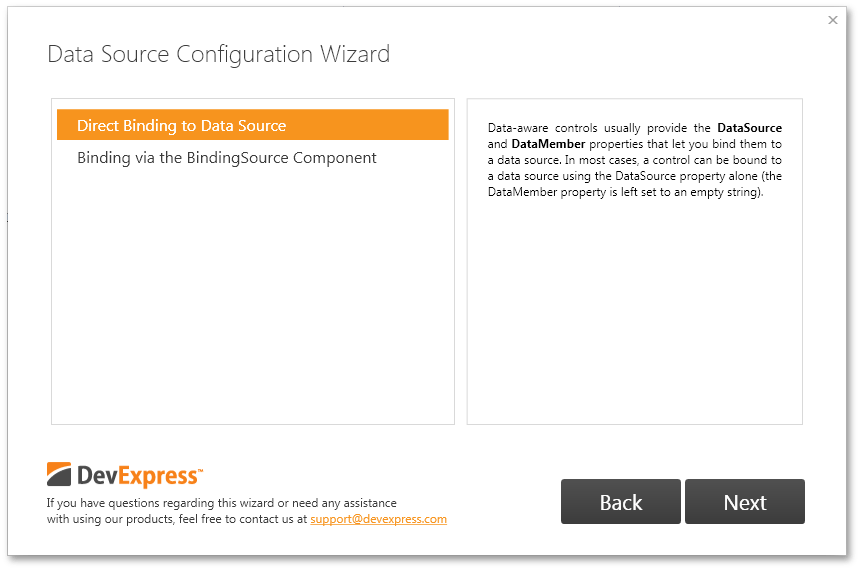
- Data Processing Mode defines algorithms for binding the control to data.
- Description describes the selected Mode.
Select the Mode based on your requirements (e.g., data capacity, parallel data processing) and click Next to go to the next page.
The third page allows you to specify advanced customization options for the selected data source and data processing mode (e.g., sorting and filtering). Again, this page can differ depending on the control and the selected Data Access Technology.
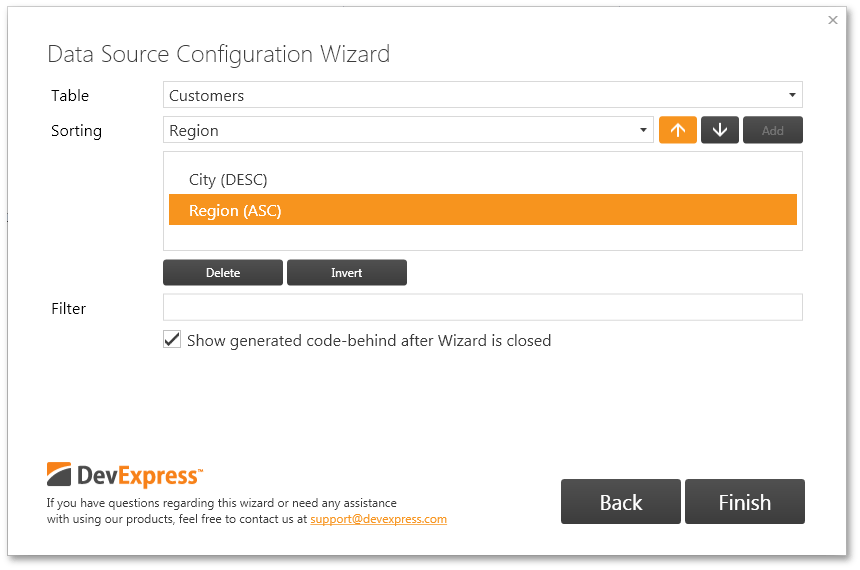
After you have set all required options, click Finish. If the ‘Show generated code-behind after Wizard is closed‘ option is checked, the wizard will automatically navigate to the auto-generated code behind.