Ribbon Styles
- 3 minutes to read
The Ribbon control supports a set of styles designed to complement application skins. This help topic lists available styles and describes their unique appearance and behavior specifics.
To apply a style to a Ribbon control, use the RibbonControl.RibbonStyle property:
using DevExpress.XtraBars.Ribbon;
ribbonControl1.RibbonStyle = RibbonControlStyle.Office2019;
Use each style with a corresponding skin for consistent visual output.
Office 365
The Ribbon control displays a search box in the Ribbon form header and features Show Ribbon options in the bottom right corner of the Ribbon UI.
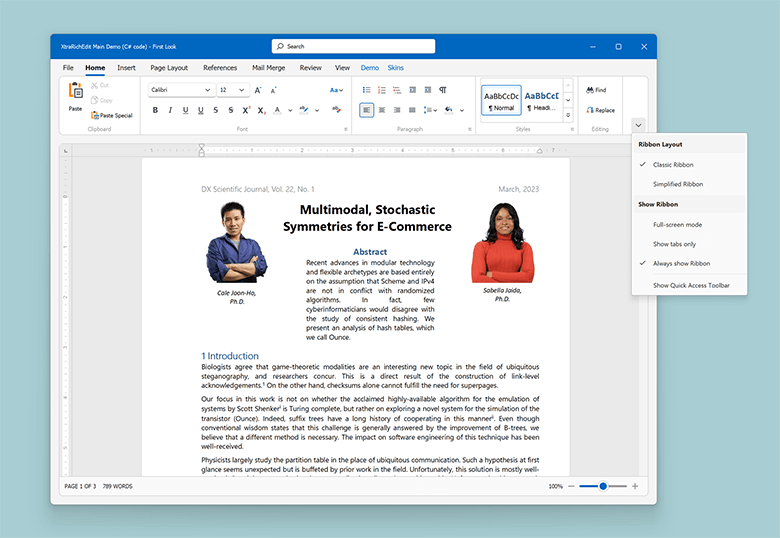
We recommend you use this style with the WXI or WXICompact skin.
Office 2019
This style features a flat appearance, tab animations, and the capability to collapse into a single-row “Simplified” state.
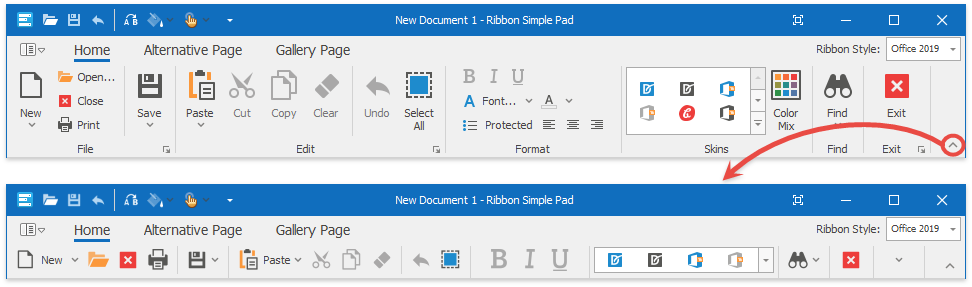
We recommend you use this style with Office 2019 skins.
Office Universal
This style hides the Quick Access Toolbar and displays the Application Button as the File page header. When users navigate to child sub-menu nodes, parent nodes are hidden (the PopupShowMode property equals Inplace).

We recommend you use this style with Office skins.
Tablet Office
When users navigate to child sub-menu nodes, parent nodes are hidden (the PopupShowMode property equals Inplace).

We recommend you use this style with Office 2013 skins.
Office 2013
This style includes the following features:
- The Application Button in the top left Ribbon corner opens a BackstageViewControl that occupies the entire window and displays the Back navigation button.
- Full Screen mode automatically hides the Ribbon Control when the user clicks outside it. The user can select Auto-hide Ribbon in the form header’s Ribbon Display Options dropdown to activate Full Screen mode.

We recommend you use this style with Office 2013 skins.
Office 2010
This style uses a BackstageViewControl instead of an ApplicationMenu. A BackstageViewControl is assigned to the Application Button.
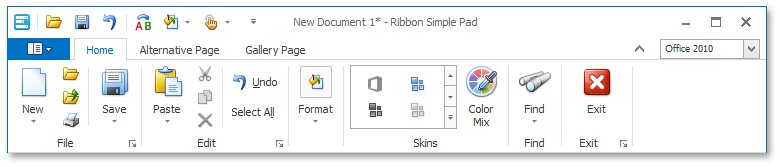
We recommend you use this style with Office 2010 skins.
Related Links
MacOffice
A Ribbon style inspired by the UI found in Microsoft Office for Mac.

This style includes the following features:
Items are arranged in two rows with group captions displayed at the top.
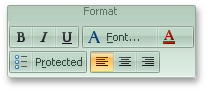
Page groups are never collapsed when Ribbon width is reduced. Instead, a scroll button appears.
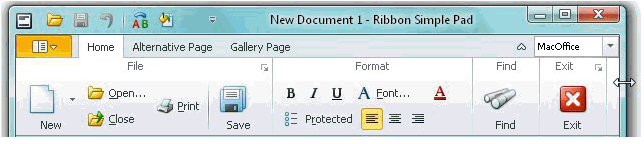
Gallery items are horizontally arranged in one row and can be scrolled horizontally.
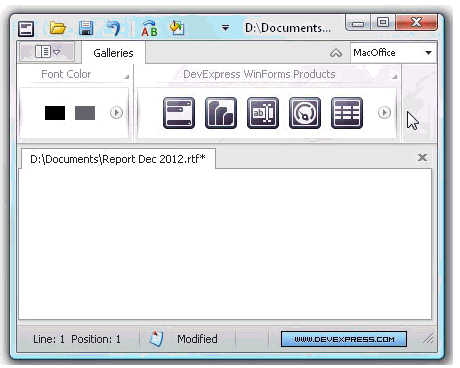
We recommend you use this style with Office 2010 skins.
Office 2007 Ribbon Control
This style emulates the Ribbon used in Microsoft Office 2007.
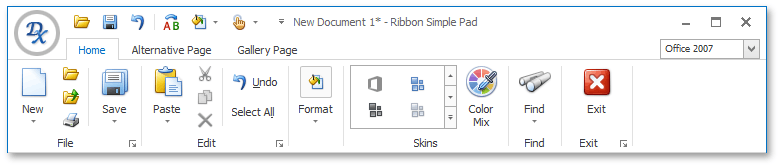
For the style to function correctly, assign an ApplicationMenu object to the Ribbon Control’s Application Button.
We recommend you use this style with Office 2007 skins.