Axis Layout and Appearance
- 2 minutes to read
This topic describes how to modify an axis‘s layout and change its color and thickness. See the Tickmarks, Grid Lines, and Interlacing document for information on how to customize axis tickmarks’ and grid lines’ appearance.
This document consists of the following sections:
- How to Reverse an Axis Labels’ Order
- How to Change an Axis’s Position
- How to Customize Axis Appearance
How to Reverse an Axis Labels’ Order
The Chart Control labels an x-axis from left to right, and a y-axis from bottom to top. You can reverse an x-axis to label it from right to left, and a y-axis from top to bottom. The following images show a y-axis’s labels in the default and reversed order:
| Default labels’ order | Reversed labels’ order |
|---|---|
 |
 |
Use the following example to display a y-axis’s labels in reverse order:
<dxc:XYDiagram2D.AxisY>
<dxc:XYDiagram2D.AxisY>
<dxc:AxisY2D Reverse="True"/>
</dxc:XYDiagram2D.AxisY>
<!-- Other diagram settings. -->
</dxc:XYDiagram2D>
The code above uses the following properties:
| Property | Description |
|---|---|
| Axis2D.Reverse | Gets or sets a value indicating whether the axis is reversed. This is a dependency property. |
How to Change an Axis Position
You can display an x-axis on the bottom or top of a chart’s plot area, and a y-axis on the left or right. To change an axis’s position, use the Axis2D.Alignment property. The following images demonstrate different axis alignments:
| Value | The Example Image |
|---|---|
| Center | 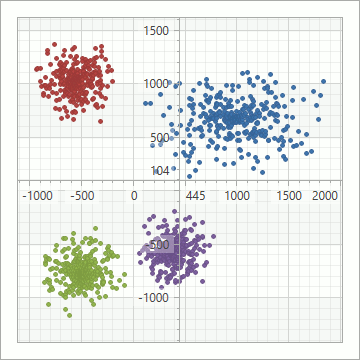 |
| Far | 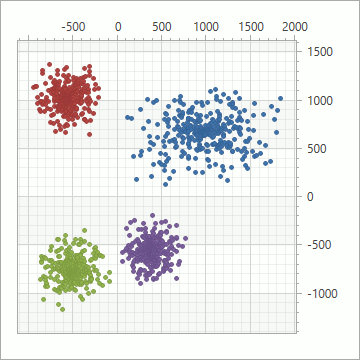 |
| Near | 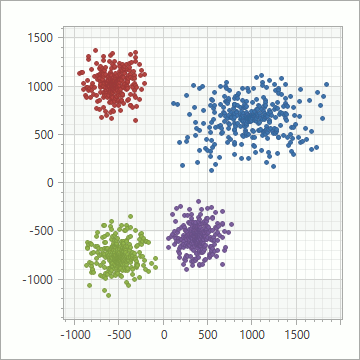 |
| Zero | 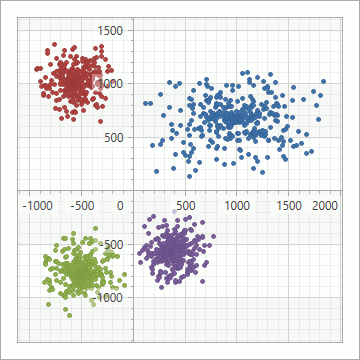 |
The example below shows how to set the Far alignment for a y-axis:
<dxc:XYDiagram2D>
<dxc:XYDiagram2D.AxisY>
<dxc:AxisY2D Alignment="Far"/>
</dxc:XYDiagram2D.AxisY>
<!-- Other diagram settings. -->
</dxc:XYDiagram2D>
The following table lists the properties that the code above uses:
| Property | Description |
|---|---|
| Axis2D.Alignment | Gets or sets the axis’s alignment. This is a dependency property. |
How to Customize Axis Appearance
You can modify an axis’s thickness and the brush that is used to draw the axis.

The markup below shows how to modify the x-axis’s appearance as shown in the previous image:
<dxc:XYDiagram2D>
<dxc:XYDiagram2D.AxisX>
<dxc:AxisX2D Brush="Gray"
Thickness="3"/>
</dxc:XYDiagram2D.AxisX>
<!-- Other diagram settings. -->
</dxc:XYDiagram2D>
The following table lists properties that you can use to customize an axis’s appearance:
| Property | Description |
|---|---|
| Axis2D.Brush | Gets or sets the axis’s color. |
| Axis2D.Thickness | Gets or sets the axis’s thickness. |
You can also use DevExpress themes to modify chart elements’ appearance. Refer to Themes for information on how to apply a theme to an application.