BLOB Skins
You can save individual skins as BLOB files instead of exporting a Skin Editor project to a .dll file and registering it in Visual Studio.
Export Skins
In the Project Manager dialog, switch to the “Export” tab and click “Create Resources” to save skins included in the project to a selected folder. Each skin is saved as a pair of .blob and .xml files.
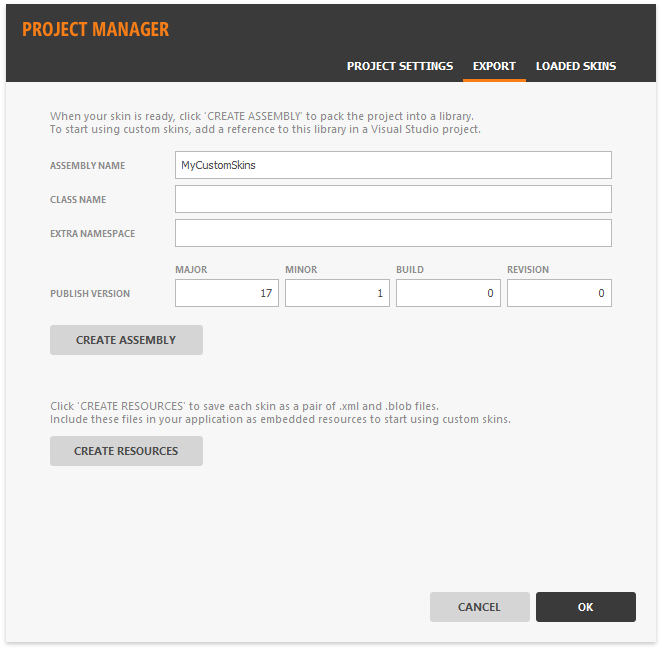
Use BLOB Skins
In Visual Studio’s Solution Explorer window, right-click a project and select “Add | New Folder”. Rename this folder, right-click it and select “Add | Existing Items” to add .xml and .blob files of the skin.
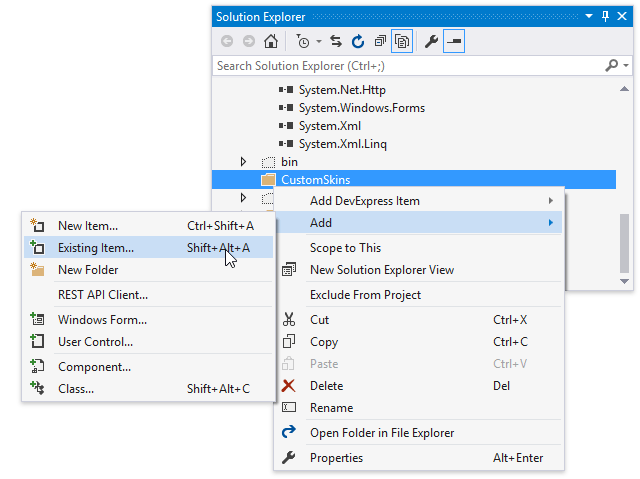
Change Build Action for both files to “Embedded Resource”.
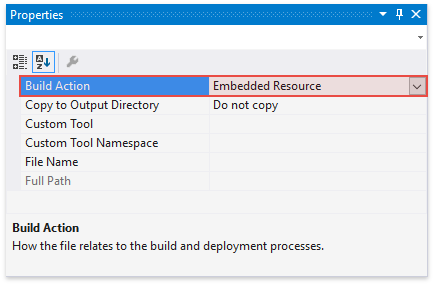
Add the following code to the “Program” file of the project.
SkinManager.EnableFormSkins();
SkinBlobXmlCreator skinCreator = new SkinBlobXmlCreator(
"Graphite", // skin name
"BlobSkinTest.Resources.", // path to the .blob file
typeof(Form1).Assembly, // replace Form1 with your form class name
null);
SkinManager.Default.RegisterSkin(skinCreator);
DevExpress.LookAndFeel.UserLookAndFeel.Default.SetSkinStyle("Graphite");
Application.Run(new Form1());