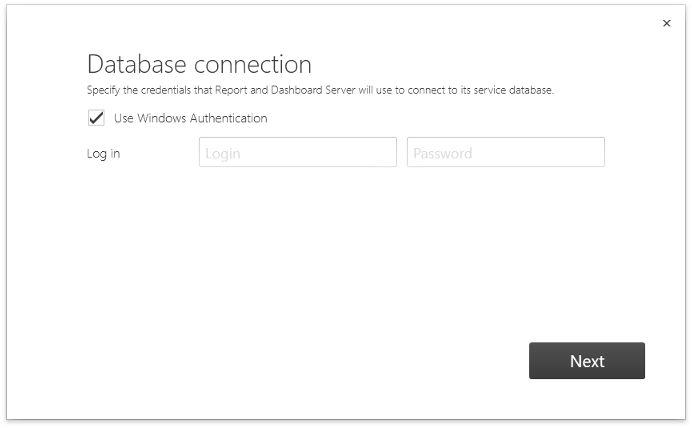Worker Installation
- 2 minutes to read
This topic describes the steps required to install the Report and Dashboard Server Worker. You can install Worker instances on additional machines to distribute the report generation workload among multiple server instances (to provide load balancing).
To install the Report and Dashboard Server Worker on a machine, run the Report and Dashboard Server Installer and choose the Worker Only option on the Choose the installation package page.
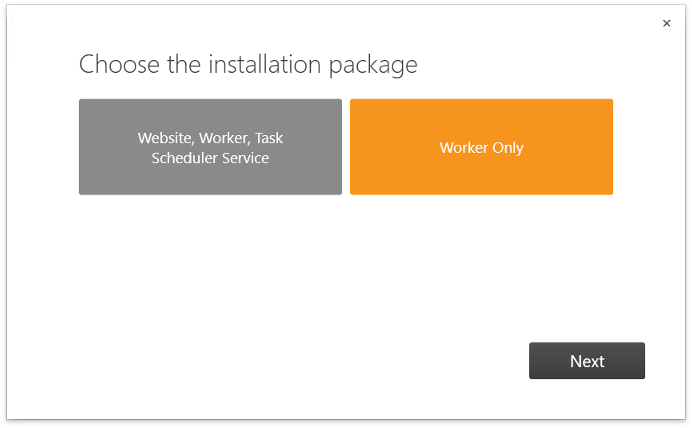
On the next page, specify the Forms authentication data that is used on your main Report and Dashboard Server instance. The main Report and Dashboard Server instance uses auto-generated validation and decryption keys by default. To provide these keys for the Worker, generate the keys on the main Report and Dashboard Server machine and specify them for the Worker on this installation page. Use the Machine Key section in the Report and Dashboard Server machine’s IIS Manager to generate keys.
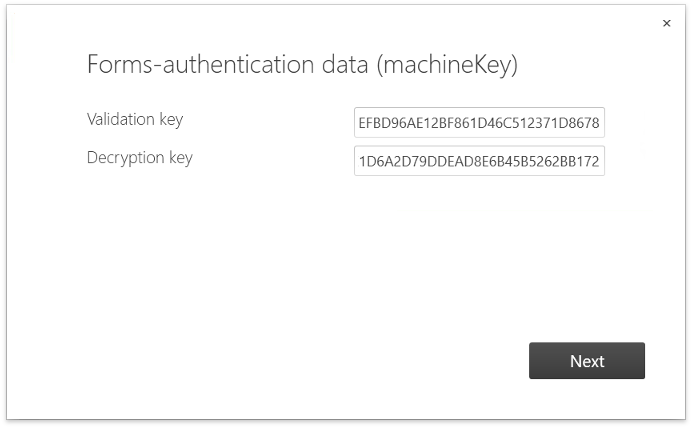
Next, specify the Report and Dashboard Server and the service database’s name. For SQL server authentication, specify the credentials that the Installer can use to modify the database. To allow the Worker to access the database with the same credentials, enable the option at the bottom of the page.
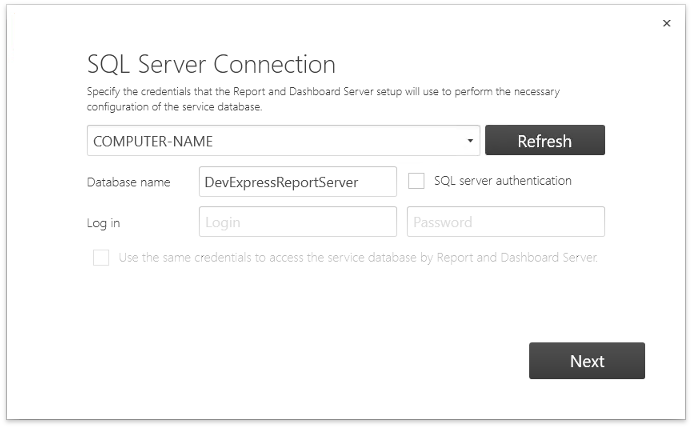
Finally, specify the Worker’s credentials to connect to the service database. Note that you can skip this step, if you specified the only credentials for all operations on the previous page.