ShapeCollection Interface
A collection of drawing objects (shapes, pictures, and text boxes).
Namespace: DevExpress.XtraRichEdit.API.Native
Assembly: DevExpress.RichEdit.v20.1.Core.dll
NuGet Package: DevExpress.RichEdit.Core
NuGet Packages: DevExpress.RichEdit.Core, DevExpress.WindowsDesktop.RichEdit.Core
Declaration
Remarks
Insert Drawing Objects
Shapes
Use the ShapeCollection.InsertShape method overloads to add shapes to a document. A ShapeGeometryPreset enumeration member defines the shape’s geometry.
The example below creates a rectangle.
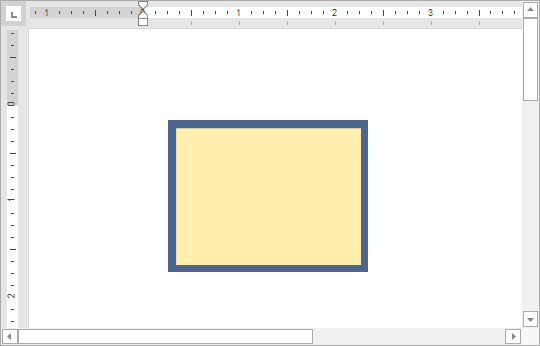
Document document = wordProcessor.Document;
document.Unit = DevExpress.Office.DocumentUnit.Inch;
// Create a rectangle.
Shape rectangle = document.Shapes.InsertShape(document.Range.Start, ShapeGeometryPreset.Rectangle, new RectangleF(1.5f, 1f, 2f, 1.5f));
// Fill the rectangle with color.
rectangle.Fill.SetSolidFill(Color.FromArgb(0xFF, 0xEE, 0xAD));
// Format the rectangle border.
ShapeLine border = rectangle.Line;
border.Color = Color.FromArgb(0x4D, 0x64, 0x8D);
border.Thickness = 6;
border.JoinType = LineJoinType.Miter;
Pictures
Call the ShapeCollection.InsertPicture method to insert a picture into a document. Use the Shape.PictureFormat property to access picture settings.
The example below inserts a picture with rounded corners.
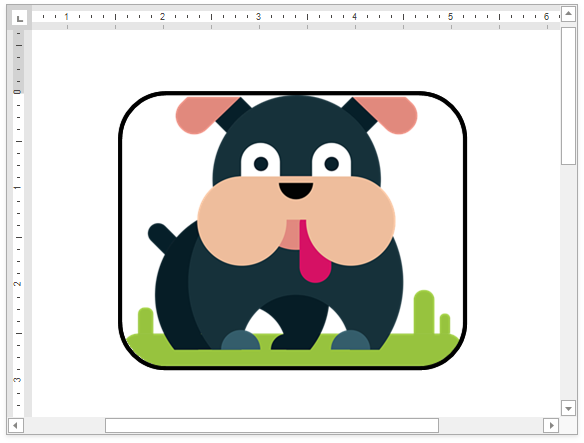
Document document = wordProcessor.Document;
// Insert a picture.
Shape picture = document.Shapes.InsertPicture(document.Range.Start, DocumentImageSource.FromFile("Dog.png"));
// Change the picture's form.
picture.PictureFormat.Preset = ShapeGeometryPreset.RoundedRectangle;
// Display a border around the picture.
picture.Line.Color = Color.Black;
picture.Line.Thickness = 3;
// Align the picture.
picture.VerticalAlignment = ShapeVerticalAlignment.Top;
picture.HorizontalAlignment = ShapeHorizontalAlignment.Center;
Note
Pictures are stored in two collections: ShapeCollection and DocumentImageCollection.
Text Boxes
Call the ShapeCollection.InsertTextBox method to add a text box to a document. Use the Shape.ShapeFormat.TextBox.Document property to access and modify text box content.
The example below creates a text box.
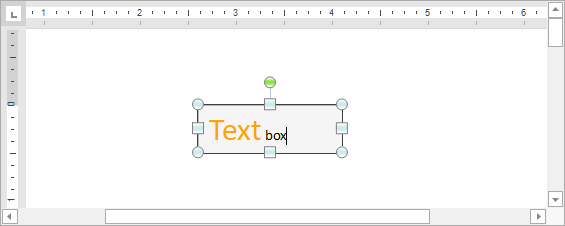
Document document = wordProcessor.Document;
document.Unit = DevExpress.Office.DocumentUnit.Inch;
// Create a text box.
Shape myTextBox = document.Shapes.InsertTextBox(document.Range.Start, new RectangleF(1.5f, 1f, 1.5f, 0.5f));
// Specify the text box background color.
myTextBox.Fill.Color = System.Drawing.Color.WhiteSmoke;
// Draw a border around the text box.
myTextBox.Line.Color = System.Drawing.Color.Black;
myTextBox.Line.Thickness = 1;
// Modify text box content.
SubDocument textBoxDocument = myTextBox.ShapeFormat.TextBox.Document;
textBoxDocument.AppendText("Text box");
CharacterProperties cp = textBoxDocument.BeginUpdateCharacters(textBoxDocument.Range.Start, 4);
cp.ForeColor = System.Drawing.Color.Orange;
cp.FontSize = 24;
textBoxDocument.EndUpdateCharacters(cp);
Drawing Canvas
The ShapeCollection.InsertCanvas method inserts a drawing canvas into a document. Use the Shape.CanvasItems property to access the canvas item collection. The collection’s Add methods allow you to add shapes and pictures to the canvas.
The example below adds a drawing canvas to the document.
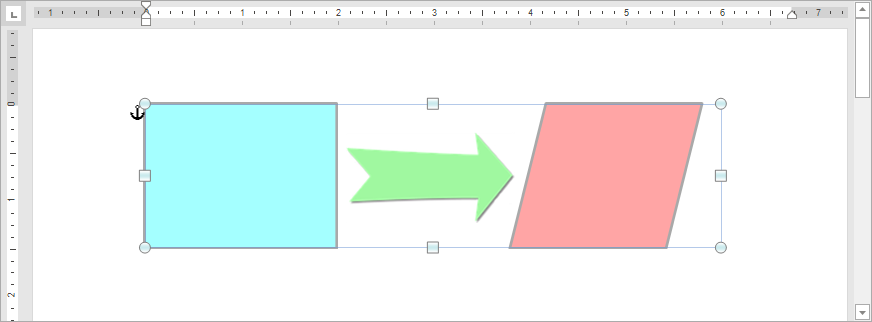
Document document = wordProcessor.Document;
// Set the measurement unit to inches.
document.Unit = DevExpress.Office.DocumentUnit.Inch;
// Insert a drawing canvas.
Shape canvas = document.Shapes.InsertCanvas(document.Range.Start, new RectangleF(1.5f, 1f, 6f, 1.5f));
// Access the collection of canvas items.
var canvasItems = canvas.CanvasItems;
// Add a rectangle to the canvas.
var shape1 = canvasItems.AddShape(ShapeGeometryPreset.Rectangle, new RectangleF(0f, 0f, 2f, 1.5f));
shape1.Fill.SetSolidFill(Color.FromArgb(0xA4, 0xFF, 0xFF));
shape1.Line.Color = Color.DarkGray;
shape1.Line.Thickness = 2;
// Add a picture to the canvas.
var shape2 = canvasItems.AddPicture(DocumentImageSource.FromFile("Picture_Arrow.png"), new PointF(2.1f, 0.3f));
// Add a parallelogram to the canvas.
var shape3 = canvasItems.AddShape(ShapeGeometryPreset.Parallelogram, new RectangleF(3.8f, 0f, 2f, 1.5f));
shape3.Fill.SetSolidFill(Color.FromArgb(0xFF, 0xA5, 0xA5));
shape3.Line.Color = Color.DarkGray;
shape3.Line.Thickness = 2;
Shape Group
Call the ShapeCollection.InsertGroup method to create a shape group. The Shape.GroupItems property returns the collection of group elements. Use the collection’s Add methods to add nested groups, shapes, and pictures to the group.
The example below creates a shape group in the document.
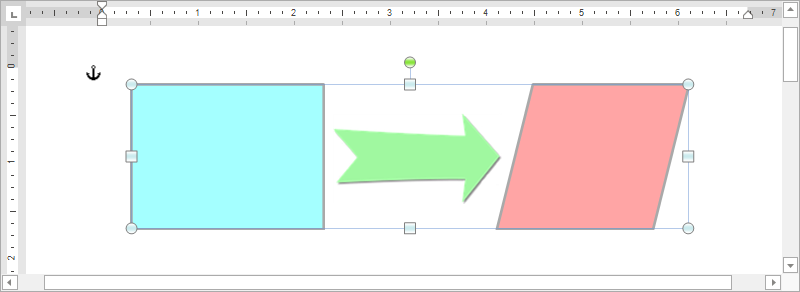
Document document = wordProcessor.Document;
// Set the measurement unit to inches.
document.Unit = DevExpress.Office.DocumentUnit.Inch;
// Insert a shape group.
Shape group = document.Shapes.InsertGroup(document.Range.Start);
// Specify the group position relative to the left and top edges of the page.
group.Offset = new PointF(1.5f, 1f);
// Access the collection of group items.
var groupItems = group.GroupItems;
// Add a rectangle to the group.
var shape1 = groupItems.AddShape(ShapeGeometryPreset.Rectangle, new RectangleF(0f, 0f, 2f, 1.5f));
shape1.Fill.SetSolidFill(Color.FromArgb(0xA4, 0xFF, 0xFF));
shape1.Line.Color = Color.DarkGray;
shape1.Line.Thickness = 2;
// Add a picture to the group.
var shape2 = groupItems.AddPicture(DocumentImageSource.FromFile("Picture_Arrow.png"), new PointF(2.1f, 0.3f));
// Add a parallelogram to the group.
var shape3 = groupItems.AddShape(ShapeGeometryPreset.Parallelogram, new RectangleF(3.8f, 0f, 2f, 1.5f));
shape3.Fill.SetSolidFill(Color.FromArgb(0xFF, 0xA5, 0xA5));
shape3.Line.Color = Color.DarkGray;
shape3.Line.Thickness = 2;
Use the Shape.GroupItems.Ungroup method to split the shape group into individual drawing objects.
Access Drawing Objects
The ShapeCollection.Item property uses a shape’s name or index to return the corresponding Shape object from the collection. Use the Shape.Type property to determine the shape type.
Document document = wordProcessor.Document;
// Access the first shape in the collection.
Shape shape1 = document.Shapes[0];
// Access the shape with the specified name.
Shape shape2 = document.Shapes["Rectangle 1"];
Tip
Use the ReadOnlyShapeCollection.Get method to retrieve all shapes from the specified document range.
Remove Drawing Objects
Use one of the following methods to remove a shape from the document:
ShapeCollection.Remove - removes a specific shape from the collection;
ShapeCollection.RemoveAt - removes a shape with the specified index from the collection;
ShapeCollection.Clear - clears the collection.
Document document = wordProcessor.Document;
// Access the shape collection.
ShapeCollection shapes = document.Shapes;
// Delete the first shape from the collection.
shapes.RemoveAt(0);
// Delete the "Rectangle 1" shape.
shapes.Remove(shapes["Rectangle 1"]);