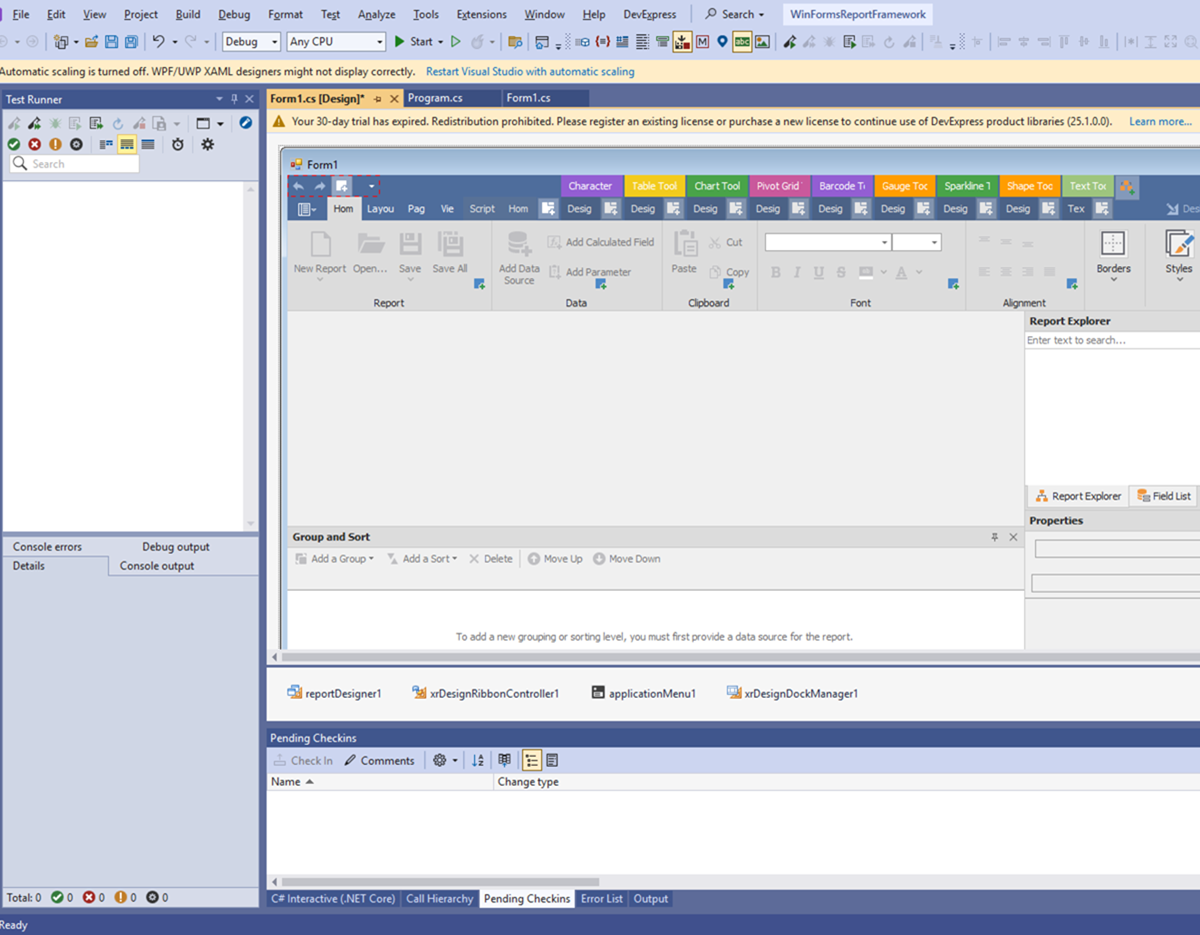Convert a Trial Version to a Licensed Version
- 3 minutes to read
You can use the DevExpress installer or Visual Studio to convert a trial version of the DevExpress installation to a licensed version after you obtain a license.
Note
You may need to manually obtain and register your license key in the following cases:
- You use DevExtreme components. Review instructions in DevExtreme Licensing.
- You installed our .NET products without running the Unified Component Installer (for example, you used NuGet packages). Review instructions in License Key for DevExpress .NET Products.
When Using an Eval (Trial) Version
If the evaluation period for a DevExpress component has expired, the component displays a corresponding message:
- Compiler warning, designer notification, or licensing dialog in your IDE
- Trial bar or watermark at runtime
These eval/trial license-related artifacts will not be displayed to you as a developer and your end-users in production apps if your app uses registered/licensed versions of DevExpress products. If you experience unexpected “nag screens” in your DevExpress-powered app, please contact the DevExpress Support Team (via the DevExpress Support Center). Include your Customer ID and list the licensed DevExpress products used within your project.
Register Your Products in DevExpress Installer
If you have a trial version installed on your machine, run the DevExpress installer again. Open the installed app list, locate your DevExpress installation, and select Modify.
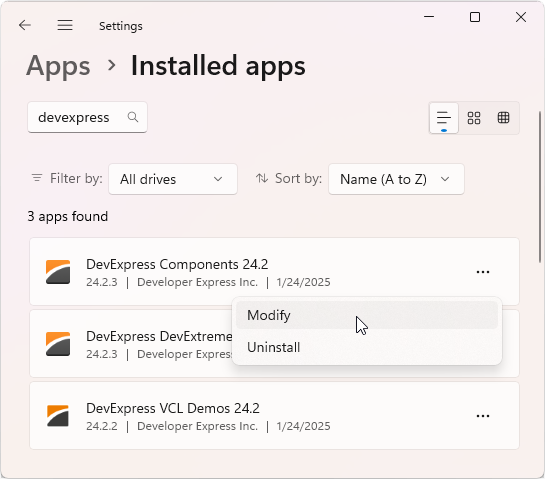
On the first screen, select Register.

Enter the email address and the password associated with your DevExpress account in the invoked dialog:
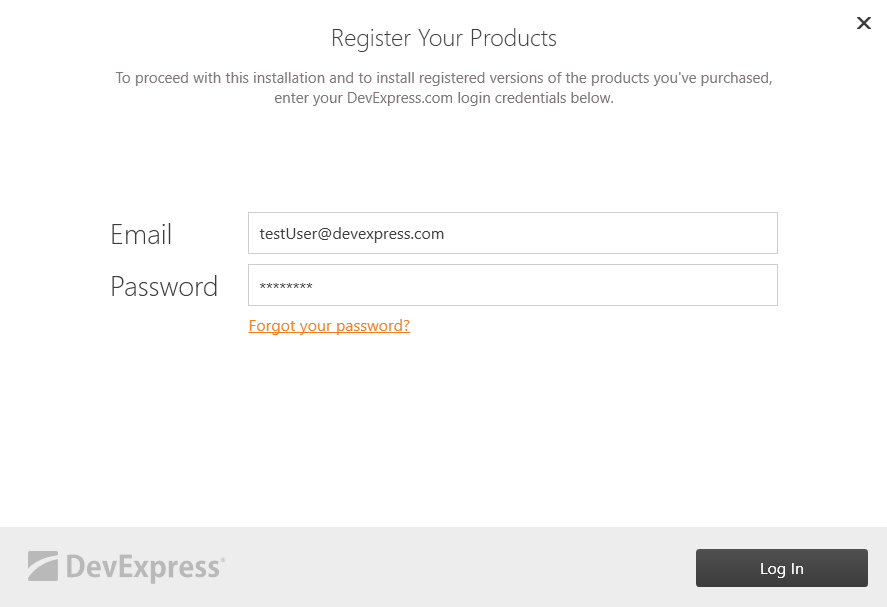
Note
If you do not have an Internet connection, refer to the following article for information about offline registration: Offline Registration – DevExpress Unified Component Installer.
Once the installation has processed your registration request, the following dialog appears:

This dialog shows products already installed on your machine. It also indicates your licensed products. You can choose to modify your installation based on this information, or keep the same configuration. Click Next to upgrade the installation.
Click Finish in the following dialog to complete the installation:
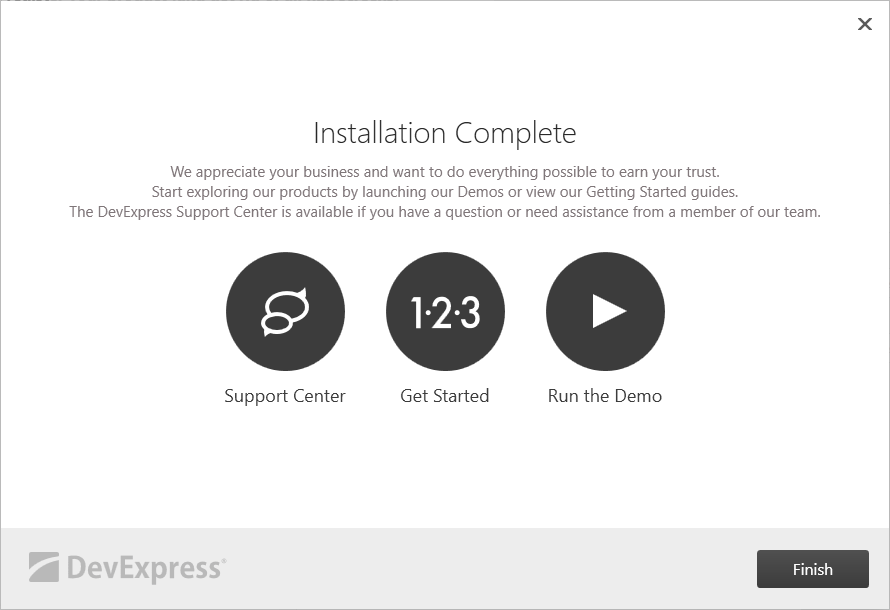
Register DevExpress Products in Visual Studio
Note
The information in this section applies to DevExpress products v14.2+.
Review license information for DevExpress components installed on your machine. In Visual Studio, go to Extensions → DevExpress → Your License information:

Click Register:
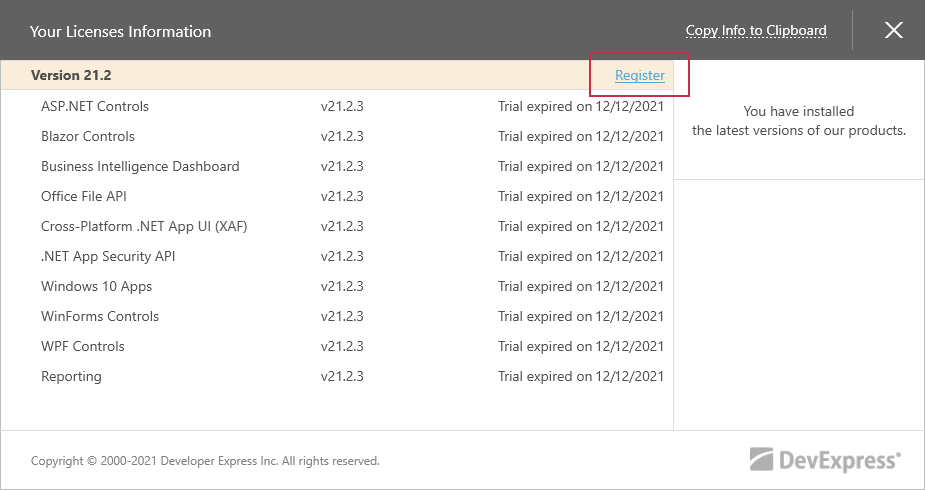
Enter your DevExpress credentials:
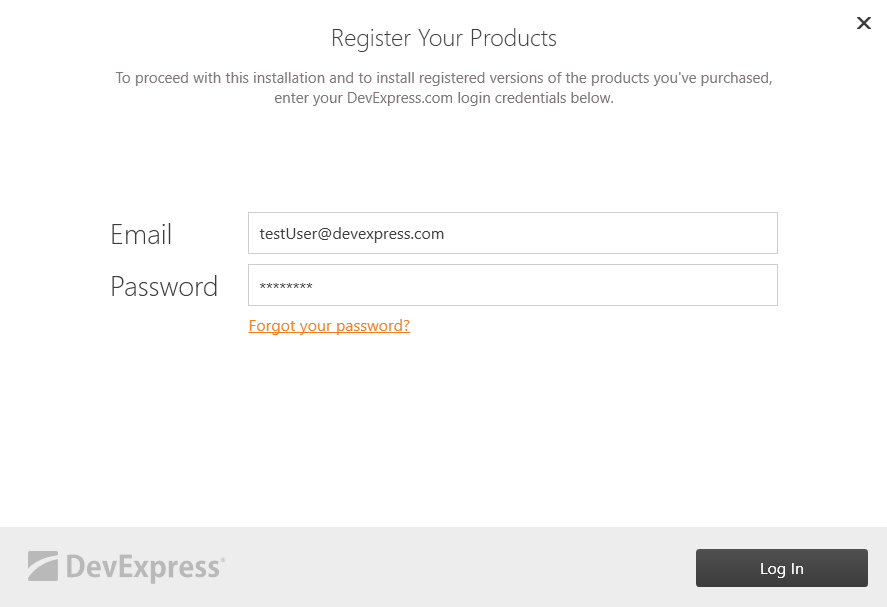
Click Log In. Then click Finish.
Note
If you do not have an Internet connection, refer to the following article for information about offline registration: Offline Registration – DevExpress Unified Component Installer.
Re-open your license information to see which components are covered by your license and when your subscription will expire:
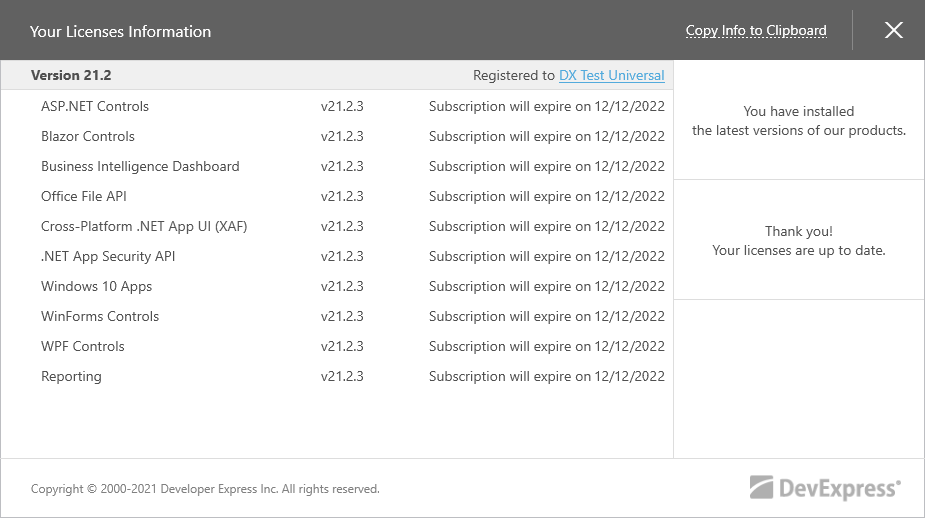
Register DevExpress Products in Visual Studio (v13.1-v14.1)
Note
The information in this section applies to DevExpress products v13.1-v14.1.
- Open a form or page that contains any DevExpress control.
Click the DevExpress control’s smart tag, and select About:

In the displayed window, click Register Your Product:

Enter your DevExpress credentials:
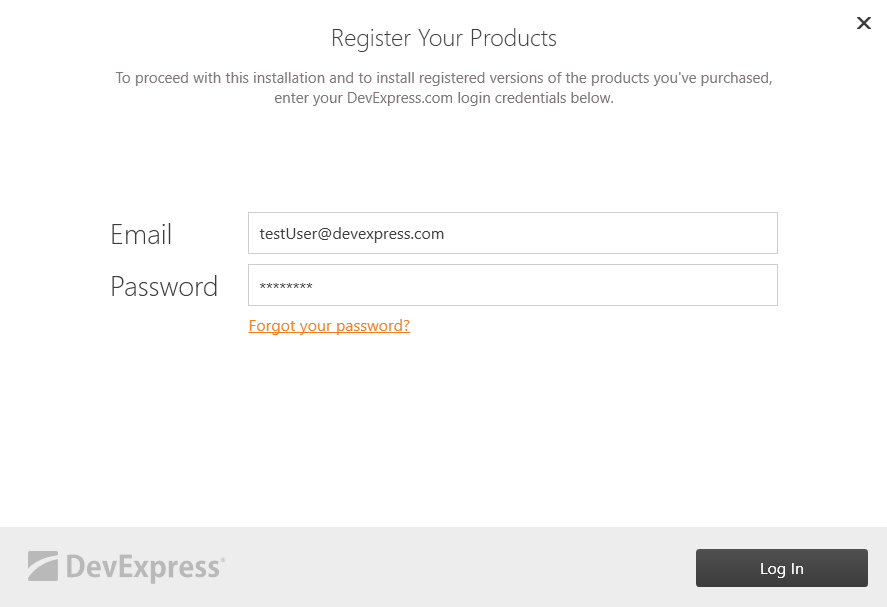
Note
If you do not have an Internet connection, refer to the following article for information about offline registration: Offline Registration – DevExpress Unified Component Installer.
- Click Log In. Then click Finish.
- Clear temporary files and rebuild the project.