Manage Interactivity Capabilities
- 3 minutes to read
Use the Master Filtering and Drill-Down features to enable interaction between various dashboard items:
Interactivity Options
When editing a dashboard in the Visual Studio Designer, use the Property Editor’s InteractivityOptions category to set the Master Filter and Drill-Down options.
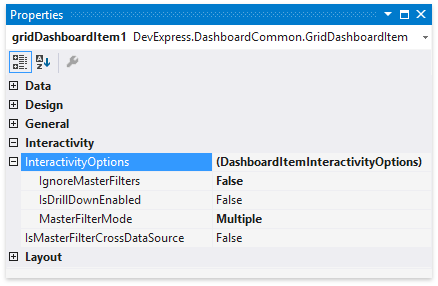
In code, use the dashboard item’s InteractivityOptions property that provides access to the DashboardItemInteractivityOptions object.
Master Filtering
The DashboardControl.CanSetMasterFilter method allows you to determine whether master filtering can be applied to the specified dashboard item. Use the DashboardControl.GetAvailableFilterValues method to obtain axis point tuples that identify elements, which can be selected in the current state of the master filter item. The DashboardControl.GetEntireRange method returns the visible range for the specified Range Filter dashboard item.
To apply filtering in code, use the DashboardControl.SetMasterFilter method (or the DashboardControl.SetRange method for the Range Filter dashboard item).
After applying a master filter, the control raises the DashboardControl.MasterFilterSet event. Event args MasterFilterSetEventArgs.SelectedValues and MasterFilterSetEventArgs.SelectedRange properties allow you to obtain the currently selected values or the selected range for the dashboard item whose selection change triggers the event.
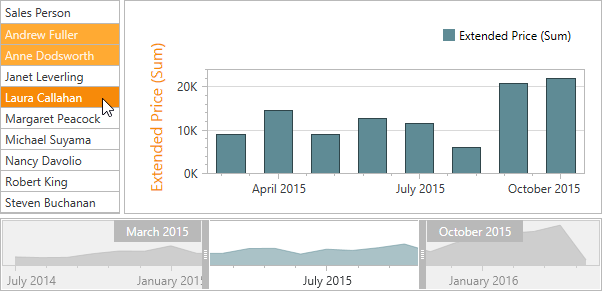
In the image above, the MasterFilterSetEventArgs.SelectedValues property returns “Andrew Fuller”, “Anne Dodsworth” and “Laura Callahan” for the Grid dashboard item. For the Range Filter dashboard item, the MasterFilterSetEventArgs.SelectedRange property returns minimum and maximum values in the selected range (“March, 2015” and “October, 2015”, respectively).
To clear the selection in the Master Filter item, use the DashboardControl.ClearMasterFilter method.
After the selection is cleared, the DashboardControl.MasterFilterCleared event occurs.
Drill-Down
The DashboardControl.GetAvailableDrillDownValues method allows you to obtain values that can be used to perform a drill-down.
To perform a drill-down/drill-up in code, use the DashboardControl.PerformDrillDown or DashboardControl.PerformDrillUp methods.
After the drill-down (or drill-up) action, the DashboardControl.DrillDownPerformed (or DashboardControl.DrillUpPerformed resoectively) event occurs.
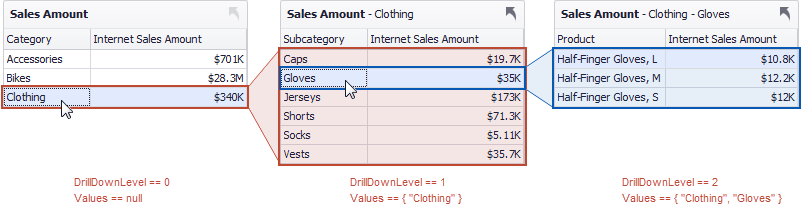
You can use the DrillActionEventArgs.DrillDownLevel event parameter to determine the current drill-down level.
The DrillActionEventArgs.Values property allows you to obtain values from the current drill-down hierarchy.
API Members
| API (Master Filtering) | Description |
|---|---|
| DashboardControl.CanSetMasterFilter | Returns whether the master filter item allows users to select one or more elements. |
| DashboardControl.CanSetMultiValueMasterFilter | Returns whether the master filter item allows users to select multiple elements. |
| DashboardControl.GetAvailableFilterValues | Returns axis point tuples identifying elements that can be selected in the current state of the master filter item. |
| DashboardControl.GetEntireRange | Returns the visible range for the specified Range Filter or Date Filter dashboard item. |
| DashboardControl.SetMasterFilter | Selects required elements in the specified master filter item. |
| DashboardControl.SetRange | Selects the required range in the specified Range Filter or Date Filter dashboard item. |
| DashboardControl.ClearMasterFilter | Clears the specified master filter item. |
| DashboardControl.MasterFilterSet | Occurs when an end-user changes the state of the master filter. |
| DashboardControl.MasterFilterCleared | Occurs when an end-user clears the selection in the master filter item. |
| API (Drill-Down) | Description |
|---|---|
| DashboardControl.CanPerformDrillDown | Returns whether drill down is possible in the current state of the specified dashboard item. |
| DashboardControl.GetAvailableDrillDownValues | Returns axis point tuples identifying elements that can be used to perform drill-down in the specified dashboard item. |
| DashboardControl.CanPerformDrillUp | Returns whether drill up is possible in the current state of the specified dashboard item. |
| DashboardControl.PerformDrillDown | Performs a drill-down for the required element. |
| DashboardControl.PerformDrillUp | Performs a drill-up in the specified dashboard item. |
| DashboardControl.DrillDownPerformed | Occurs after a drill-down is performed. |
| DashboardControl.DrillUpPerformed | Occurs after a drill-up is performed. |