Dashboard Layout in the WinForms Designer
- 2 minutes to read
This topic describes the features related to the dashboard layout in the WinForms Designer.
Dashboard Width and Height
The control automatically stretches or shrinks content (dashboard items) in a dashboard to fit available screen space horizontally and vertically. You can adjust the layout options and specify exact content width and height:
In the Ribbon menu, click the Layout Options button:
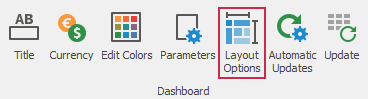
This invokes the Dashboard Layout Options dialog that allows you to specify the dashboard width and height:
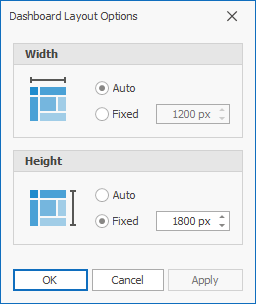
Tip
When a dashboard’s size is larger than the screen’s size, scrollbars appear. If you scroll such a dashboard, the scroll operation is applied to the hovered item (for example, you zoom in a Map item or scroll a Grid item instead of a dashboard). Hold Ctrl+Alt while scrolling to ignore the focus on items and scroll the dashboard.
You can also configure the layout options in code.
The LayoutOptions property allows you to access the LayoutOptions object. You can use the Height and Width properties to adjust the dashboard layout. These properties return the LayoutDimensionOptions object that contains settings for the corresponding dimensions of the dashboard surface.
The LayoutDimensionOptions.Mode property allows you to specify whether a dashboard surface’s height or width is fixed or adjusted to fit its content:
Auto- The height or width of a dashboard surface fits to content.
Fixed- The height or width of a dashboard surface is set in pixels according to the LayoutDimensionOptions.Value property.
You can also mix layout modes for each dimension: for example, set the Auto value for width and Fixed for height to scroll dashboard layout vertically.
Dashboard Items Layout
You can arrange and resize dashboard items using drag-and-drop operations, and specify dashboard item settings using its context menus.
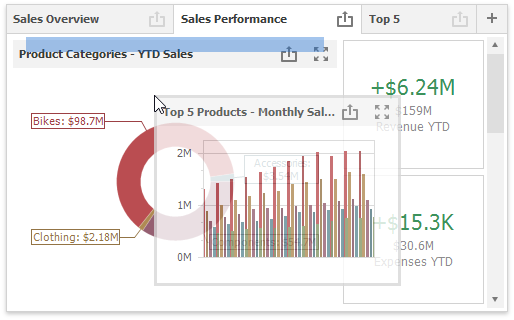
See the following topic for more information: Dashboard Items Layout.
Dashboard Surface
The Dashboard Surface is the rectangular area displaying the dashboard that you are designing. This area includes dashboard items and the dashboard title.
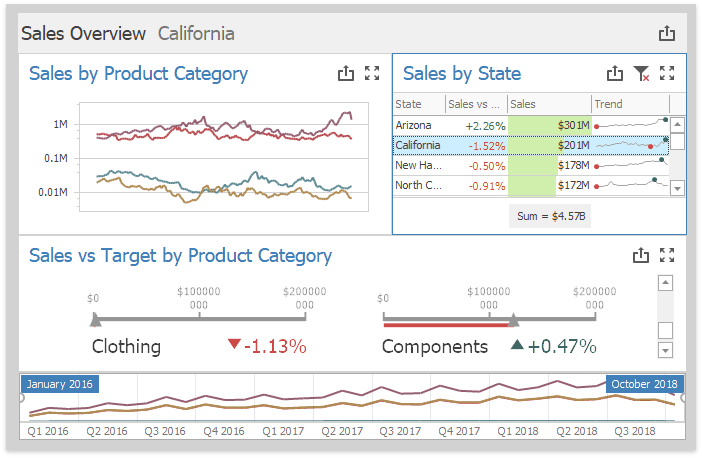
Refer to the following article for details: Dashboard Surface.