Teradata
- 4 minutes to read
The Dashboard Designer provides the capability to connect to multiple types of SQL databases using the Data Source wizard. You can also use data access API to connect to the database and select the required data in code.
This tutorial describes how to establish a connection to a Teradata database and select the required data.
Important
The appropriate data provider must be installed on the client machine. For information on data providers, refer to the Supported Data Sources article.
Creating a Data Source in the Data Source Wizard
To connect to the Teradata database in the Dashboard Designer, perform the following steps.
Click the New Data Source button in the Data Source ribbon tab.
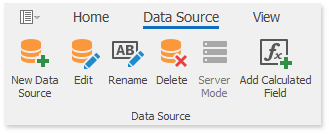
On the first page of the invoked Data Source Wizard dialog, select Database and click Next.
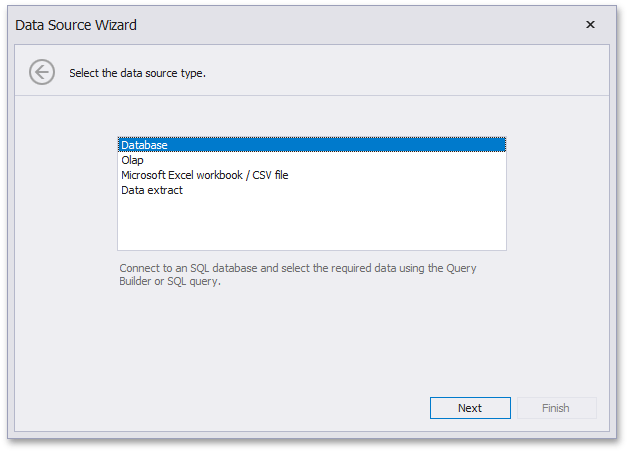
On the next page, select the Teradata data provider and specify the required connection parameters.
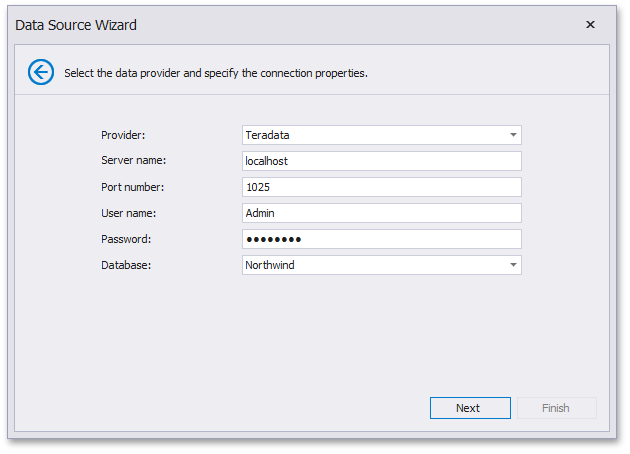
Server name
Specifies the name of the Teradata database server to which the connection should be established.
Port
Specifies the port used to connect to the Teradata database server.
User name
Specifies the user name used to authenticate to the Teradata database.
Password
Specifies the password used to authenticate to the Teradata database.
Database
Specifies the name of the database that contains the required data.
Click Next and specify how to select data from the database.
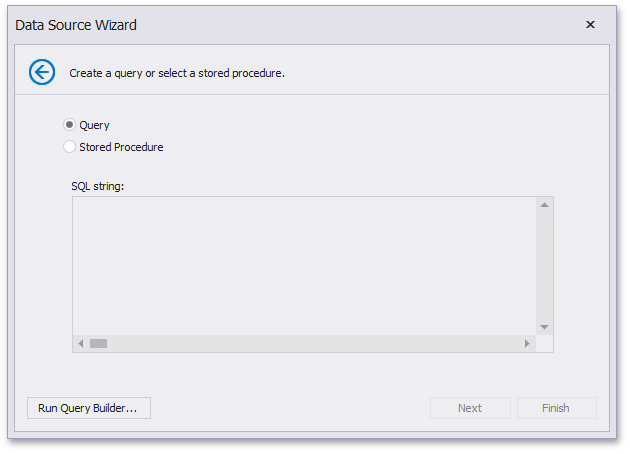
You can choose from the following options:
Select the Query option and click Run Query Builder… to invoke the Query Builder. The Query Builder allows you to choose the required tables/columns visually and passes the resulting SQL query to the SQL String editor. Subsequently, the text of the generated query returns to the Data Source wizard.
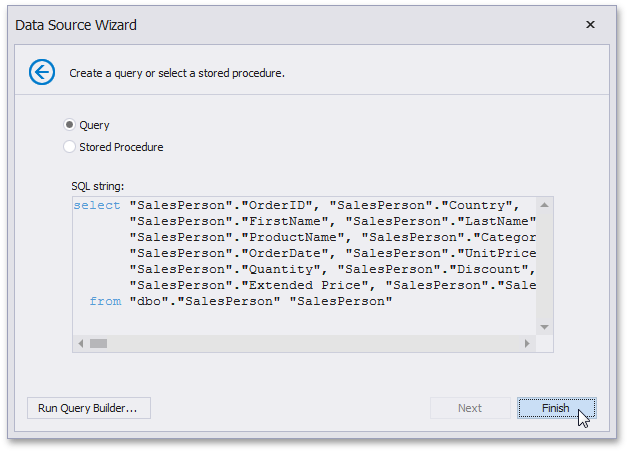
Click Finish to create the data source.
Note
If you apply filtering or use query parameters, click Next to specify the parameter settings.
Select the Stored Procedure option to select one of the stored procedures from the database.
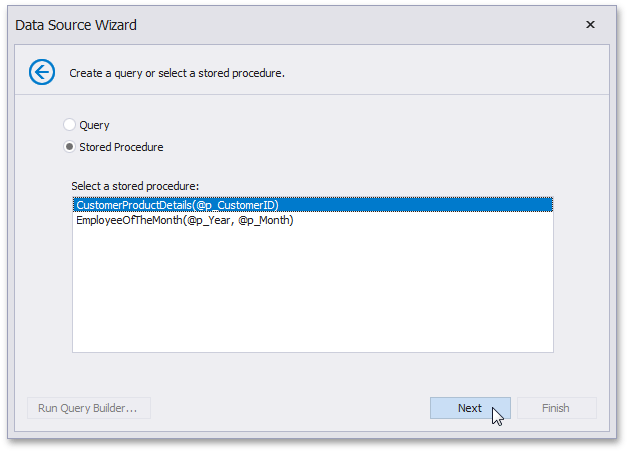
Then click Next to specify the parameter settings.
On the final page, you can optionally add query parameters and preview data.
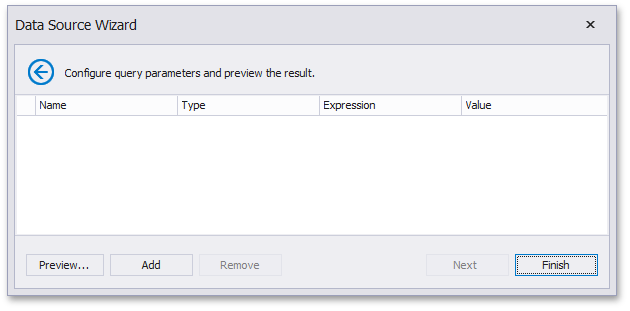
Click Finish to create the data source.
Creating a Data Source in Code
To create a data source that uses a connection to the Teradata database, create the instance of the DashboardSqlDataSource class and perform the following steps.
Specify connection parameters to the Teradata database. Create the TeradataConnectionParameters class object and specify the following properties.
- Use the SqlServerConnectionParametersBase.ServerName property to specify the name of the server to which the connection should be established.
- Use the SqlServerConnectionParametersBase.DatabaseName property to specify the name of the database to which the connection should be established.
- Use the TeradataConnectionParameters.PortNumber property to specify the port to be used to connect to the Amazon Redshift server.
- Specify user credentials using the SqlServerConnectionParametersBase.UserName and SqlServerConnectionParametersBase.Password properties.
Assign the resulting TeradataConnectionParameters object to the SqlDataSource.ConnectionParameters property.
Note
As an alternative, you can add a connection string with required parameters to the application configuration file. Then, assign the connection string name to the SqlDataSource.ConnectionName property.
Select the required data by specifying the query. You can do this in the following ways.
- The SelectQuery object allows you to specify a set of tables/columns, which form a SELECT statement when executing a query.
- The CustomSqlQuery object allows you to specify an SQL query manually.
- The StoredProcQuery object allows you to perform a stored procedure call to supply the dashboard with data.
Add the created query to the SqlDataSource.Queries collection exposed by the DashboardSqlDataSource object.
- Add the created DashboardSqlDataSource object to the Dashboard.DataSources collection.
The following code snippet shows how to supply the dashboard with data from the Teradata Northwind database.
using DevExpress.DashboardCommon;
using DevExpress.DataAccess.ConnectionParameters;
using DevExpress.DataAccess.Sql;
// ...
TeradataConnectionParameters teradataParams = new TeradataConnectionParameters();
teradataParams.ServerName = "localhost";
teradataParams.PortNumber = 1025;
teradataParams.DatabaseName = "Northwind";
teradataParams.UserName = "Admin";
teradataParams.Password = "password";
DashboardSqlDataSource sqlDataSource = new DashboardSqlDataSource("Data Source 1", teradataParams);
SelectQuery selectQuery = SelectQueryFluentBuilder
.AddTable("SalesPerson")
.SelectColumns("CategoryName", "Extended Price")
.Build("Query 1");
sqlDataSource.Queries.Add(selectQuery);
sqlDataSource.Fill();
dashboard.DataSources.Add(sqlDataSource);