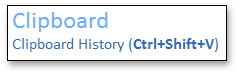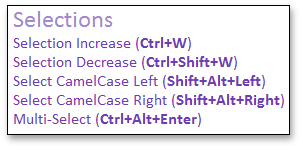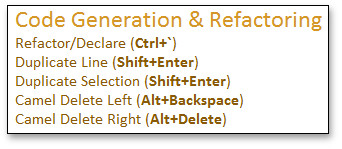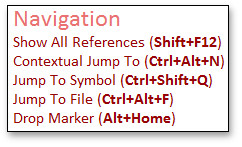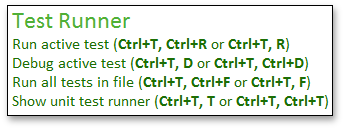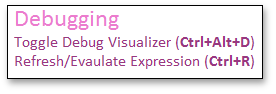Training Window
- 2 minutes to read
The Training Window shows shortcuts for CodeRush features and the information on available templates based on the caret’s current position. Available templates appear above the horizontal line. Available features, grouped by category, appear below the horizontal line.
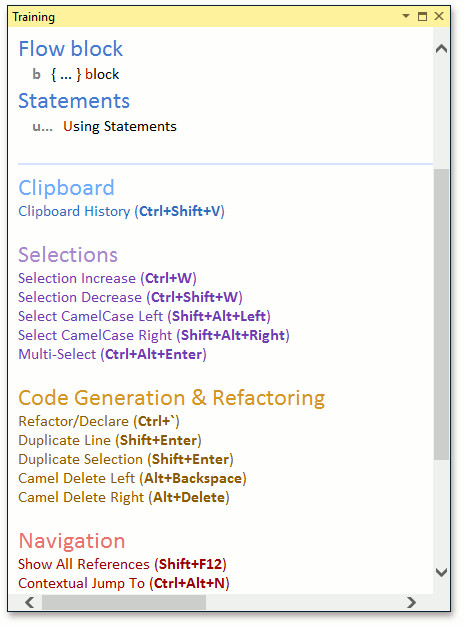
Use the CodeRush | Windows | Training menu item to access the Training Window.
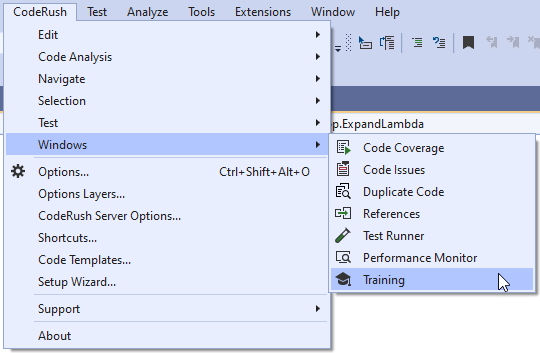
Templates
CodeRush displays the information on available templates based on the caret’s current position.
If there are no symbols to the left of the caret, CodeRush lists the available templates’ first characters in the Training Window. The template categories that contain templates beginning with a certain character are shown to the right of the appropriate character.
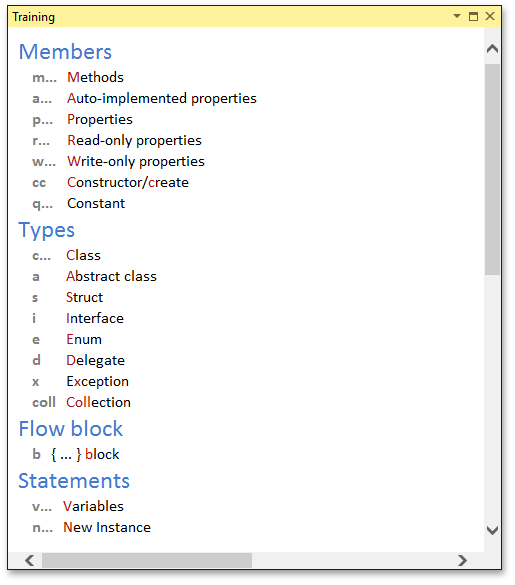
After you begin typing a template, CodeRush shows available templates that match the typed characters. The image below shows templates when the caret follows the “n” character.
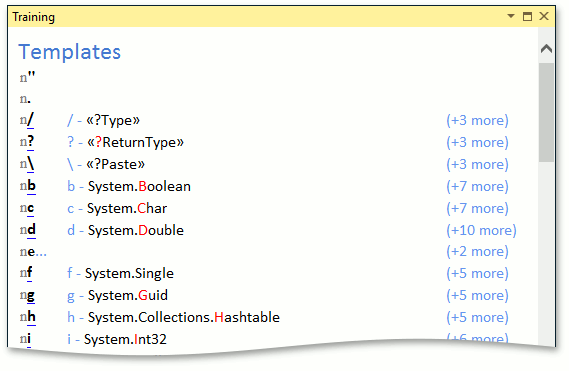
If the typed characters correspond to templates which start with the same characters, CodeRush shows these templates with comments in the Templates section. These comments help you distinguish these templates.
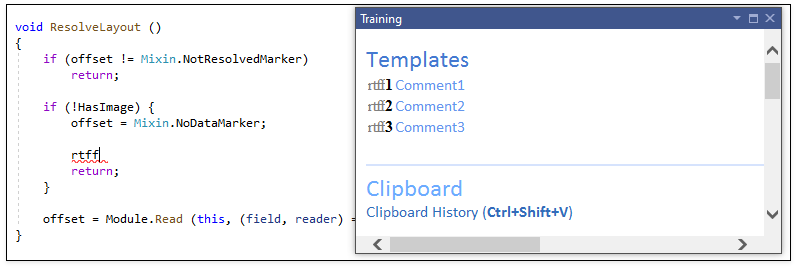
If a mnemonic template available in the current context, CodeRush displays the expansion, the template description, and the shortcut expanding the template. The following image illustrates the template information when the caret follows the “nbl.” characters within a method.
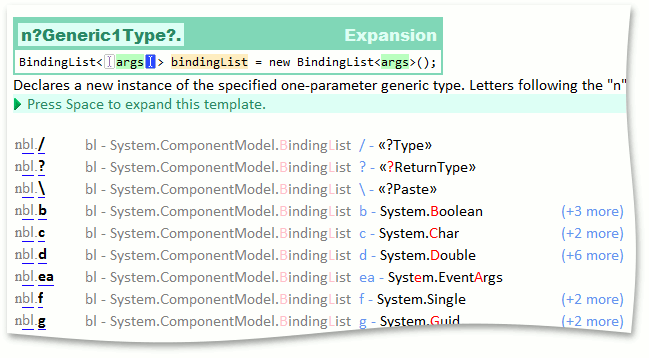
In this example, “n” is the template category mnemonic (New Instance), “bl” is a type mnemonic (BindingList). You can follow “nbl” with a “.” and then the shortcut for the type of the parameter. For instance, if you type “nbl.d” and press spacebar, it creates a new BindingList of doubles.
CodeRush also displays continuations for the “typed in” template section.
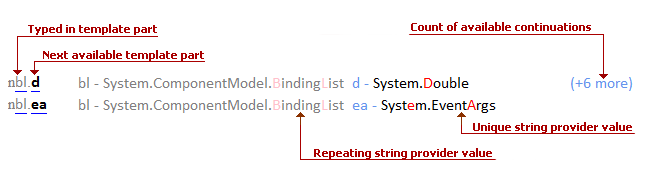
The Training Window shows information on the following features: