Technical Demos
- 3 minutes to read
The DevExpress Unified Component Installer installs demos for each product.
To see DevExpress demos in action, run the Demo Center application from the Windows Start menu (All Programs | DevExpress 25.2 | Demo Center 25.2) or via the executable file located in the directory in which DevExpress products were installed (“C:\Users\Public\Documents\DevExpress Demos 25.2\Components\Components\Bin\DevExpress.DemoCenter.v25.2.exe“ by default).
In the Demo Center, click ASP.NET to view available feature-based demos.
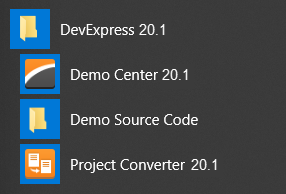
Solution files with source code for technical demos are included in the installation – to demonstrate how to use DevExpress components. Run a solution from the corresponding directory to see the source code for a specific demo (“C:\Users\Public\Documents\DevExpress Demos 25.2\Components\…”).
ASP.NET MVC Extensions - Demo Locations
Online
DevExpress ASP.NET MVC Extensions’ demos are available online at the following link:
https://demos.devexpress.com/MVC/.Offline
Root demo folder:
“C:\Users\Public\Documents\DevExpress Demos 25.2\Components\…”
You can find links to individual demos in the table below. The table provides links to online demos, and relative paths to offline demos.
Category | ASP.NET MVC Demos |
|---|---|
Card View |
|
Charting |
|
Data Editors |
|
Diagram |
|
Dock and Modal Popups |
|
File Manager and File Upload |
|
Gantt |
|
Gauges | |
Grid |
|
HTML Editor |
|
Image and Data Navigation |
|
Multi-Use Site Controls |
|
Navigation and Layout |
|
Pivot Grid |
|
Reporting |
|
Rich Text Editor |
|
Scheduling |
|
Spell Checker |
|
Spreadsheet |
|
Tree List |
|
Vertical Grid |
|