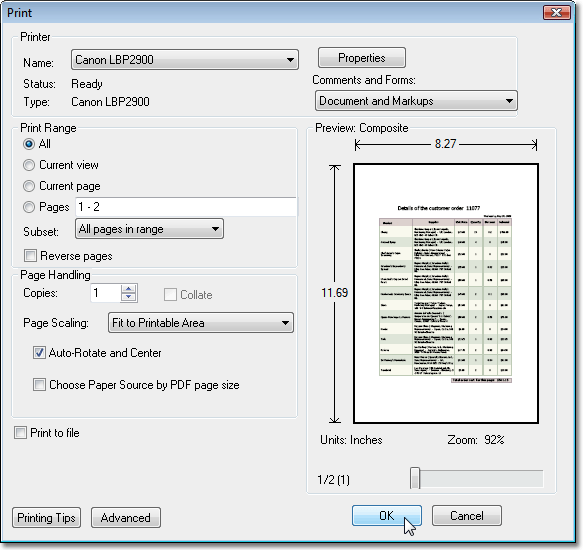ASPxClientWebChartControl.Print Method
Prints the current chart on the client side.
Declaration
Print(): voidRemarks
After calling this method, a chart is printed in either of the following two ways:
- Using the Adobe® Reader plug-in, if it is installed into a Web Browser on the client side.
- Using a Web Browser’s printing capabilities. This means that the Web Browser’s printer settings will be used to print a chart.
Because Web Browsers use their own printing settings (e.g. paper kind, margins, etc.) which may differ from a chart’s individual settings, end-users would have to re-adjust page settings before every printing operation. This makes printing on the client side problematic, and can be avoided for those using Internet Explorer® with the Adobe® Reader plug-in installed: when a chart is printed, XtraCharts searches for the plug-in, and if found, first exports the chart to PDF, and then prints the created file. So, all print settings are correctly passed from a chart to the Print dialog.
If the Adobe Reader browser plug-in is not installed, the default browser printing is used, and you need to manually define all print settings to properly print a chart.
To download and install Adobe® Acrobat Reader, use the following link: http://www.adobe.com/go/EN_US-H-GET-READER.
If Adobe® Acrobat Reader is installed on the machine, there’s no need to download and install any extra plug-in. To enable the plug-in for Internet Explorer, launch Adobe® Acrobat Reader. Then, on its Edit menu, click Preferences. On the invoked Preferences dialog, check the Display PDF in browser option in the Internet category.
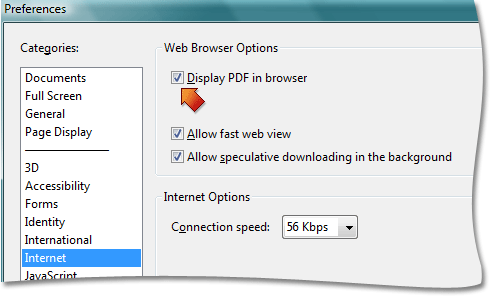
You might need to close and re-open Microsoft® Internet Explorer to apply the changes.
Then, after calling the Print method, the following Print dialog is shown.