Axis Titles
- 2 minutes to read
This document describes how axis titles can be displayed and customized, and gives a short description of their properties.
This document consists of the following sections.
Axis Titles Overview
For both a diagram’s primary and secondary axes, it is possible to display and customize their text titles, which are shown in the following image.
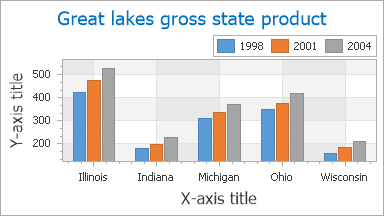
A title text can contain an unlimited number of symbols.
Note that for each axis it is only possible to display a single AxisTitle object.
To display an axis title at design time, expand the Axis2D.Title property in the Properties window, and set the TitleBase.Visible property to true.
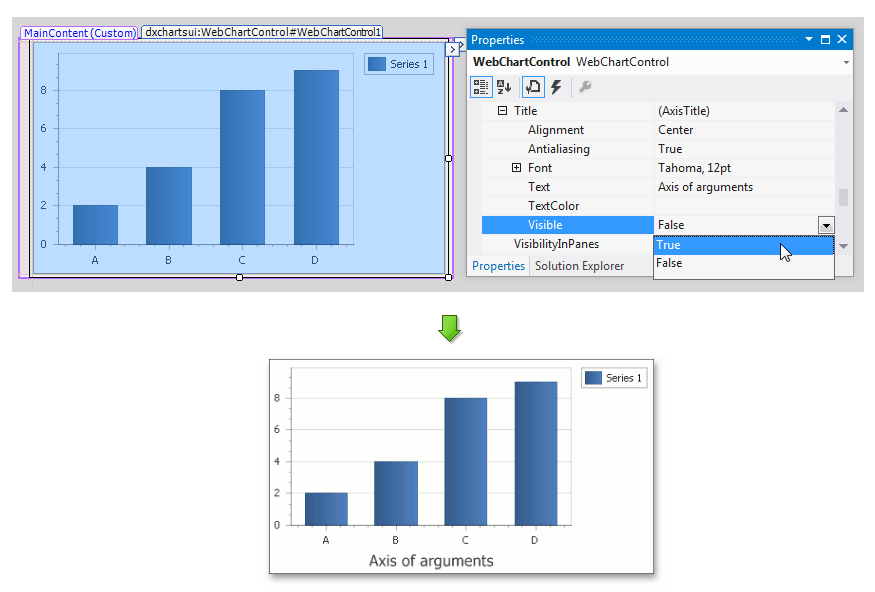
An axis title’s customization options are briefly described below.
- The AxisTitle.Alignment property determines the alignment of the title along the axis.
- The TitleBase.Antialiasing property allows you to apply antialiasing to the title’s font. In some cases, this may help to improve the readability of the font.
- The TitleBase.Font property controls the options which specify the font used to display the title’s text.
- The Title.Text property allows you to enter the required text for the title.
- The TitleBase.TextColor property determines the title’s color.
Axis Titles Hit-Testing
As with the majority of other chart elements, hit testing is supported for axis titles, as well. This means that you can display any additional information related to the corresponding axis (e.g. its name or type) for your end-users after they click or hover its title.
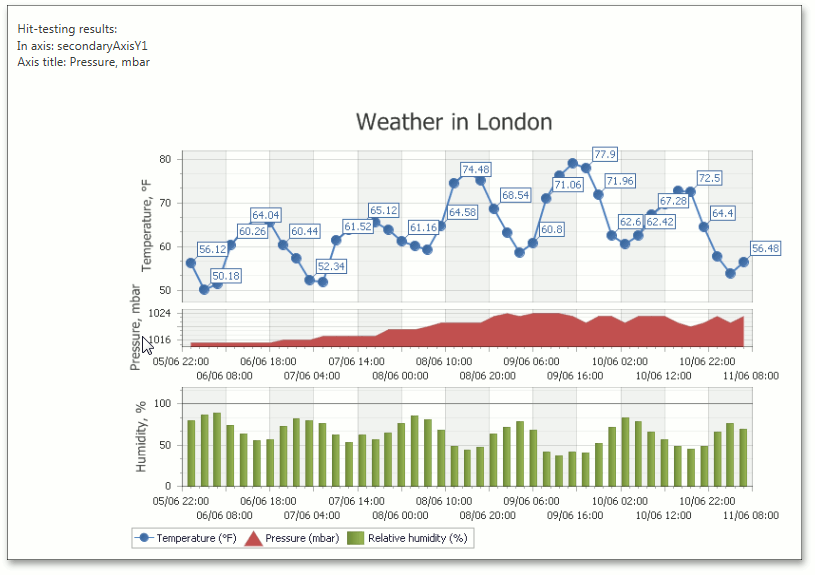
You can obtain an axis title in the ASPxClientWebChartControl.ObjectHotTracked event.