Cross-IDE Project and Item Template Kit
- 3 minutes to read
The DevExpress Template Kit is available as a VSIX extension based on the dotnet CLI. The current version works with Visual Studio for Windows or Visual Studio Code.
Once you have installed the extension, you can use the Template Kit.
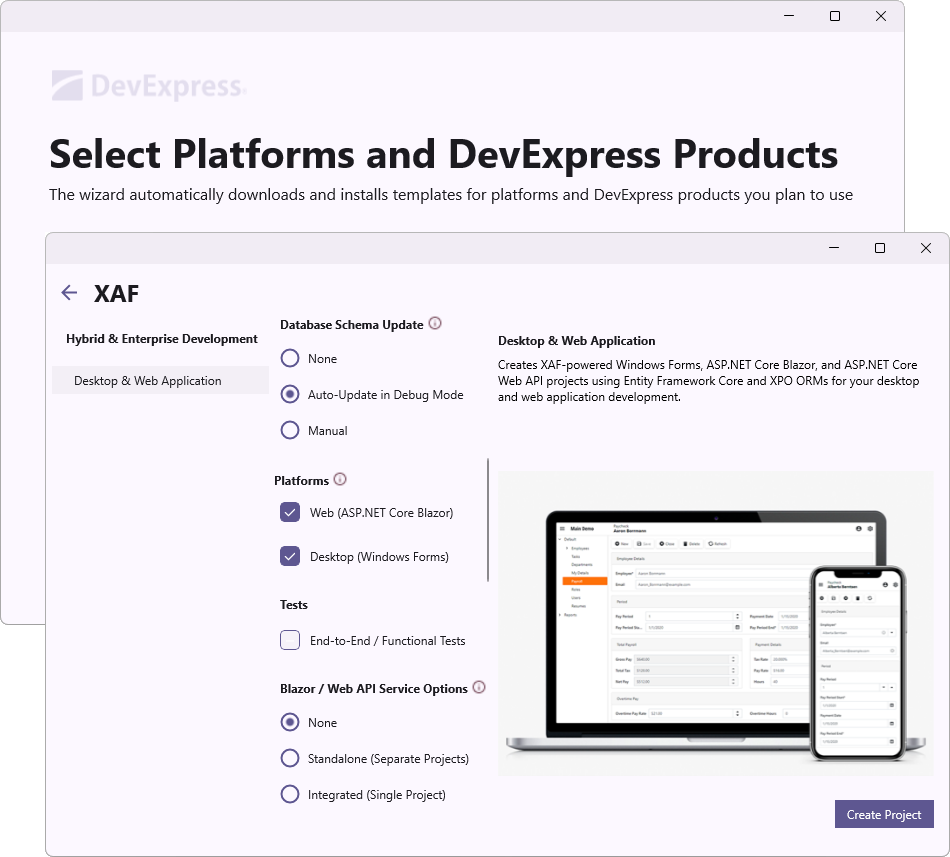
Important
The DevExpress Template Kit is currently available as a Community Technology Preview (CTP). It will eventually replace our Project Template Gallery (part of our Unified Component Installer).
Template Kit for Visual Studio
DevExpress Template Kit for Visual Studio includes the following template types:
- Project templates allow you to create applications configured to use DevExpress products.
- Item templates allow you to add new items to your application, such as business objects, controllers, forms, and window templates.
Install the Template Kit
You can install the Template Kit for Visual Studio in the following ways:
- Use Visual Studio Extension Manager
- In Visual Studio, select Extensions → Manage Extensions… to run Extension Manager. Select DevExpress Template Kit for Visual Studio and click Install.
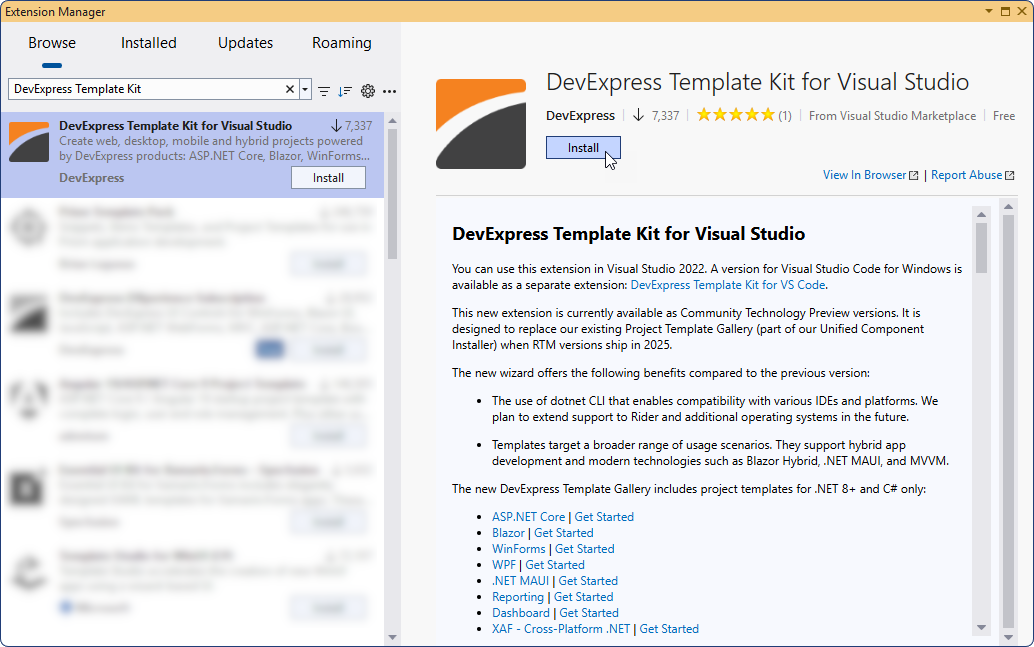
- Use Visual Studio Marketplace
- Download and install the DevExpress Template Kit from Visual Studio Marketplace: DevExpress Template Kit for Visual Studio.
Create a New Project
To create a new project, follow the steps below:
- In Visual Studio, select File → New → Project….
In the Create a new project window, select DevExpress 25.1 Template Kit and click Next.
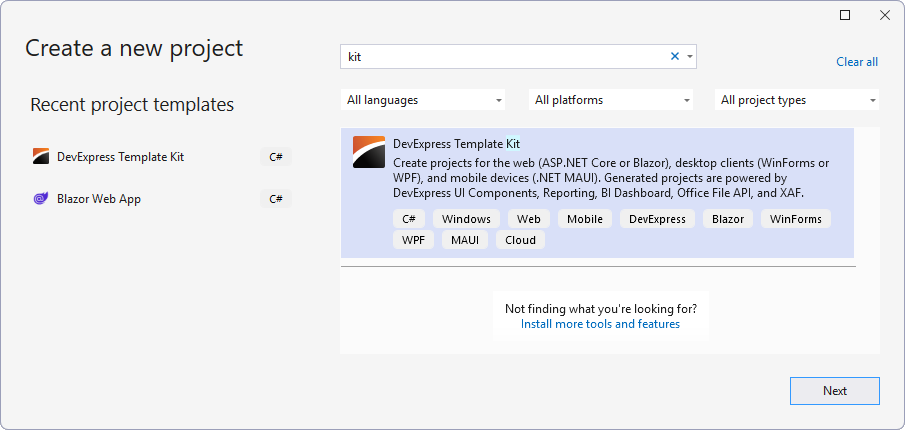
- Specify the project name and location, and click Create.
- In the invoked Template Kit window, select XAF and configure project parameters. Once ready, click Create Project.
Create a New Item
To create a new item, follow the steps below:
Invoke context menu in Solution Explorer. Select Add | New Item… or Add | Class…
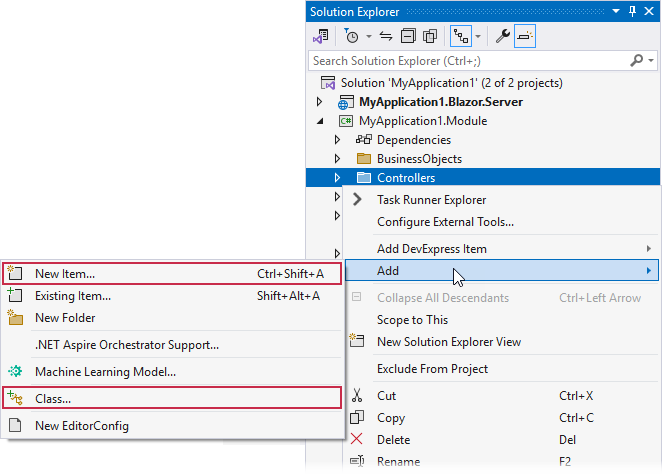
In the opened dialog, select DevExpress 25.1 Template Kit.
Specify the item name and click Add.
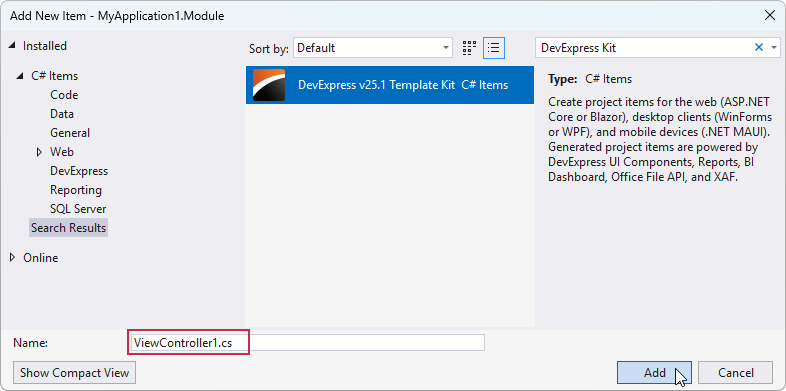
Select XAF platform in the Select Platform and DevExpress Products dialog.
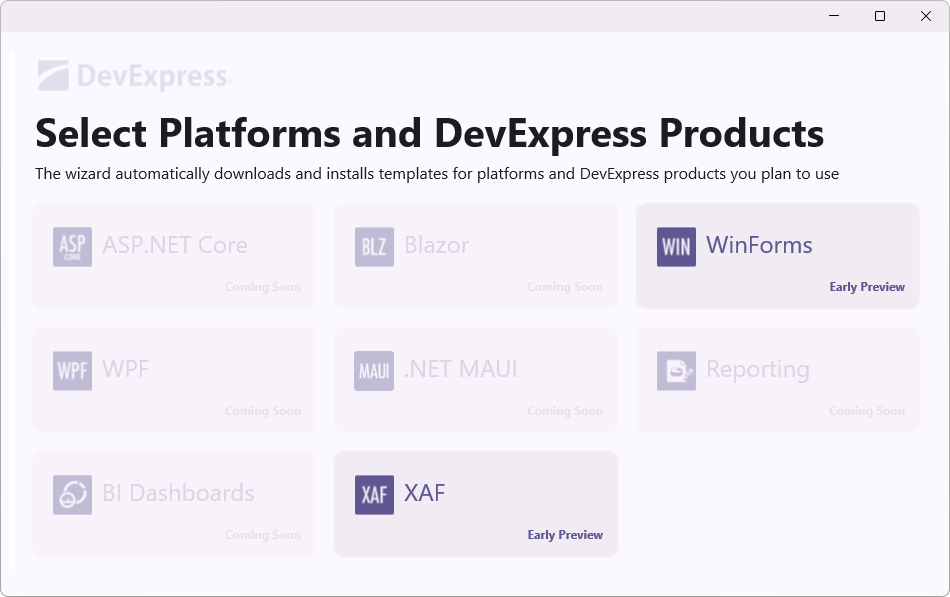
Review the item list. Select the item type and click Create Item.
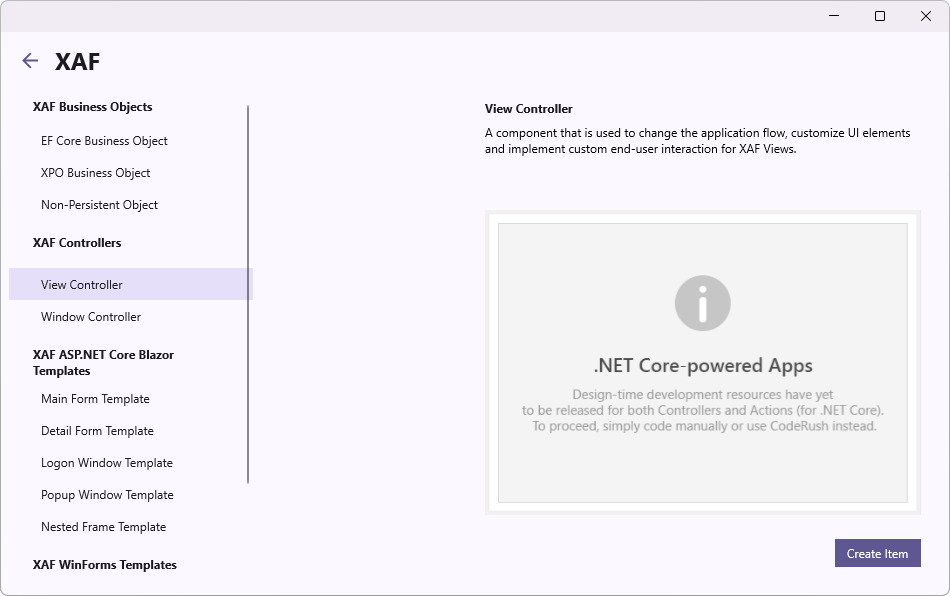
Template Kit for Visual Studio Code
In Visual Studio Code, open the Extensions tab, find the DevExpress Template Kit for VS Code, and click Install.
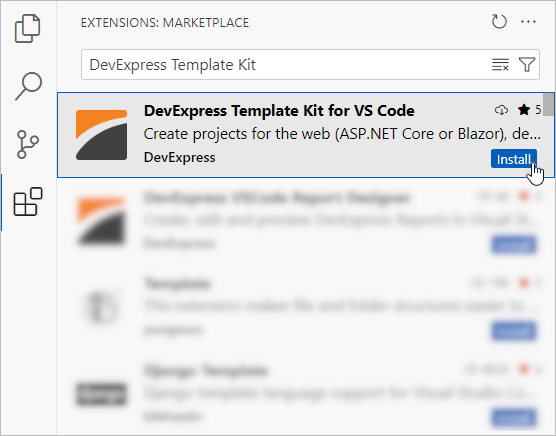
To run the Template Kit, follow the steps below:
In the Explorer tab, click the New DevExpress Project button:
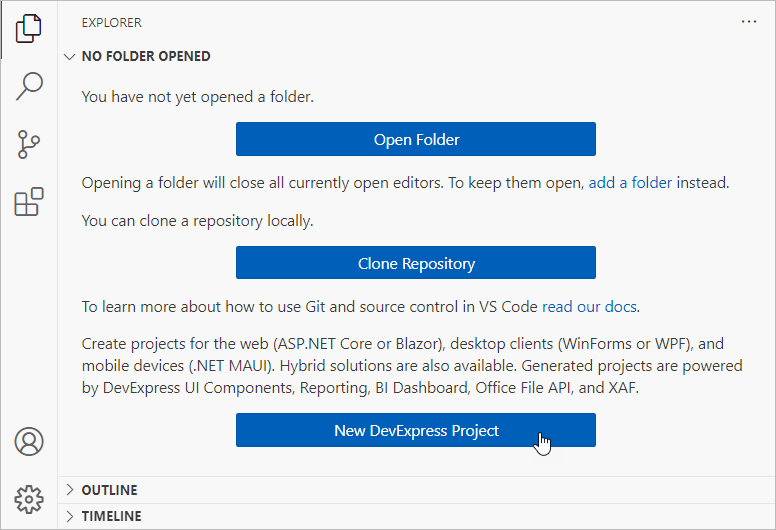
Specify the project name and press Enter.
- Select a project location and click the Select Folder button.
- In the invoked Template Kit window, select XAF and configure project parameters. Once ready, click Create Project.
Tip
You can use .NET CLI Integration to install DevExpress XAF project templates and create XAF ASP.NET Core Blazor, Web API Service, and Windows Forms applications from the console.
Build the Project
Install DevExpress component packages to build your project. You can use the DevExpress Unified Component Installer that adds a local NuGet feed to your machine.
As an alternative to the installer, you can configure a personal DevExpress NuGet Feed that loads the required packages from the DevExpress NuGet Gallery. To do this, follow the instructions below:
- Obtain your NuGet feed URL.
Register the source. You can do this in your IDE or from a CLI: