ReportPromptToReportBehaviorProperties.PredefinedPrompts Property
Specifies predefined prompts that can be used to create a report in the Report Wizard.
Namespace: DevExpress.AIIntegration.WinForms.Reporting
Assembly: DevExpress.AIIntegration.WinForms.Reporting.v25.1.dll
NuGet Package: DevExpress.AIIntegration.WinForms.Reporting
Declaration
[DXCategory("Behavior")]
public IEnumerable<AIReportPrompt> PredefinedPrompts { get; set; }Property Value
| Type | Description |
|---|---|
| IEnumerable<AIReportPrompt> | A prompt collection. |
Remarks
Use ReportPromptToReportBehaviorProperties.PredefinedPrompts property to display prompts in the Report Wizard.
The following code snippet obtains built-in DevExpress prompts from AIReportPromptCollection, creates a custom prompt (an AIReportPrompt object), and adds this prompt to the collection. The collection is assigned to the ReportPromptToReportBehaviorProperties.PredefinedPrompts property.
using DevExpress.AIIntegration.WinForms.Reporting;
// ...
public partial class Form1 : Form {
public Form1() {
behaviorManager1.Attach<ReportPromptToReportBehavior>(reportDesigner1, behavior => {
// Obtain built-in DevExpress prompts from the collection.
var collection = AIReportPromptCollection.GetDefaultReportPrompts();
// Create a custom prompt.
AIReportPrompt customPrompt = new AIReportPrompt();
customPrompt.Title = "Custom Prompt";
customPrompt.Text = Prompts.CustomAIReportPrompt;
// Add this prompt to the collection.
collection.Add(customPrompt);
// Display Prompts in the Report Wizard.
behavior.Properties.PredefinedPrompts = collection;
});
}
public static class Prompts {
public const string CustomAIReportPrompt = "Create Sample Report:\r\n \r\nPage Setup:\r\n- Paper Size: A4\r\n- Report Margins:\r\n - Top & Bottom: 40\r\n - Left & Right: 60\r\n\r\nReport Header:\r\n- Title: Sample Report\r\n- Alignment: Center\r\n- Font: Comic Sans MS, 12pt, Bold\r\n\r\nCreate a horizontal table with the four column headers that correspond to fields in the bound data source.\r\n\r\nFont for column headers: Comic Sans MS, 12pt, Bold\r\n \r\nDetail Section:\r\nBind data cells to the fields corresponding to the column headers defined in the Group Header\r\nFont for data cells: Comic Sans MS, 12pt, Bold\r\n \r\nSummary Section:\r\nInclude calculated values for bound fields.\r\nSummary type: [Sum]\r\nFont for summary values: Comic Sans MS, 12pt, Bold";
// ...
}
}
The following image illustrates the result:
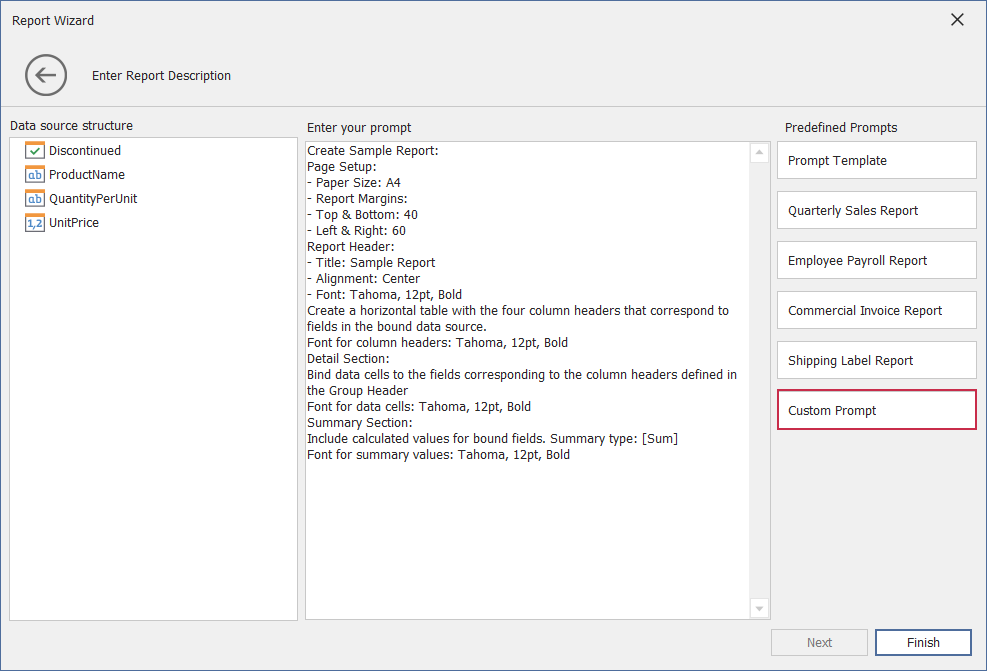
Review the following help topic for more information on how to create and manage prompts: Prompt to Report Behavior in the WinForms Report Designer (CTP).