Version Upgrade Guide for Web Reporting
- 4 minutes to read
Before You Update
Refer to our latest updates, features, enhancements, and changes:
- What’s New in Recent Versions
- Take a look at our recent releases.
- Breaking Changes for Reporting
- Find out about the breaking or important changes in Reporting. We always do our best to minimize the impact each new version may have on your projects. Occasionally, however, it is necessary to change control behavior and/or make certain members obsolete. We do this to improve the quality of our products. To get updates from all versions in the range, switch to “Updating from version”.
- Version History
- Find the most recent version of DevExpress products you can use, based on your IDE and target platform version.
DevExpress issues regular updates to its components and packages. We recommend that you always install the latest version to leverage newly implemented functionality and apply all available fixes.
Warning
The functionality of private, protected and non-documented members can be changed without notice, as these methods are primarily intended for internal use.
ASP.NET WebForms, ASP.NET MVC
Run the Project Converter tool to upgrade to a new version of DevExpress .NET components. Refer to the following topic for more information: DevExpress Project Converter: Update References in Your Project.
ASP.NET Core
If you use Visual Studio Report Designer to create and modify reports, run the DevExpress Installer to install the DevExpress libraries on your machine. The following help topic explains how to upgrade your projects after you download and install a new version of Developer Express libraries: Upgrade Your Application to a New DevExpress Version.
The DevExpress Reporting for ASP.NET Core components use NuGet packages on the server and npm packages on the client side.
Update NuGet Packages
Open the NuGet Package Manager. In the Package source drop-down list, select DevExpress 25.1 Local or your NuGet feed from nuget.devexpress.com. Go to the Updates tab, and select the DevExpress.AspNetCore.Reporting package. Click Update.
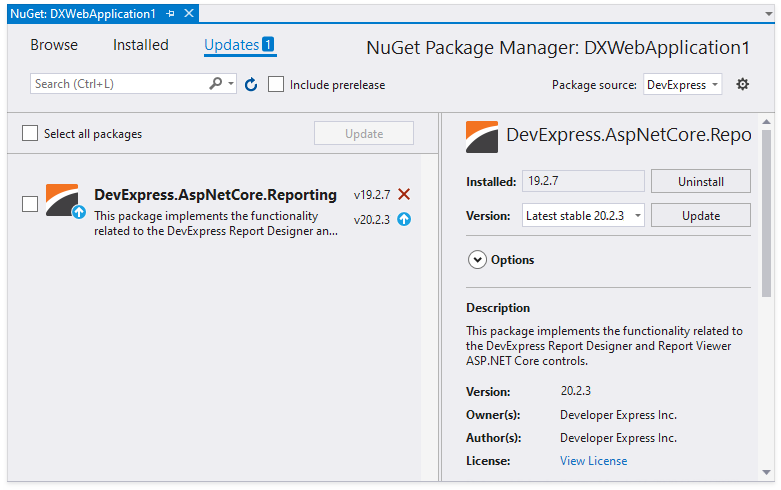
Update npm Packages
Start by deleting the node_modules subfolder within the project folder.
Delete the package-lock.json file.
Next, update the package version in the package.json file, or use the npm command-line interface.
Update Versions in the package.json File
Open the package.json file and change the package version to the version that you specified for the NuGet package:
{
// ...
"dependencies": {
// ...
"devextreme-dist": "25.1.4",
"@devexpress/analytics-core": "25.1.4",
"devexpress-reporting": "25.1.4",
// ...
}
}
After you have changed versions in the package.json file, open the command prompt in the project folder and run the following command to install npm packages:
npm install
Update Versions in the Command-Line Interface
Run the following command:
npm install devexpress-reporting@25.1.4 devextreme-dist@25.1.4 @devexpress/analytics-core@25.1.4
Troubleshoot the Upgrade
The script version on the client side should match the library version on the server side. The DevExpress npm package’s major and minor versions should also be the same.
The Project does not Update
Do the following to force your browser to bypass the cache and reload the updated scripts:
- Press Ctrl+F5 (works for most browsers) or use an equivalent command to refresh the browser.
Modify the project code, add an arbitrary argument to each script or resource URL, and change this argument to the new version:
<script src="dx-reportdesigner.js?v=20.1.8"><script src="dx-reportdesigner.js?v=25.1.4">
A Report is not Loaded in the Visual Studio Report Designer
You get the following error message when you open the .repx file in Visual Studio:
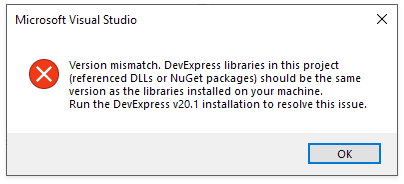
The error occurs because Visual Studio Report Designer cannot find DevExpress libraries that match the version of the installed NuGet packages. Ensure that you have the correct version of DevExpress libraries registered in the GAC or run the DevExpress Installer to resolve the issue.
JavaScript Frameworks
- Upgrade a backend application to a new version of DevExpress .NET components.
Update npm packages:
npm update devextreme devexpress-reporting @devexpress/analytics-core