Level Designer
At design time, to manage Views that present information at the top and detail hierarchy levels, use the Level Designer, which resides at the bottom right corner of the Data Grid.
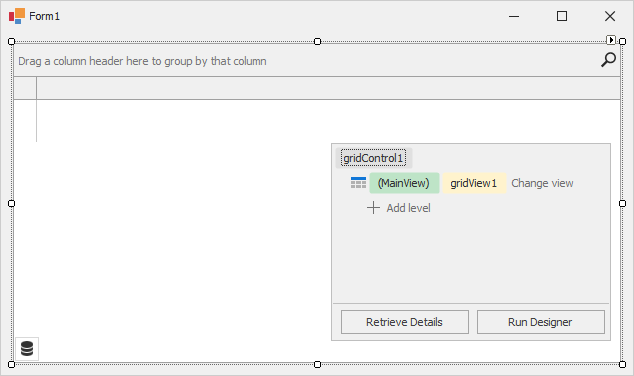
The Level Designer allows you to:
- Select Views by clicking View boxes (
 in the image above) and thus access View settings in the Visual Studio Properties window.
in the image above) and thus access View settings in the Visual Studio Properties window. - Assign Views to the top and detail levels (the Click here to change view command).
- Automatically retrieve detail levels from an underlying data source that contains master-detail relationships (the Retrieve Details button).
- Manually create detail levels if the Data Grid is not bound or if the bound data source does not provide information on master-detail relationships at design time (the Click here to create a new level command).
- Invoke the Data Grid’s Designer (the Run Designer button).
When required, you can hide the Level Designer by clicking the Data Grid’s smart tag and unchecking the Show level designer check box.
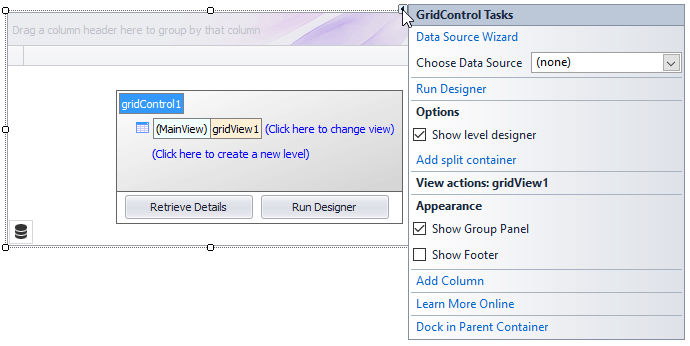
See Also