How to: Create a Simple Scheduling Application with RangeControl via the Project Template
In Visual Studio, click New Project and select DXperience v25.1 Windows Forms Application in the invoked dialog. Click OK.
In the invoked wizard, set Command Area to None, Navigation Area to None, and Client Area to Scheduler Control. Position to Client Area and select the Range Control scheduler control view style. Click Create.
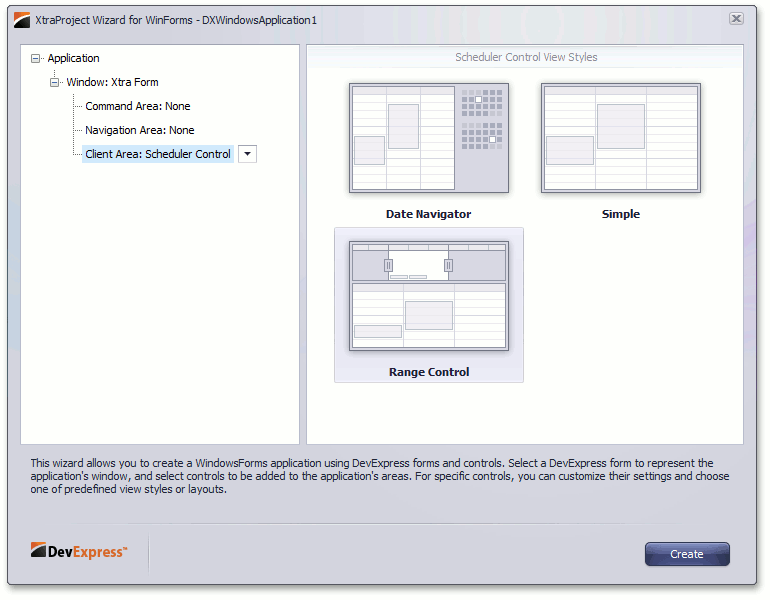
As a result, you will have an application with SchedulerControl in an unbound mode, and RangeControl providing intuitive date range selection and navigation. Any selection made in RangeControl is synchronized with the scheduler.
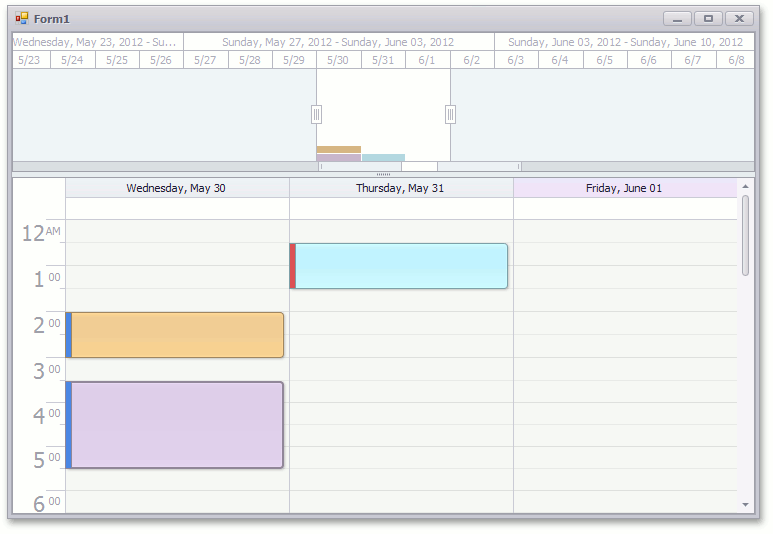
See Also