Preferences/Settings Dialog
- 3 minutes to read
The Preferences/Settings dialog contains the following settings:
- Network Settings
- SSL Settings
- Page Request Settings
- HTTP Settings
- Appearance Settings
- Data Sharing Settings
To open the dialog:
- On macOS: Select Preferences from the TestCafe Studio menu.
- On Windows and Linux: Select Settings from the File menu.
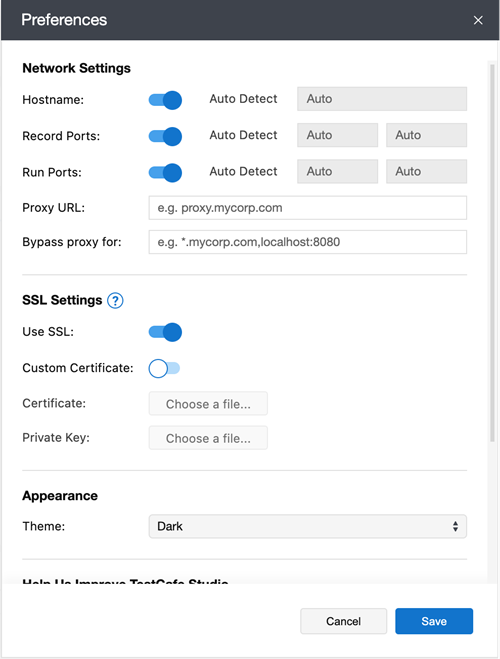
Network Settings
Options | Description | Default |
|---|---|---|
Hostname | The hostname of the server that runs TestCafe Studio. | Auto Detect is on. TestCafe Studio uses the computer’s hostname or local IP address. |
Record Ports | Two network ports to use when TestCafe Studio records tests. The second port is necessary to access cross-domain resources. Input two different numbers in the [0 — 65535] range that do not include your Run Ports. | Auto Detect is on. TestCafe Studio automatically selects suitable open ports. |
Run Ports | Two network ports to use when TestCafe Studio runs tests. The second port is necessary to access cross-domain resources. Input two different numbers in the [0 — 65535] range that do not include your Record Ports. | Auto Detect is on. TestCafe Studio automatically selects suitable open ports. |
Proxy URL | The proxy server that routes network requests. The value can include authentication credentials. Examples: proxy.mycorp.com, 172.0.10.10:8080, username:password@proxy.mycorp.com. |
|
Bypass proxy for | You may need to bypass the proxy to gain access to some resources — including local resources. Add these resource URLs to the Bypass proxy for field. Separate the list of URLs with a comma - do not add spaces. Use the * wildcard to indicate variable URL parts. For example, localhost:8080 or *.mycorp.com. You can omit wildcards at the beginning and end of the URL: *.mycorp.com and .mycorp.com have the same effect. |
|
Note
Your Run Ports should not match your Record Ports. Otherwise, you may not be able to record tests and run tests at the same time.
SSL Settings
SSL Settings come in effect when TestCafe serves test pages over HTTPS.
Options | Description | Default |
|---|---|---|
Use SSL | Serves pages over HTTPS. | Off |
Custom Certificate | Encrypts HTTPS connections with a custom SSL certificate. If this option is disabled, TestCafe uses the built-in self-signed certificate. Note that most browsers do not accept self-signed certificates without extra configuration. | Off |
Certificate | The file that contains the custom certificate. |
|
Private Key | The private key of the Certificate holder. |
|
Retry Test Pages
Enable the Retry Test Pages option to retry failing page requests. The maximum number of attempts is 10. This capability requires a secure connection since it makes use of Service Workers. Enable HTTPS or set hostname to localhost.
HTTP Settings
Turn the Disable HTTP\2 option on to disable support for HTTP\2 requests.
Appearance
The Appearance menu allows you to switch between UI themes.
TestCafe Studio includes two UI themes: Light and Dark. The System default option automatically matches the operating system theme.
Data Sharing
Select the Join the Customer Experience and Notification Program checkbox to send usage statistics and crash reports to DevExpress. You can opt out at any time.