Report and Dashboard Server Installation
- 2 minutes to read
This topic details the steps required to install the Report and Dashboard Server.
The Report and Dashboard Server has the following System Requirements.
Note
When you install Report and Dashboard Server and DevExpress controls for .NET on the same machine, ensure the same build is installed to avoid assembly version issues. For example, do not use a hotfix build with a regular build.
After you run the Report and Dashboard Server Installer, select Trial Installation or Registered Installation to begin the installation.
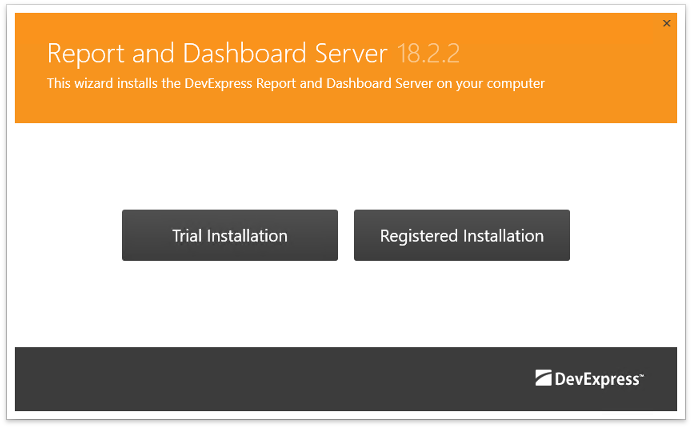
Click Accept on the second page of the Installer after you choose the destination path for the Report and Dashboard Server and read the license agreement.
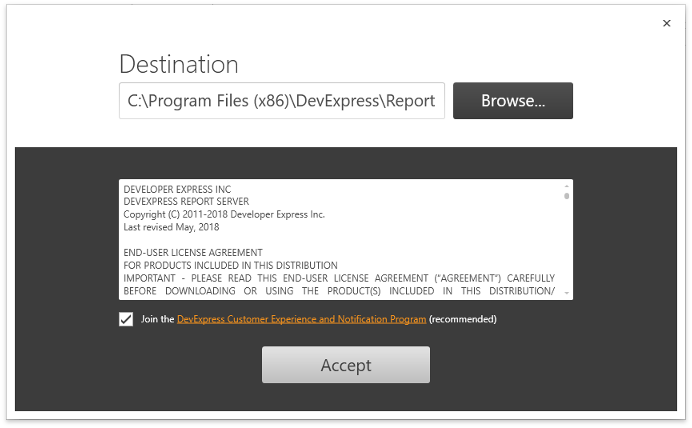
The next page of the Installer provides you with the following two options: Website, Task Scheduler Service, Worker Service and Worker Service Only.
The Report and Dashboard Server package includes the client and server parts.
- The client part includes the Report Designer.
The server part includes the Website, Scheduler service and Worker service.
The Website provides an in-browser user interface for administrating the Report and Dashboard Server; the Scheduler maintains the generation of reports based on a schedule; the Worker actually generates the reports.
By default, the package installs both the Scheduler and the Worker. However, you may choose to install additional Worker services on different machines (see Worker Installation).
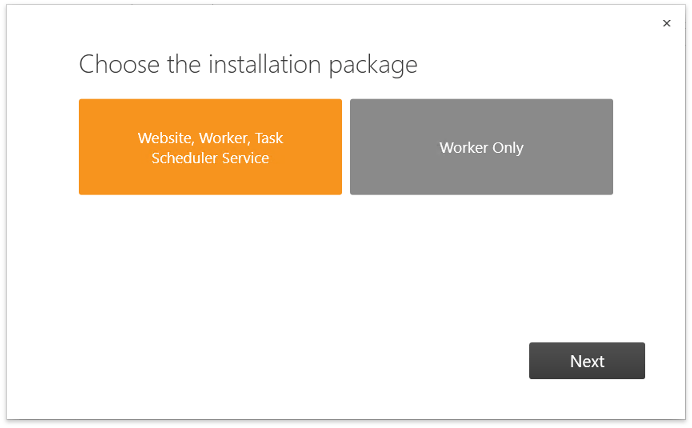
On the next page, specify the name for the Report and Dashboard Server Website, and assign a free port to it.
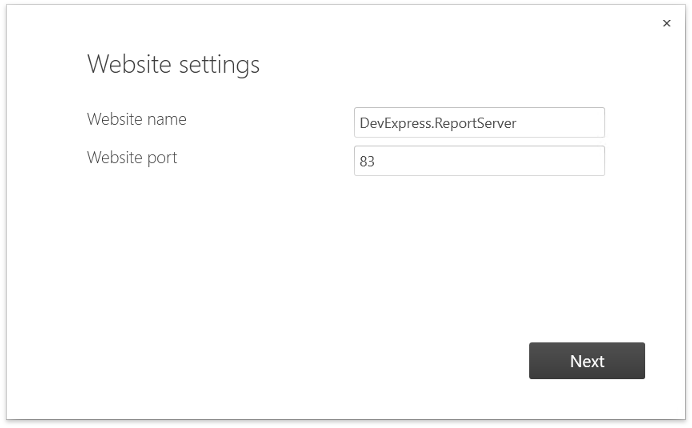
On the SQL Server Connection page, specify which server the database will be deployed on and how to connect to this server.
You should also define a user that can administrate the SQL Server, because these connection settings will be used during installation.
For the Report and Dashboard Server to use the same user credentials to access data, enable the corresponding check box (only available if the “SQL Server Authentication” is enabled).
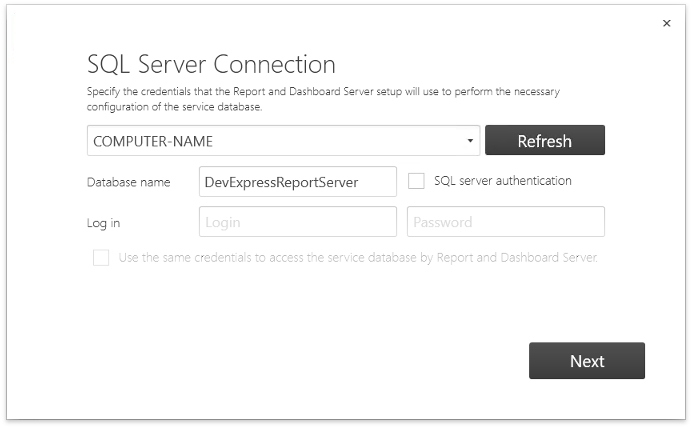
Alternatively, you can specify other credentials for accessing data on the next page.
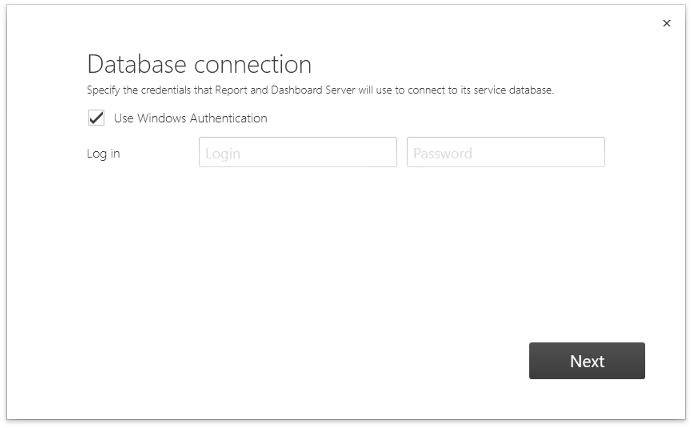
To open the administration module in your Web browser, click Finish after installation is complete.
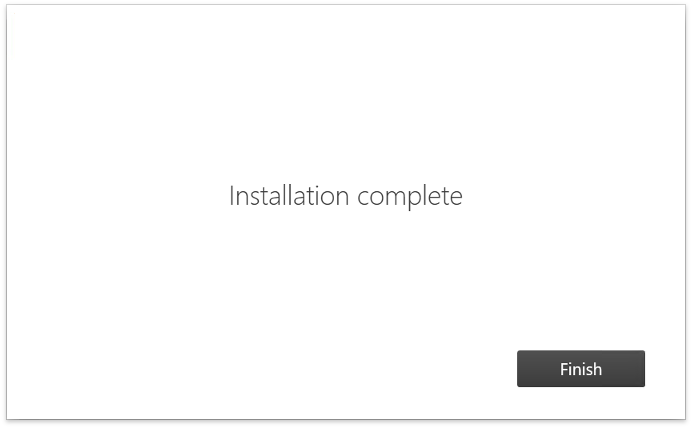
If the HTTP Activation is not enabled on the computer, the following message is displayed.
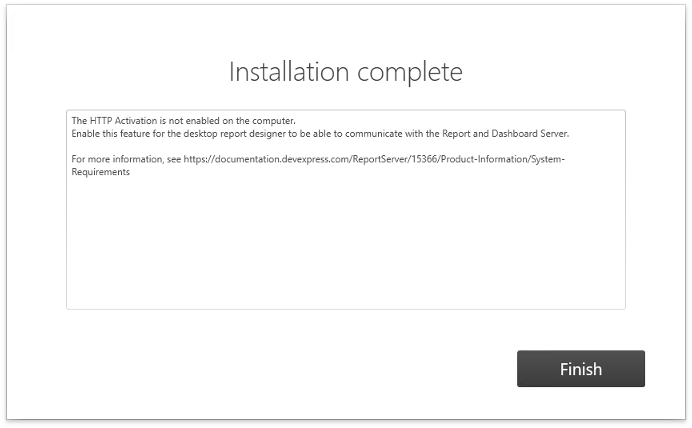
When using the desktop report designer, this feature should be enabled for the report designer to be able to communicate with the Report and Dashboard Server.