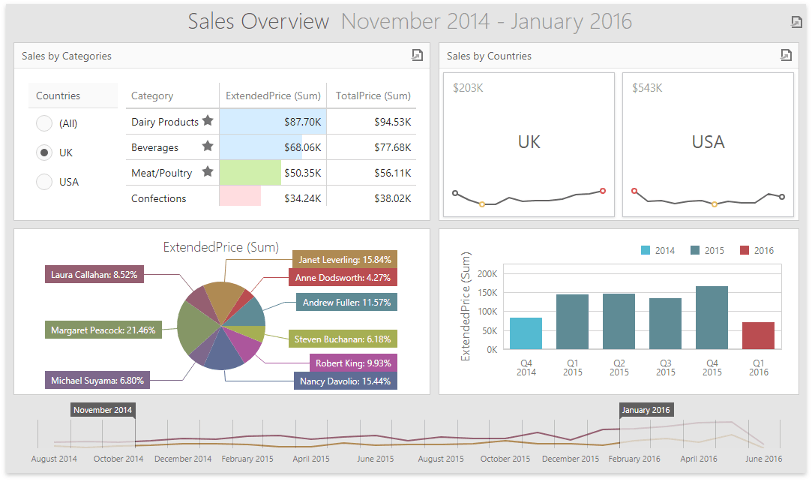Customize the Dashboard Layout
- 3 minutes to read
This tutorial describes how to arrange and resize dashboard items, organize them into groups, customize item captions and change the dashboard title.
Resize Dashboard Items
You can resize dashboard items by dragging their edges. The resizing indicator ( or
or  ) appears in the area allowing you to resize items.
) appears in the area allowing you to resize items.
Click and drag the cursor until you get the desired size and release the left mouse button.
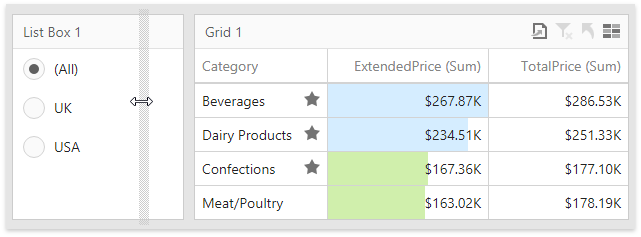
Move Dashboard Items
You can re-arrange dashboard items using drag-and-drop operations. Select the item you want to move and click the Move  button.
button.
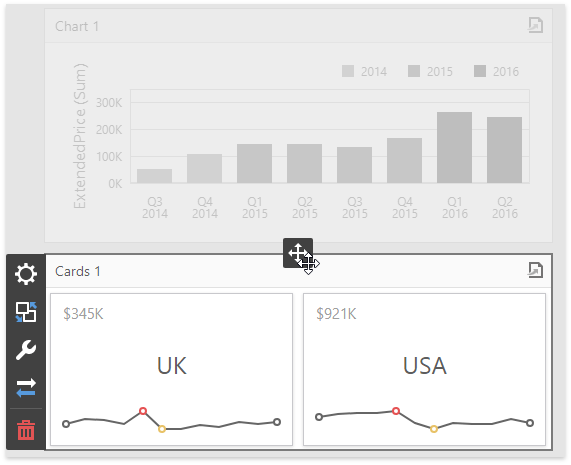
Drag the item to the required area and release the left mouse button when it is in position.
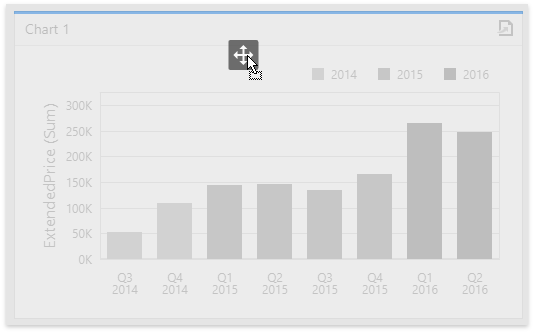
This moves the dashboard item to a new position.
Combine Items into a Group
The Dashboard allows you to combine items into groups. Use the Group toolbox button to add a new group.
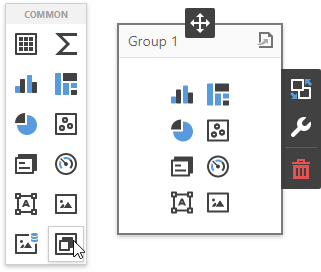
You can create dashboard items using the buttons in the group or move the existing items using drag and drop. Move the list box filter and grid item to the created group.
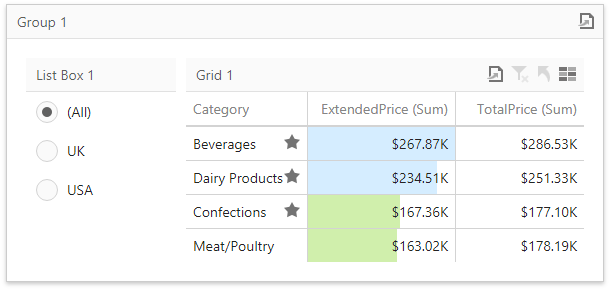
The list box filter element contained within the group now filters only the grid dashboard item from this group.
Use the group’s Interactivity menu to manage interaction between dashboard items within and outside the group.
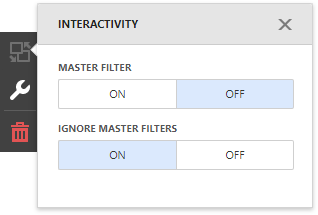
Enable the Master Filter option to filter external dashboard items using master filter items contained within the group. The Ignore Master Filters option allows you to isolate dashboard items contained within the group from being filtered using external master filter items.
Customize Item Captions
Each dashboard item displays a caption at the top and provides the static text along with command buttons.
Invoke the item’s Options menu and use the Caption property to specify a custom caption text.
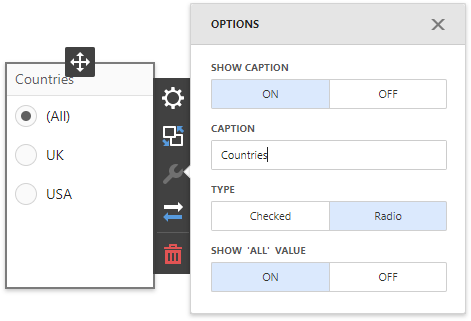
You can also hide the item caption by disabling the Show Caption option.
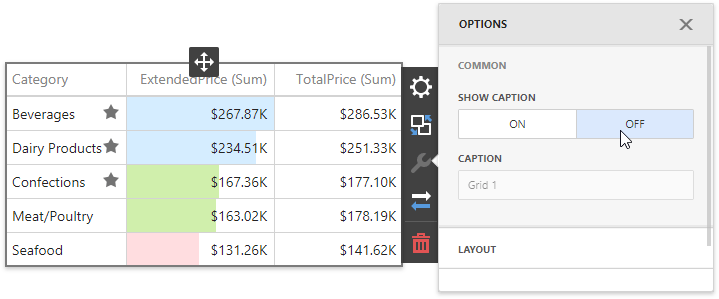
Customize the Dashboard Title
The Dashboard title is at the top of the dashboard surface and can contain text and image content.
Click the menu button and open the Title page to change the title settings.
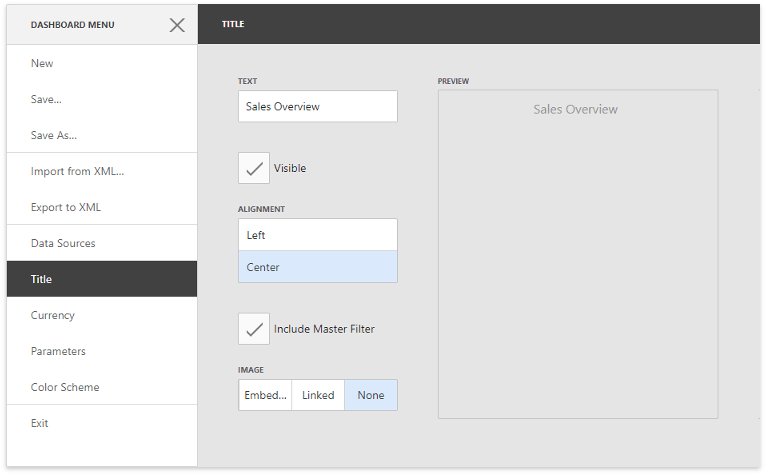
This allows you to specify:
- Text - The dashboard title text.
- Visible - Indicates whether the dashboard title is visible.
- Alignment - The dashboard title’s alignment.
- Include Master Filter - Specifies whether to show the master filter items’ state in the dashboard title.
- Image - Allows you to specify the image displayed within the dashboard title.
View the Result
The following image demonstrates the resulting dashboard layout: