WorksheetView.ShowHeadings Property
Gets or sets whether row and column headers are visible on the worksheet.
Namespace: DevExpress.Spreadsheet
Assembly: DevExpress.Spreadsheet.v25.1.Core.dll
NuGet Package: DevExpress.Spreadsheet.Core
Declaration
Property Value
| Type | Description |
|---|---|
| Boolean | true, to display row and column headers; otherwise, false. |
Remarks
The image below shows the appearance of the worksheet when row and column headers are shown, and when row and column headers are hidden (the workbook is opened in Microsoft® Excel®).
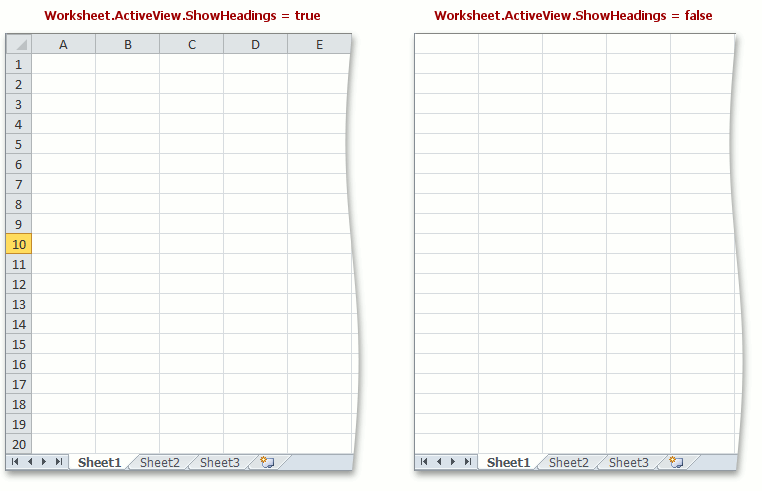
Example
Cells in a worksheet are arranged in rows (Worksheet.Rows) and columns (Worksheet.Columns). Each row and column has a unique name (rows use numbers “1”, “2”, “3”,…, “1048576”, and columns use letters “A”, “B”, “C”,…,”XFD”). Row and column names are displayed on a worksheet’s left and top side, respectively. Use the Worksheet.ActiveView.ShowHeadings (WorksheetView.ShowHeadings) property to control row and column headings’ visibility in a worksheet.
Note
Use the WorksheetPrintOptions.PrintHeadings property to specify whether row and column headings should appear in a printout. Refer to the How to: Specify Print Settings document for details on how to specify print options for a worksheet.
// Hide row and column headings in the first worksheet.
workbook.Worksheets[0].ActiveView.ShowHeadings = false;
Related GitHub Examples
The following code snippets (auto-collected from DevExpress Examples) contain references to the ShowHeadings property.
Note
The algorithm used to collect these code examples remains a work in progress. Accordingly, the links and snippets below may produce inaccurate results. If you encounter an issue with code examples below, please use the feedback form on this page to report the issue.