Cross-IDE Project Template Kit
- 4 minutes to read
The DevExpress Template Kit offers a unified project creation experience for Microsoft Visual Studio, Visual Studio Code, and JetBrains Rider.
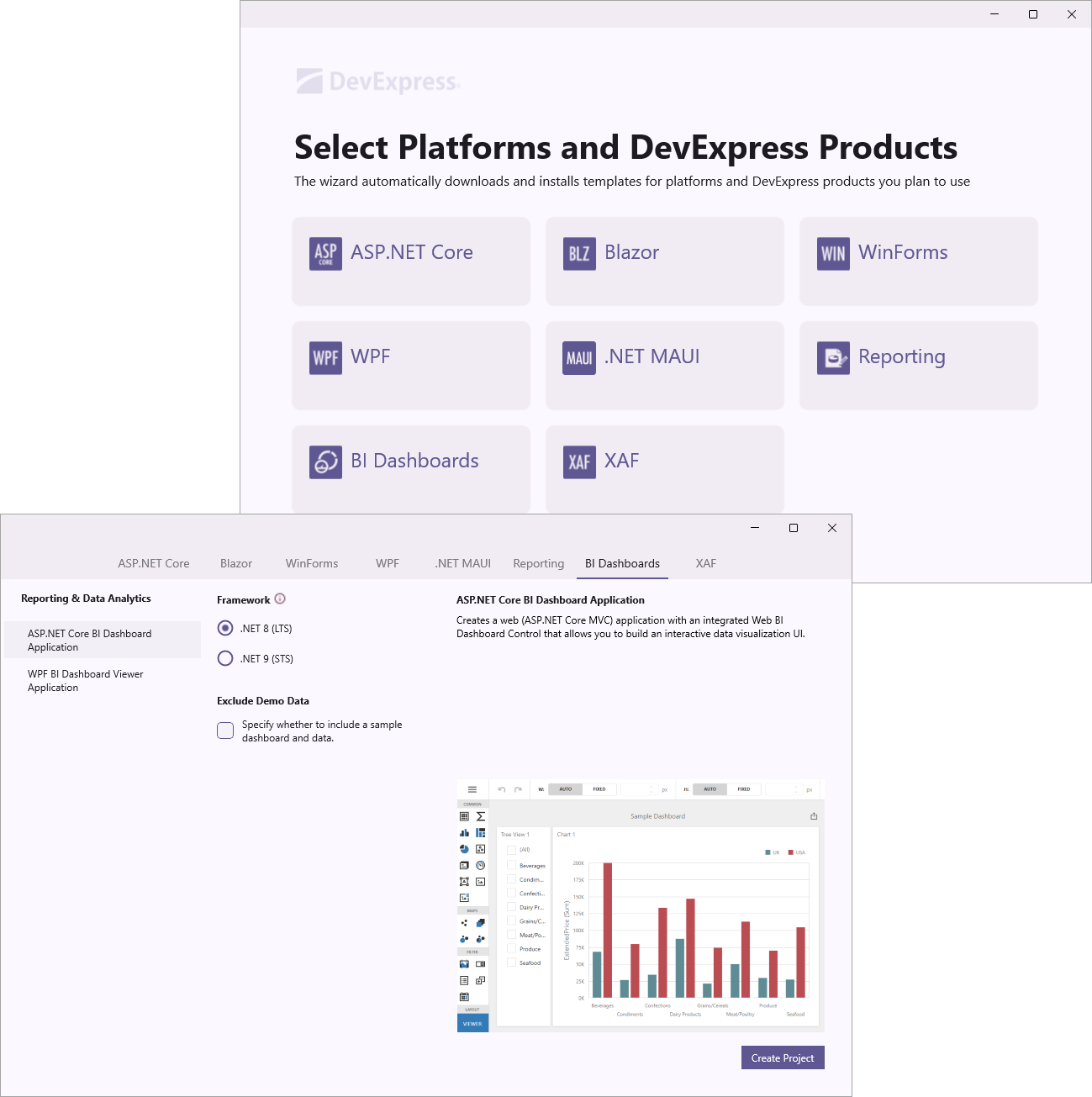
Note
The DevExpress Template Kit includes project templates for .NET 8+ and C# only.
Installation
Install Template Kit for Visual Studio
The Template Kit is included in our Unified Component Installer.
You can also download the Template Kit from the Visual Studio Marketplace or install it as an extension in the Visual Studio IDE:
- In Visual Studio, select Extensions → Manage Extensions….
- Search for “DevExpress Template Kit for Visual Studio”.
- Click the Install button.
Install Template Kit for Visual Studio Code
- In Visual Studio Code, open the Extensions tab.
- Search for “DevExpress Template Kit for VS Code”.
- Click the Install button.
Install Template Kit for JetBrains Rider
- Download the DevExpress Template Kit plugin for Rider at the following link: DevExpress Template Kit plugin for Rider.
- Open JetBrains Rider settings and navigate to Plugins (press
Ctrl+Alt+S). - Click install the plugin from Disk and select the downloaded plugin archive.
- Restart JetBrains Rider to apply changes.
Create a Project
Once the Template Kit is installed, you can use it to create projects with DevExpress BI Dashboard Components.
Create a Project in Visual Studio
- In Visual Studio, select File → New → Project….
- In the Create a new project dialog, search for DevExpress Template Kit.
- Select the DevExpress v25.2 Template Kit template.
- Click the Next button.
- Specify the project name and location, and click the Create button.
- Click BI Dashboards in the left pane of the Template Kit window.
- Configure the project and click the Create Project button.
Create a Project in Visual Studio Code
- In Visual Studio Code, switch to the Explorer tab.
- Click the New DevExpress Project button.
- Specify the project name and press Enter.
- Select a project location and click the Select Folder button.
- Click BI Dashboards in the left pane of the Template Kit window.
- Configure the project and click the Create Project button.
Create a Project in JetBrains Rider
- Click the New Solution button.
- Select DevExpress Template Kit from the Other section.
- Specify the solution name, target directory, and click the Create button.
- Configure the project and click the Create Project button.
Build the Project
Install DevExpress component packages to build your project. You can use the DevExpress Unified Component Installer, which adds a local NuGet feed to your machine.
As an alternative to the installer, you can configure a personal DevExpress NuGet Feed that loads the required packages from the DevExpress NuGet Gallery. To do this, follow the instructions below:
- Obtain your NuGet feed URL.
Register the source. You can do this in your IDE or from a CLI:
Included Templates
The following Dashboard project templates are available:
Project Templates
- ASP.NET Core BI Dashboard Application
Creates a web (ASP.NET Core MVC) application with an integrated Web BI Dashboard Control that allows you to build an interactive data visualization UI.
You can use this template with the command line interface (CLI): Create an ASP.NET Core Dashboard Application using the .NET CLI Project Template.
- ASP.NET Core Blazor BI Dashboard Application
Creates a web (Blazor Server or Blazor WebAssembly Hosted) application with an integrated BI Dashboard Control that allows you to build an interactive data visualization UI.
You can use this template with the command line interface (CLI): Create an ASP.NET Core Dashboard Application using the .NET CLI Project Template.
- WPF BI Dashboard Viewer Application
Creates a desktop (WPF) application with a BI Dashboard Viewer that visualizes key metrics from a sample data source.
You can use this template with the command line interface (CLI): Create a WPF Dashboard Viewer Application using the .NET CLI Project Template.
- Winforms BI Dashboard Viewer Application
Creates a desktop (WinForms) application with a BI Dashboard Viewer that visualizes key metrics from a sample data source.
You can use this template with the command line interface (CLI): Create a WinForms Dashboard Viewer Application using the .NET CLI Project Template (.NET).
Item Templates (WinForms, WPF)
In Visual Studio, right-click on a project in the Solution Explorer window and select Add | New Item to open the ‘Add New Item’ dialog. Select the DevExpress Template Kit 25.2 to add a DevExpress item based on a template.
- Dashboard
- Creates an empty DevExpress BI Dashboard.
You can use this template with the command line interface (CLI):