Auto Completion (IntelliRush)
- 2 minutes to read
IntelliRush configuration is located on the Editor | All Languages | Auto Completion (IntelliRush) options page.
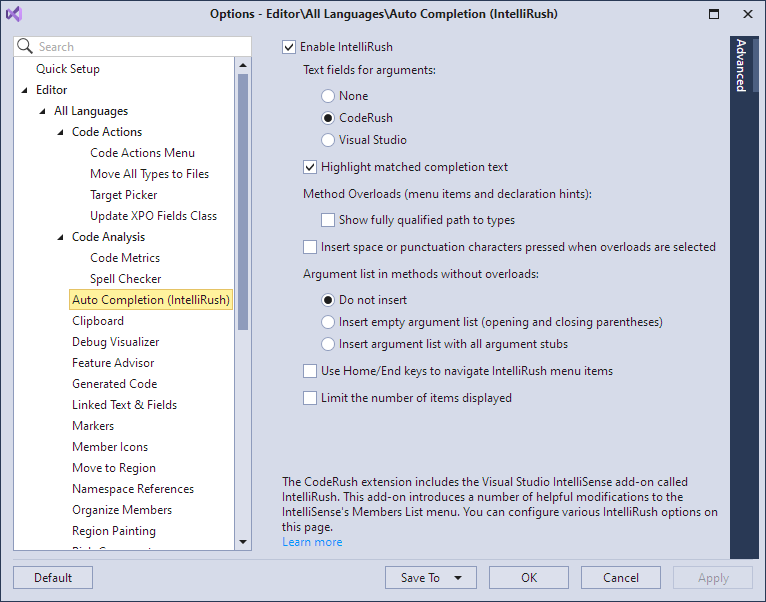
The following options are available to be configured.
Text fields for arguments — configures the type of Text Fields created for arguments when they are used.
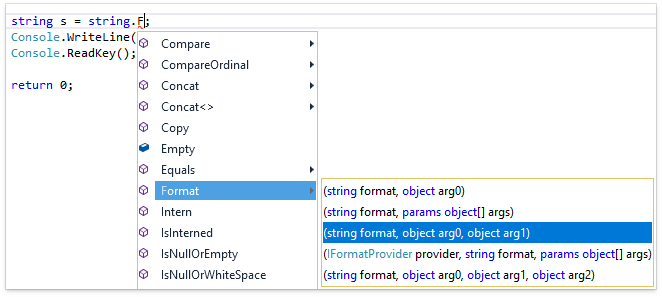
Possible values:
- None — do not use Text Fields.
CodeRush — use CodeRush Text Fields similar to those used in Code Templates.

Visual Studio — use Visual Studio integrated Text Fields.

- Highlight matched completion text — change the color of the entered word part in the options list.
Show fully qualified path to types — use fully qualified names in overloads list and hints.
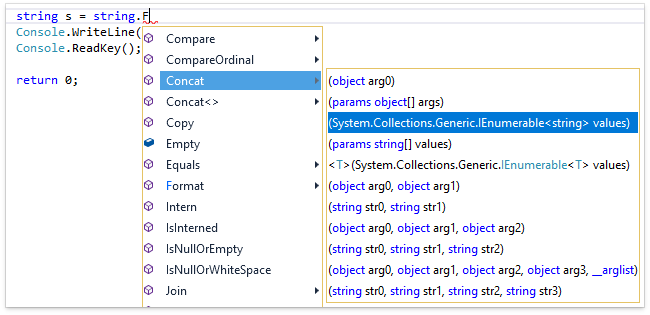
- Insert space or punctuation characters pressed when overloads are selected — this option allows you to configure the IntelliRush behavior when you accept the selected overload by pressing the punctuation key (for instance, point). When it is set, the punctuation mark is added, otherwise it is suppressed and punctuation keys act like the Enter key.
Argument list in methods without overloads:
- Insert empty argument list (opening and closing parentheses) — add parentheses after the method name when the method without overloads is accepted.
- Insert argument list with all arguments staff — add stubs for all arguments when the method without overloads is accepted.
- Use Home/End keys to navigate IntelliRush menu items.
- Limit the number of items displayed. The maximum number of items in the IntelliRush menu is configurable in the Advanced section.