Copy Report Controls
- 2 minutes to read
All Controls
You can clone report controls. Hold the CTRL key and select a control, then move the mouse to the new control’s location. That new control has the same settings as the initial control.
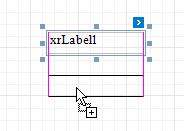
You can also copy report controls to the clipboard using CTRL + C or the Copy command and then paste these controls to a new container or band.
The original control positions are preserved when you use the CTRL + V hotkey or the Paste toolbar command to insert controls.

The pasted controls are repositioned by an offset of 10 units on both axes if another control already occupies the target position.
When you use the Paste context menu item, controls are inserted at the position where you invoked the context menu.

Tip
You can use the Report Gallery to copy and paste controls, and to also move controls to another report.
Table Elements
You cannot copy and paste an individual table cell or table row. Instead, you must select the entire XRTable control, and then copy and paste it.
You can select the entire table on the design surface or in the Report Explorer window. Alternatively, you can click a single table cell and navigate to the parent container using the Esc key.
Copy Report Controls in the End-User Report Designer
Tutorials that explain how to use different report elements in EUD Report Designers for WinForms and Web are included in the End-User Documentation online help section: