Lesson 5 - Insert Two Bricks
- 2 minutes to read
The link created in this lesson generates a document that contains two different bricks.
To add a brick to a document created via a printing link, do the following.
To create a new printing link, declare a new class (Lesson5) derived from the Lesson4 class defined in the previous lesson. The new class overrides the CreateDetail method, and provides a virtual CreateRow method that inserts a row consisting of one brick under the previous brick.
using System.Drawing; using DevExpress.XtraPrinting; // ... public class Lesson5 : Lesson4 { public Lesson5(PrintingSystem ps) : base(ps) {} protected override void CreateDetail(BrickGraphics graph) { // Center the text string. graph.StringFormat = graph.StringFormat.ChangeLineAlignment(StringAlignment.Center); base.CreateDetail(graph); CreateRow(graph); } protected virtual void CreateRow(BrickGraphics graph) { // Set the brick font name to 'Arial', set the size to '14', and set the bold attribute. graph.Font = new Font("Arial", 14, FontStyle.Bold); // Add a text brick with all borders to a specific location // containing the "Good-bye!" text in blue font. graph.DrawString("Good-bye!", Color.Blue, new Rectangle(0, top += 50, 150, 50), BorderSide.All); } }Next, modify the main form’s Load event handler to pass the Printing System of the Document Viewer to the new link.
Launch the application and view the result.
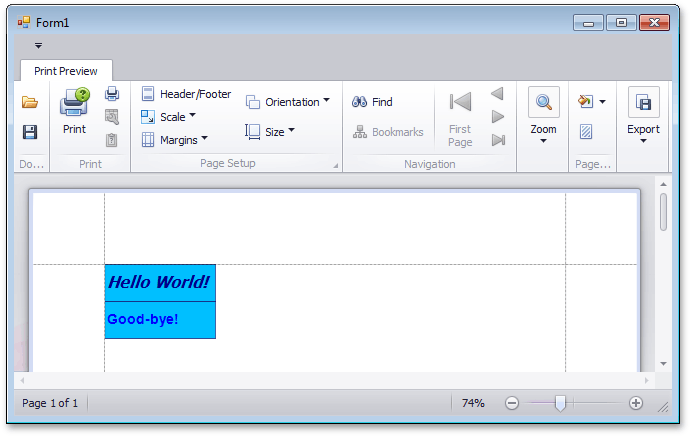
See Also