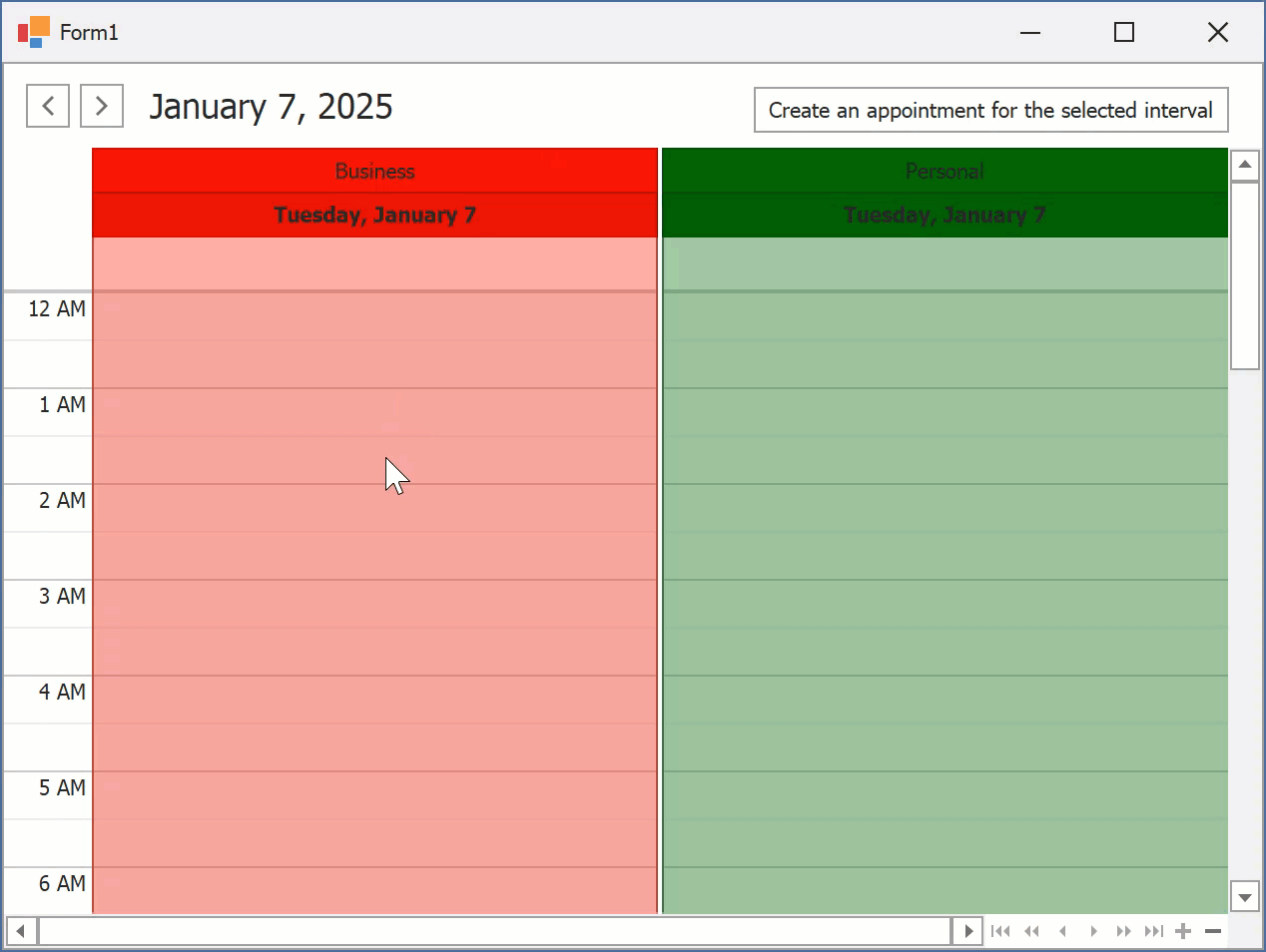How to: Create an Appointment for the Currently Selected Time Interval and Resource
- 2 minutes to read
This example creates a new appointment for the selected time interval and resource on a button click.
- Use the AppointmentDataStorage.CreateAppointment method to create a new appointment.
- Use the SchedulerControl.SelectedInterval property to get the selected time interval. Assign the interval’s start and end values to Appointment.Start and Appointment.End properties.
- Use the SchedulerControl.SelectedResource property to get the selected resource. Assign this value to the Appointment.ResourceId property.
- Add the appointment to the SchedulerStorage.Appointments collection.
void simpleButton1_Click(object sender, EventArgs e) {
// Create a new appointment.
Appointment apt = scheduler.DataStorage.CreateAppointment(AppointmentType.Normal);
// Set the appointment's time interval to the selected time interval.
apt.Start = scheduler.SelectedInterval.Start;
apt.End = scheduler.SelectedInterval.End;
// Set the appointment's resource to the resource that contains
// the selected time interval.
apt.ResourceId = scheduler.SelectedResource.Id;
// Add the appointment to the appointment collection.
scheduler.DataStorage.Appointments.Add(apt);
}