Localization
- 3 minutes to read
This topic describes how to translate all the Report and Dashboard Server’s interface elements.
Select a Language
Open the Administrative Panel and invoke the General Settings dialog.
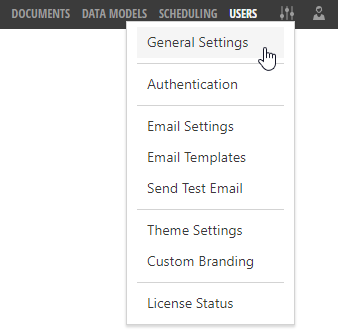
Use the Language option to select your language.

The sections below describe how to localize the Report and Dashboard Server’s elements.
Localize the Server’s Main Elements
You can use the DevExpress.ReportServer.v25.2.Localization.dll Satellite Resource Assembly (a library that contains translated resources) to localize the following Report and Dashboard Server’s elements:
- All the Administrative Panel‘s elements;
- Login screens;
- Account activation screen;
- Password reset screen;
- Elements in the Report and Dashboard Designers specific to the Report and Dashboard Server only;
- Server-side error messages.
Open the DevExpress Localization Service, select your target language, modify translations and download the resulting satellite assembly.
Refer to the Localization Service documentation for detailed information.
Localize the Report- and Dashboard-Specific Controls
You can use the DevExpress Localization Service to translate built-in Report Designer and Viewer and Dashboard Designer and Viewer controls.
The following satellite assemblies are required:
- DevExpress.Dashboard.v25.2.Core.resources.dll
- DevExpress.Dashboard.v25.2.Web.resources.dll
- DevExpress.Data.v25.2.resources.dll
- DevExpress.DataAccess.v25.2.resources.dll
- DevExpress.Map.v25.2.Core.resources.dll
- DevExpress.Office.v25.2.Core.resources.dll
- DevExpress.Pdf.v25.2.Core.resources.dll
- DevExpress.PivotGrid.v25.2.Core.resources.dll
- DevExpress.Printing.v25.2.Core.resources.dll
- DevExpress.RichEdit.v25.2.Core.resources.dll
- DevExpress.Sparkline.v25.2.Core.resources.dll
- DevExpress.Utils.v25.2.resources.dll
- DevExpress.Web.ASPxHtmlEditor.v25.2.resources.dll
- DevExpress.Web.ASPxScheduler.v25.2.resources.dll
- DevExpress.Web.ASPxSpellChecker.v25.2.resources.dll
- DevExpress.Web.Resources.v25.2.resources.dll
- DevExpress.Web.v25.2.resources.dll
- DevExpress.Xpo.v25.2.resources.dll
- DevExpress.XtraCharts.v25.2.resources.dll
- DevExpress.XtraEditors.v25.2.resources.dll
- DevExpress.XtraGauges.v25.2.Core.resources.dll
- DevExpress.XtraGauges.v25.2.Presets.resources.dll
- DevExpress.XtraPrinting.v25.2.resources.dll
- DevExpress.XtraReports.v25.2.Extensions.resources.dll
- DevExpress.XtraReports.v25.2.resources.dll
- DevExpress.XtraReports.v25.2.Web.resources.dll
- DevExpress.XtraScheduler.v25.2.Core.resources.dll
Link the Satellite Assemblies
Open the installation folder and place all the customized satellite assemblies in the subfolder that corresponds to the selected language. For instance, use the following path:
C:\Program Files (x86)\DevExpress\Report Server\Web\Bin\{subfolder}.
The installation folder contains the following subfolders after Server installation:
| Subfolder | Language |
|---|---|
| de | German |
| es | Spanish |
| ja | Japanese |
For other languages, you should create a new subfolder and copy the satellite assemblies to it.
See the Language Identifier Constants and Strings topic in MSDN to for more information about language identifiers.
Note
Restart the website in IIS after you replaced the satellite assemblies.
Localize Internal UI Widgets
The Report and Dashboard Server uses the DevExtreme UI widgets (recurrence editor, calendars, etc) internally.
To localize these widgets, use the JSON files with dictionaries that contain all the localized strings. You can find the JSON file for the target language in your installation folder:
C:\Program Files (x86)\DevExpress\Report Server\Web\public\app\dx-localization\{language}.json
{language} is the language identifier (for instance, de.json corresponds to the German language).
Open the JSON file, translate the strings and save the changes.
If a file for your language does not exist in this folder, you can copy one of the available files, rename it and translate the strings.
Note
Restart the Server website on IIS to apply the changed strings.