Series: Labels
- 4 minutes to read
Labels can accompany series points to provide various additional information about them.
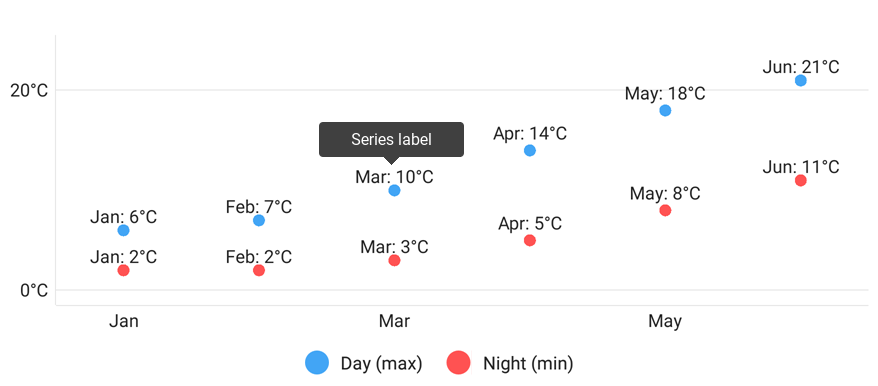
Use the setLabel method to customize settings specifying the content, position and appearance of series point labels. Note that series label settings depend on the series type.
The following table lists series and the corresponding label types:
This guide shows the main customization scenarios.
How to: Format series labels
The following code snippet demonstrates how to specify a Point series point label pattern:
MarkerSeriesLabel label = new MarkerSeriesLabel();
label.setTextPattern("{A$tb}: {V$.0f}°C");
label.setVisible(true);
series.setLabel(label);
The setTextPattern method allows you to modify label text for a series.
In the code above, series label placeholders (A and V) specify a series point value that should be added to a label. The following label placeholders are available:
| Placeholder | Description |
|---|---|
| {S} | Displays a series name. |
| {A} | Displays a series point argument. |
| {L} | Displays a pie series point label. |
| {V} | Displays a series point value. |
| {VP} | Displays a series point value as percentages. |
| {W} | Displays a Bubble series point weight. |
| {O} | Displays a financial series point open value. |
| {H} | Displays a financial series point high value. |
| {L} | Displays a financial series point low value. |
| {C} | Displays a financial series point close value. |
| {HV} | Displays a range bar series point max value. |
| {LV} | Displays a range bar series point min value. |
Note
These values can be formatted using default format strings after the $ sign.
For example, in the {VP$#.##} string, VP is a placeholder, $ is a format string separator, and #.## is a format string.
How to: Use a series labels text provider
If you need extra customization, for example, to calculate values shown by a label, write code to develop a class that inherits the series label text provider interface:
BarSeriesLabel label = new BarSeriesLabel();
label.setTextProvider(new BarSeriesLabelTextProvider());
series.setLabel(label);
// The series label text provider implementation.
private static class BarSeriesLabelTextProvider implements SeriesLabelTextProvider{
private DecimalFormat mDecimalFormat = new DecimalFormat("#M");
@Override
public String getText(SeriesLabelValuesBase seriesLabelValues) {
return mDecimalFormat.format(((SeriesLabelValues)seriesLabelValues).getValue()/1000000);
}
}
Use the following symbols to implement a series label text provider:
| Symbol | Description |
|---|---|
| SeriesLabelTextProvider | The interface that should be implemented by the class providing labels’ text for the SeriesBase class descendant object. |
| SeriesLabelTextProvider.getText(SeriesLabelValuesBase) | Formats the specified series label. |
| PieSeriesLabelValues | Provides values available to build a pie series’ label text. |
| SeriesLabelValues | Provides values available to build a common Cartesian series’ label text. |
| StackedSeriesLabelValues | Provides values available to build a stacked series’ label text. |
| FinancialSeriesLabelValues | Provides values that configure the financial series’s label text. |
How to: Customize series labels’ appearance
You can customize labels’ appearance like any other chart elements’ appearance.
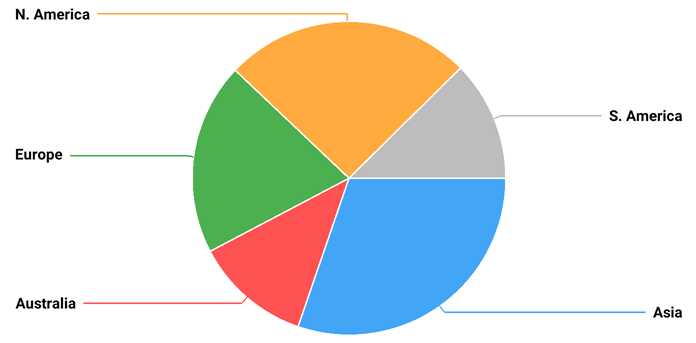
See this code snippet to learn how to change this label text’s appearance.
PieSeriesLabel label = new PieSeriesLabel();
PieSeriesLabelStyle style = new PieSeriesLabelStyle()
TextStyle textStyle = new TextStyle();
pieSeries.setLabel(label);
label.setStyle(style);
style.setConnectorThickness(3f);
style.setTextStyle(textStyle);
textStyle.setColor(Color.BLACK);
textStyle.setSize(30.0f);
textStyle.setTypeface(Typeface.defaultFromStyle(Typeface.BOLD));
textStyle.setPaintFlags(Paint.ANTI_ALIAS_FLAG );
Symbols that are used to customize a label’s text.
| Symbol | Description |
|---|---|
| PieSeriesLabelStyle | Stores the Pie series label appearance settings. |
| SeriesLabelStyle | The storage of the series label appearance settings. |
| TextElementStyleBase.setTextStyle(TextStyle) | Specifies the chart element’s text style. |
| TextStyle | The text appearance parameters’ storage. |