Import the Library
- 2 minutes to read
To use the DevExpress Charts Suite for Android you should to declare a dependency to it. This document explains how to do this for Android Studio and Visual Studio (Xamarin Studio).
Android Studio
Perform the following steps to add the dependency to the Java project.
Note
Make sure that the downloaded bundle has been unzipped.
Run Android Studio and open a project.
Select the File | New | New Module… menu item.
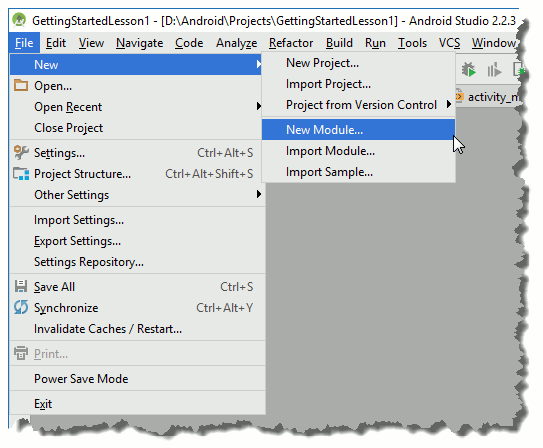
Select the Import .JAR/.AAR Package module type and click Next in the invoked Create New Module dialog.
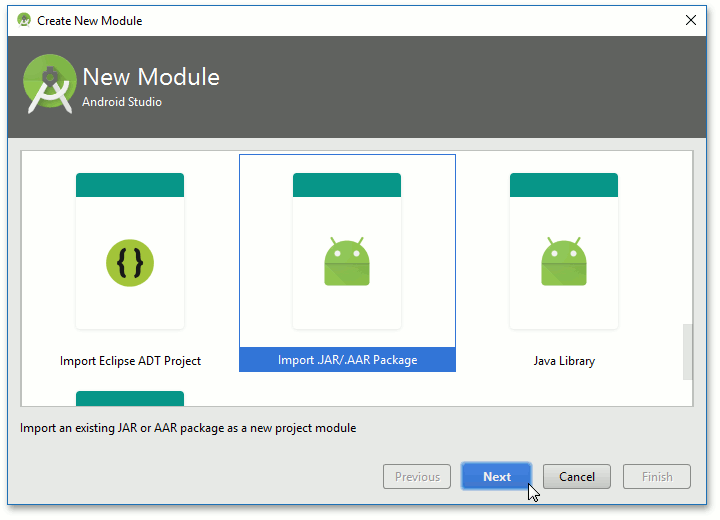
Click the ellipsis button and locate the dxchart-release.aar file on your drive. Optionally change a new module’s name. Then click Finish.
Note
This file is in the <DevExpress.Android bundle>/Libraries directory by default.
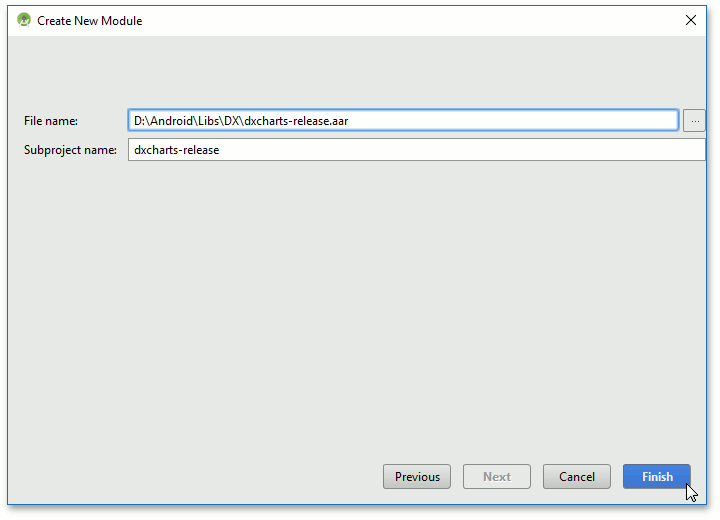
Select the File | Project Structure… menu item.
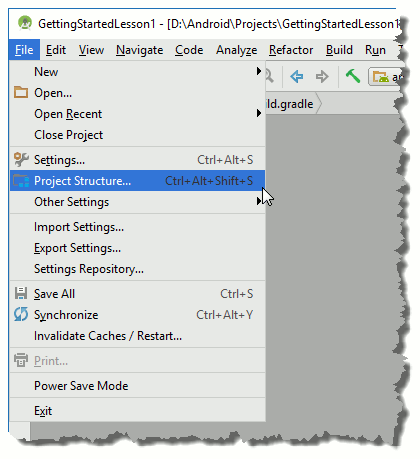
Click the app module in the invoked Project Structure dialog. Then, switch to the Dependencies tab. Click the + button and select the Module dependency list item.
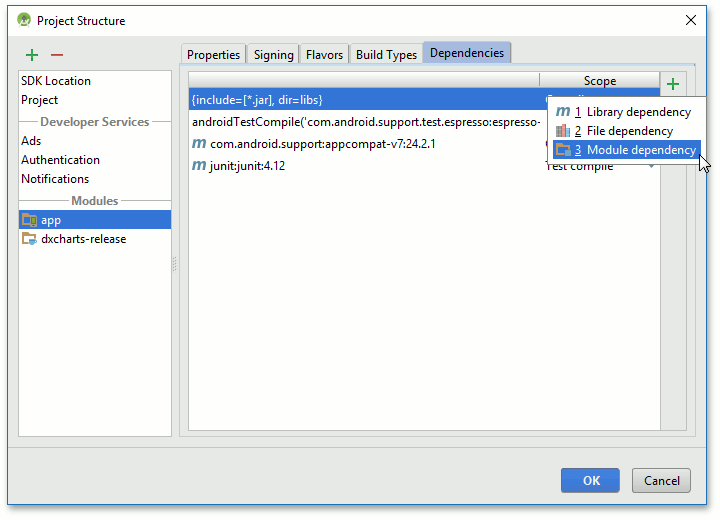
Select the dxcharts-release module and click OK in the invoked Choose Modules dialog.
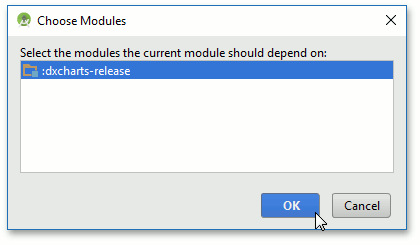
Click the OK button in the Project Structure dialog to perform changes.
The project is ready to use the DevExpress Charts Suite for Android components.
Visual Studio (Xamarin Studio)
Perform the following steps to add the dependency to the Xamarin project:
Note
Make sure that the downloaded bundle has been unzipped.
Perform the following steps to add a reference to the library into your project:
Run Visual Studio (Xamarin Studio) and open a project.
Right click the References item in the Solution Explorer and select the Add Reference… menu item.
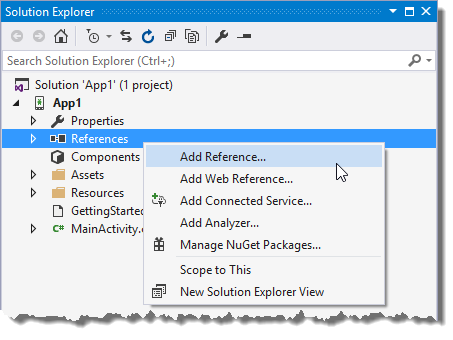
Select the Assemblies tab in the invoked Reference Manager dialog and click Browse. Locate DevExpress.Xamarin.Android.Charts.dll and click Add.
Note
This file is in the <DevExpress.Xamarin bundle>/Binaries directory by default.
Click OK to close Reference Manager and save changes.
The project is ready to use the DevExpress Charts for Android components.