Specify Data Source Settings (Database)
- 2 minutes to read
Select a Data Connection
The “Choose a data connection” page appears if you select Database on the start page. Select an existing connection from the list.
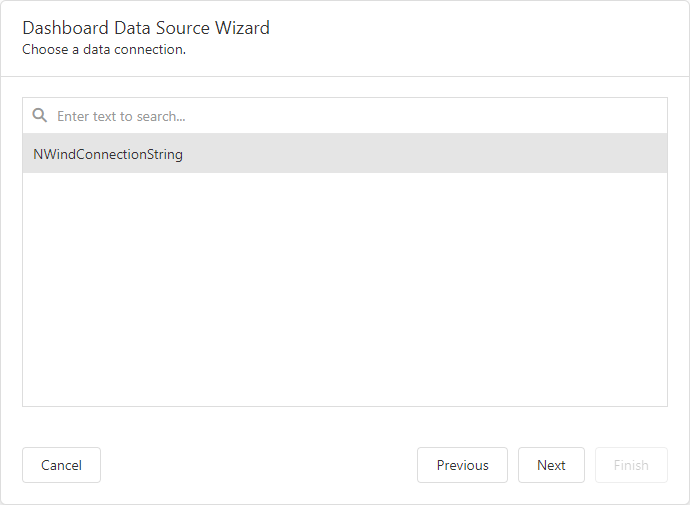
Tip
See the following topics for information on how to provide a predefined connection:
Choose Queries
The next page allows you to create/edit a query or select a stored procedure. The image below displays a generated query displayed in the SQL string editor.
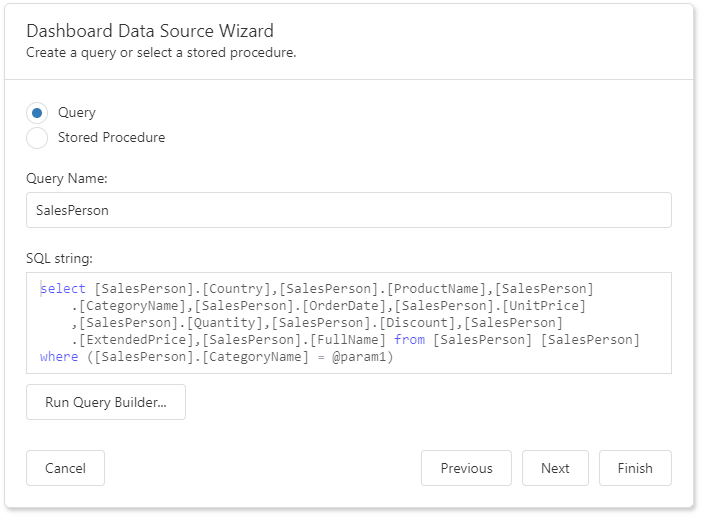
Click Run Query Builder… to launch the Query Builder and choose the tables/columns visually.
Configure Query Parameters
If the SQL query contains query parameters, click Next to configure them.
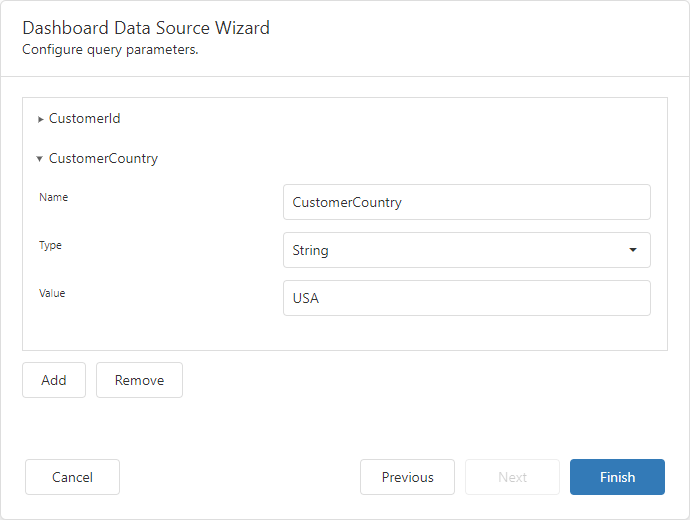
You can use the following approaches to specify a parameter value:
Assign a static value
Select a query parameter’s type from the Type drop-down list and specify a value based on the selected type.
Provide a dynamic parameter value
Set the Type option to Expression and specify the Result Type. Click the Value option’s ellipsis button and construct an expression in the invoked Expression Editor.
Click Finish to create a new data source.
API
The database wizard pages are identified by the following API:
| Page Name | Page ID | Class |
|---|---|---|
| Choose Connection (Database) | SqlDataSourceWizardPageId.ChooseConnectionPage | ChooseSqlConnectionPage |
| Choose Queries | SqlDataSourceWizardPageId.ConfigureQueryPage | ConfigureQueryPage |
| Configure Query Parameters | SqlDataSourceWizardPageId.ConfigureParametersPage | ConfigureQueryParametersPage |
| Choose Queries (a multi-query version) | SqlDataSourceWizardPageId.MultiQueryConfigurePage | MultiQueryConfigurePage |
| Configure Query Parameters (a multi-query version) | SqlDataSourceWizardPageId.MultiQueryConfigureParametersPage | MultiQueryConfigureParametersPage |