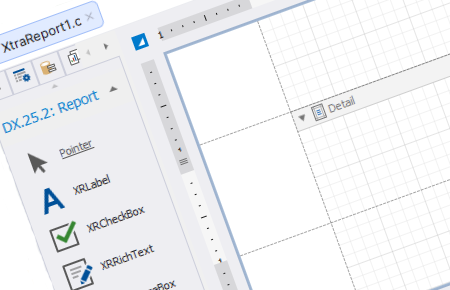.NET Reporting Tools for Web, Mobile, and Desktop
- 4 minutes to read
DevExpress Reports is a feature-complete embedded reporting platform for Web, mobile, and desktop platforms that enables you to integrate reporting capabilities into your .NET-based applications. It supports WinForms, WPF, Blazor (Server & WebAssembly), ASP.NET Core, MVC, .NET MAUI, Angular, React, Vue and .NET 8.
Learn how to build reports and integrate reporting components into applications across multiple platforms.
Try DevExpress Reports In Your Project
Visit DevExpress.com to learn more about this product’s features, capabilities, and pricing options: Reporting Subscription. To try DevExpress controls and libraries in your projects, download our fully-functional 30-day trial version.
Reporting Components
Report Designer and Preview for Visual Studio | |
| A feature-rich Report Designer for creating platform-agnostic reports in Visual Studio at design time. You can publish the created reports on any supported platform: WinForms, WPF, ASP.NET Web Forms, ASP.NET MVC, ASP.NET Core, and Blazor Server. |
Report Designer for VS Code | |
| VS Code Report Designer is an IDE extension that allows you to create reports in Visual Studio Code running on any supported platform: Linux, macOS, or Windows. |
Report Designer and Preview for JetBrains Rider | |
| Report Designer for JetBrains Rider integrates the DevExpress Report Designer into the JetBrains ecosystem. You can configure data bindings, build and customize reports on the designer surface, and preview results without leaving the IDE. |
End-User Report Designer and Document Viewer | |
| Fully customizable End-User Report Designer and Document Viewer for the following platforms:
You can integrate these components in your application or create a new reporting application. |
Bundles that Include DevExpress Reports
You have several options when it comes to licensing DevExpress Reports. One option is to purchase a standalone subscription focused on reporting capabilities. You can also invest in a value bundle that includes DevExpress Reports plus DevExpress UI Components for desktop or web development. The following platform-specific subscriptions are available:
DevExpress UI Components seamlessly integrate into your projects and help you to craft visually stunning and user-friendly applications. With a wide array of controls at your disposal, from data grids and spreadsheets to responsive layouts and data visualization tools, you can build applications that meet and exceed user expectations.
If you develop applications for multiple .NET / JavaScript platforms or you are interested in additional products DevExpress has to offer, take a look at our bigger bundles - DXperience and Universal Subscriptions:
If you haven’t yet done so, download our fully-functional 30-day trial version and try DevExpress controls and libraries in your projects:
Report Features
Supply Data | |
| DevExpress Reporting allows you to use various data source types (SQL databases, Entity Framework data sources, custom objects, or Excel files) to fetch data to your reports. You can bind report elements to individual data source fields or create expressions of any complexity. These expressions can include multiple data source fields and functions. |
Report Controls | |
| DevExpress Reporting includes controls like charts, cross tabs, gauges, bar codes, for visualizing data. |
Shape Report Data | |
| DevExpress Reporting offers the following data shaping features:
|
Use Report Parameters | |
| Use report parameters to filter data in a previewed document. Multi-value and cascading parameters are supported. You can embed query parameters into an SQL string to filter data at the data source level. |
Interactive Print Preview | |
| Allow users to customize report content in Print Preview:
|
Report Navigation | |
| DevExpress Reporting allows you to create bookmarks and use cross references to display the document structure in a document map and table of contents and switch between different document sections. |
Style and Appearance Settings | |
| You can use style sheets to specify report element appearance settings or conditionally change these settings. |