DxSchedulerDataStorage.ResourceMappings Property
Specifies how the resource properties are mapped to the data source fields.
Namespace: DevExpress.Blazor
Assembly: DevExpress.Blazor.v23.2.dll
NuGet Package: DevExpress.Blazor
Declaration
public DxSchedulerResourceMappings ResourceMappings { get; set; }Property Value
| Type | Description |
|---|---|
| DxSchedulerResourceMappings | A DxSchedulerResourceMappings object that stores information about how the resource properties are mapped to the data fields. |
Remarks
Follow the steps below to add and assign resources to Scheduler appointments:
- Use the constructor without parameters to create a DxSchedulerDataStorage object. See the DxSchedulerAppointmentMappings class description for more information.
- Declare a class that stores resource options (for instance,
ResourceObject). - Create a collection of resource source objects (
ResourceObjectclass instances) and define their options:- Id - Specifies the resource’s unique identifier.
- Caption - Specifies the resource’s caption.
- Color - Specifies the resource’s color. To apply this color to all appointments that correspond to the resource, remove appointment labels.
- BackgroundCssClass - Specifies the CSS class applied to the resource’s background (the background color, background image, border color, and so on). Note that the
Colorproperty value overrides the background color specified in the CSS class. - TextCssClass - Specifies the CSS class applied to the text of appointments that correspond to the resource.
- Assign the newly created collection to the storage’s ResourcesSource property to fill the storage with a collection of data objects. The Scheduler generates a resource item (DxSchedulerResourceItem) for each item in this collection.
- Assign a new DxSchedulerResourceMappings object to the
DxSchedulerDataStorage.ResourceMappingsproperty. In this object, map the data source fields to appointment properties. - Optional. Group appointments by resource. To do this, set the Scheduler’s GroupType property to
SchedulerGroupType.Resource.
<DxScheduler StartDate="@DateTime.Today"
DataStorage="@DataStorage"
GroupType="SchedulerGroupType.Resource"
ResourceColorInHeaderVisible="true">
<Views>
<DxSchedulerDayView DayCount="3"
TimeScale="@(new TimeSpan(1,0,0))"
WorkTime="new DxSchedulerTimeSpanRange(TimeSpan.FromHours(9), TimeSpan.FromHours(18))"
VisibleTime="new DxSchedulerTimeSpanRange(TimeSpan.FromHours(8), TimeSpan.FromHours(19))"
TimeIndicatorVisibility="SchedulerTimeIndicatorVisibility.Never">
</DxSchedulerDayView>
<DxSchedulerWeekView ShowWorkTimeOnly="true" />
<DxSchedulerWorkWeekView ShowWorkTimeOnly="true" />
<DxSchedulerTimelineView />
</Views>
</DxScheduler>
@code {
DxSchedulerDataStorage DataStorage = new DxSchedulerDataStorage() {
AppointmentsSource = ResourceAppointmentCollection.GetAppointments(),
AppointmentMappings = new DxSchedulerAppointmentMappings() {
Type = "AppointmentType",
Start = "StartDate",
End = "EndDate",
Subject = "Caption",
AllDay = "AllDay",
Location = "Location",
Description = "Description",
LabelId = "Label",
StatusId = "Status",
RecurrenceInfo = "Recurrence",
ResourceId = "ResourceId"
},
ResourcesSource = ResourceCollection.GetRecources(),
ResourceMappings = new DxSchedulerResourceMappings() {
Id = "Id",
Caption = "Name",
Color = "Color",
BackgroundCssClass = "BackgroundCss",
TextCssClass = "TextCss"
}
};
}
If you do not need to display all of the resources from the data source, use the VisibleResourcesDataSource property to specify visible resources.
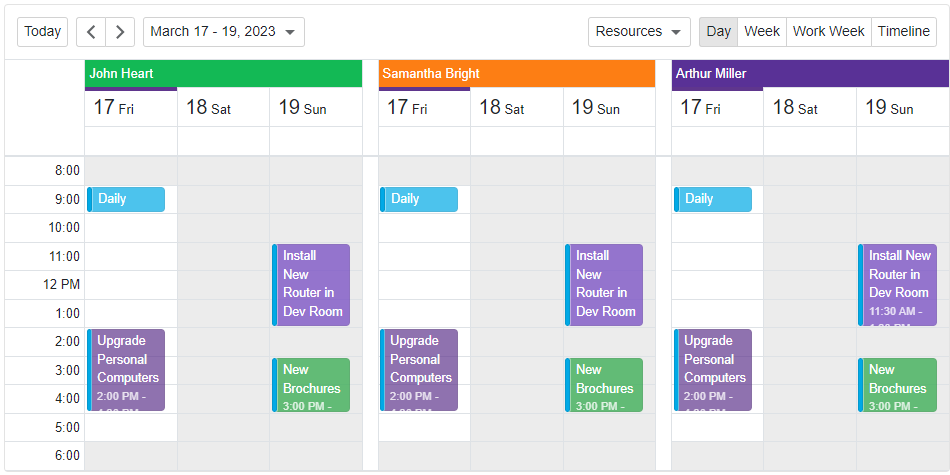
See Also