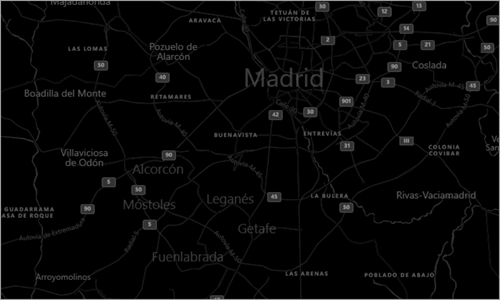BingMapDataProvider.Kind Property
Gets or sets a value specifying the type of images to be displayed on a map.
Namespace: DevExpress.XtraMap
Assembly: DevExpress.XtraMap.v24.1.dll
NuGet Package: DevExpress.Win.Map
Declaration
Property Value
| Type | Default | Description |
|---|---|---|
| BingMapKind | Hybrid | A BingMapKind enumeration value. |
Available values:
| Name | Description | Image |
|---|---|---|
| Road | The map shows road schemas. |
|
| Area | The map shows images of the Earth’s surface. |
|
| Hybrid | The map shows a combination of Earth images and road schemas. |
|
| RoadLight | The map shows a lighter version of road schemas. |
|
| RoadGray | The map shows a grayscale version of road schemas. |
|
| RoadDark | The map shows a dark version of road schemas. |
|
Example
This example demonstrates how to connect to the Bing Maps using the BingMapDataProvider object.
Important
On May 21, 2024, Microsoft announced that Bing Maps for Enterprise and its API will be discontinued. Azure Maps will be a single unified enterprise mapping platform available from Microsoft.
We are working on API compatible with Azure Maps and expect to ship it with our next major release (v24.2).
If you have an existing license to Bing Maps for Enterprise, you can continue using our existing API. You need to transition to new API until June 30, 2025 (free and basic license) or until June 30, 2028 (enterprise license).
The last date you can get a new license to Bing Maps for Enterprise is June 30, 2025. If you do not have an existing license after that date, you would not be able to use our map controls with Bing Maps or Azure Maps (until we release the new API). During that time, you can use other map providers supported by our controls, such as OpenStreetMap.
Note that if you run this sample as is, you will get a warning message saying that the specified Bing Maps key is invalid. To learn more about Bing Map keys, please refer to the How to: Get a Bing Maps Key tutorial.
mapControl1.Layers.Add(new ImageLayer() {
DataProvider = new BingMapDataProvider() {
BingKey = "YOUR BING KEY",
Kind = BingMapKind.Road
}
});