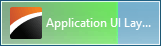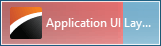TaskbarAssistant Class
Provides methods to manipulate an application taskbar button, Jump List and thumbnail preview.
Namespace: DevExpress.Utils.Taskbar
Assembly: DevExpress.Utils.v24.1.dll
NuGet Packages: DevExpress.Utils, DevExpress.Wpf.Core
Declaration
Related API Members
The following members return TaskbarAssistant objects:
Remarks
Windows 7 has introduced a new look and new features for application buttons displayed within the system taskbar. The TaskbarAssistant component is designed to facilitate the customization of an application’s taskbar button, its Jump List and thumbnail preview.
The Jump List is opened on right-clicking an application taskbar button:
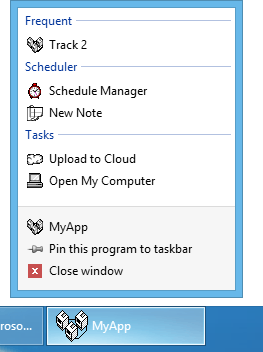
The Jump List can contain:
- General application commands (painted against the gray background in the image above)
- The Tasks category with custom commands.
- Either the Frequent or Recent category (containing recently used files). The contents of these categories are managed by the Windows shell.
- Custom categories with custom commands (see the Scheduler category in the image above).
When you hover over an application taskbar button, a live thumbnail preview is displayed. The preview window can contain a toolbar with up to seven buttons below the preview image, as in the figure below:

More information on these taskbar features can be found in MSDN at: Taskbar Extensions
The TaskbarAssistant component supports the following taskbar customization features:
Feature | Property/Properties |
|---|---|
Add custom items to the Tasks category in the Jump List. | |
Add custom categories to the Jump List. | |
Enable either the Recent or Frequent category in the Jump List. | TaskbarAssistant.JumpListKnownCategoryVisibility, TaskbarAssistant.JumpListKnownCategoryPosition |
Add buttons to the toolbar in the thumbnail preview. | |
Display a progress indicator in the taskbar button. The following progress styles are supported: Indeterminate marquee-style:
Determinate Normal Style (Reflects the completed percentage of an operation):
Determinate Paused Style (The progress indicator turns yellow to show that progress is currently stopped in one of the windows but can be resumed by the user):
Determinate Error Style (The progress indicator turns red to show that an error has occurred):
| TaskbarAssistant.ProgressMode, TaskbarAssistant.ProgressCurrentValue, TaskbarAssistant.ProgressMaximumValue |
Display a small overlay icon over the application icon.
| |
Use a specific area of the application window as a thumbnail. |