Pan and Zoom Panel
The Pan and Zoom panel is used to navigate large and complex diagrams.
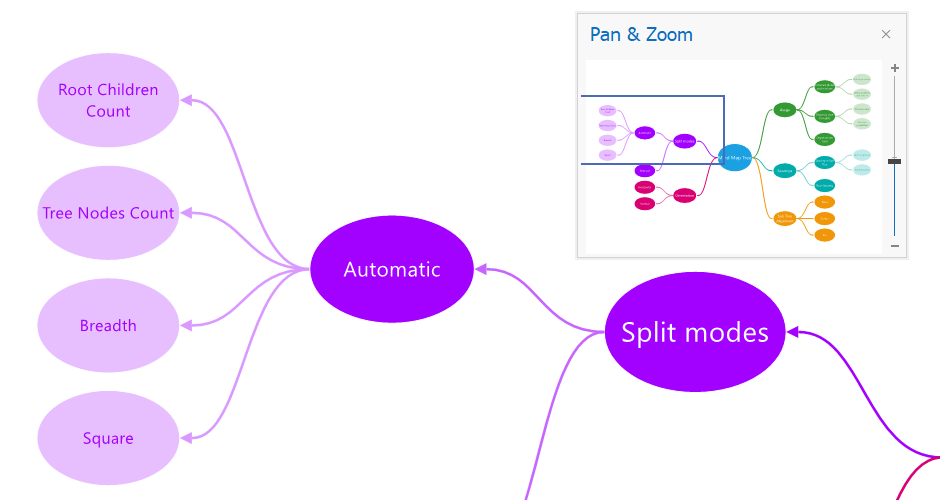
The blue box indicates the area that is shown in the viewport. End users can resize the blue box, or move it by clicking within the panel or dragging the box. They can also drag a rectangle on the panel to zoom an area.
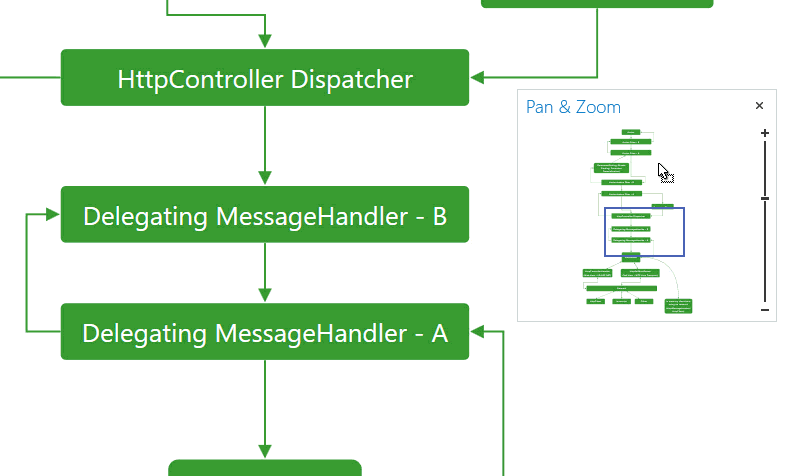
Users can select the Pan & Zoom item in the Panes menu on the View Ribbon page to invoke the panel.
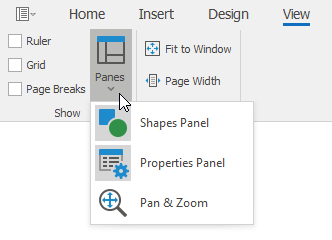
The following table lists the main customization options:
| Characteristics | Members |
|---|---|
| Visibility | DiagramOptionsView.ShowPanAndZoomPanel |
| Zoom functionality | DiagramOptionsProtection.AllowZoom |
There are two ways to add a separate Pan and Zoom panel to your application.
Switch to the Designer view. Select the diagram and invoke its smart tag. Click the Create Pan and Zoom panel item and designer will automatically generate a PanAndZoomDockPanel that contains a DiagramPanAndZoomControl.

- To add a DiagramPanAndZoomControl without a PanAndZoomDockPanel, drag a DiagramPanAndZoomControl item from the Visual Studio toolbox onto the form and assign it as the DiagramControl.PanAndZoom property value.