Choose Between Offline and Online DevExpress NuGet Feeds
- 5 minutes to read
You can install all DevExpress .NET products and libraries (both trial and licensed packages) using NuGet. You can use the following NuGet feeds:
- Pre-Configured Offline/Local NuGet Feed from the Installer (Windows only)
- Online/Remote NuGet Feed from the DevExpress Server (All IDEs)
Use the comparison table below to choose the DevExpress NuGet Feed that is right for you:
| Offline/Local NuGet Feed | Online/Remote NuGet Feed | |
|---|---|---|
| OS | Windows (using the Unified Component Installer) | Windows, Mac OS, Linux (the installer is not required) |
| IDE | Microsoft Visual Studio, VS Code, Rider | Microsoft Visual Studio, VS Code, Rider |
| CLI | .NET, NuGet, PowerShell, etc. | .NET, NuGet, PowerShell, etc. |
| Manual Configuration | No (the installer automatically configures the NuGet feed) | Yes |
| CI/CD | No (Yes if you run the installation on the build server) | Yes |
Note
DevExtreme JavaScript products use native redistribution channels (such as npm and Yarn) instead of NuGet. For ASP.NET Core controls based on DevExtreme, use our Unified Component Installer or nuget.devexpress.com (Learn more).
Pre-Configured Offline/Local NuGet Feed from the Installer (Windows Only)
The DevExpress Unified Component Installer creates a local NuGet feed with DevExpress .NET Framework and .NET assemblies, and registers this feed in your Visual Studio 2019/2022 IDE as a package source. This is the easiest method to install DevExpress products (it does not require manual configuration).
A local NuGet Feed is suitable for those who use Visual Studio or other IDE for Windows and can use the Unified Component Installer.
If you cannot use our Unified Component Installer or your IDE is not Visual Studio for Windows, then use the online NuGet feed.
Follow the steps below to get started:
Download the Unified Component Installer and install the registered or free 30-day trial version of DevExpress products. The installation copies all NuGet packages to the C:\Program Files\DevExpress 24.1\Components\System\Components\Packages directory and configures a local NuGet feed for each installed Visual Studio version.
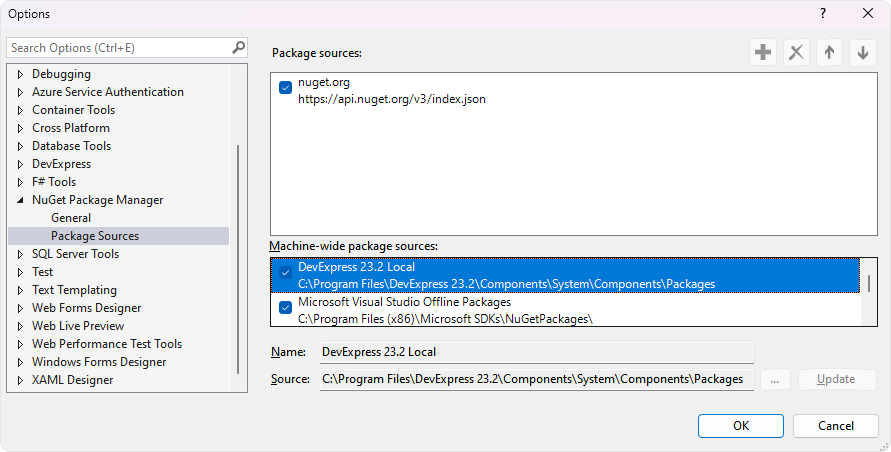
In Trial mode, a local DevExpress package source contains packages for all DevExpress .NET products and libraries.
Default feed registration paths (Windows):
- %appdata%\NuGet\NuGet.Config
- %ProgramFiles(x86)%\NuGet\Config
The Unified Component Installer places .nupkg files in the following folder:
- C:\Program Files\DevExpress 23.2\Components\System\Components\packages
In the C:\Program Files\DevExpress 23.2\Components\Offline Packages folder, you can see which dlls for which target frameworks the package includes.
To locate, install, uninstall, and update DevExpress packages in projects and solutions from the offline/local NuGet package source, use one of the following options:
- Use Visual Studio NuGet Package Manager in Visual Studio for Windows
- Use Command Line Interface Tools (CLI) in Visual Studio Code (VS Code), Rider, and other IDEs for Windows
Note
This step is optional and is required if you are adding, removing, or updating DevExpress NuGet packages manually. If you use DevExpress Project Wizards to create solutions, this step is not required (new projects will already contain necessary references to DevExpress NuGet packages).
Tip
Hotfix installations also create a local NuGet feed. Use this feed to test bug fixes in your CI/CD system: DevExpress NuGet Packages and Popular Continuous Integration Systems.
You can also obtain hotfixes from the DevExpress NuGet Feed: Install Hot Fixes via NuGet.
Online/Remote NuGet Feed from the DevExpress Server (No Installer)
We recommend to use this method in the following cases:
- It is not possible to use the Unified Component Installer.
- You do not use Visual Studio for Windows.
- You use NuGet for CI/CD purposes, which does not require the installer or IDE.
Follow the steps below to obtain your personal DevExpress NuGet credentials (feed URL or authorization key). Use these credentials to access and install DevExpress NuGet packages.
- Navigate to NuGet.DevExpress.com and log into your DevExpress account.
Copy the NuGet Feed URL or feed authorization key to access DevExpress packages using the NuGet v3 protocol (recommended). The feed URL includes your personal feed authorization key (between “.com/“ and “/api”). Use this key as a password if you attempt to access DevExpress NuGet packages and need to enter your credentials.
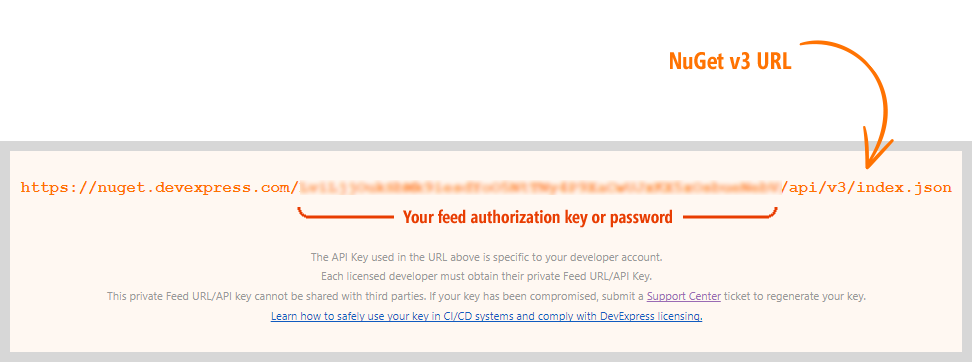
Note
Microsoft (for https://www.nuget.org) and many third-parties (such as CI/CD systems and other vendors) have deprecated the NuGet v2 protocol. The NuGet v3 protocol is faster and more reliable than NuGet v2. You can access DevExpress NuGet packages (temporarily) using the legacy/deprecated NuGet v2 protocol (
https://nuget.devexpress.com/{your-feed-authorization-key}/api/).- Register the online NuGet feed in your development environment and install DevExpress packages. Read the corresponding topic for additional information:
- Visual Studio, Visual Studio Code, Rider
- Command-Line Interface Tools (such as .NET and NuGet CLI)
- CI/CD Systems (such as Azure DevOps)
Note
DevExpress NuGet packages do not include demo applications. You can explore our online demos or use the Unified Component Installer to install DevExpress products and demo apps.
Start a 30-Day Trial Period
You can use your personal DevExpress NuGet Feed to download non-licensed packages. Any packages you obtain will be available to you as evaluation versions.
Your 30-day trial period starts when you first download a non-licensed package. Our website automatically sends you an email to confirm the start of your evaluation period.
When the 30-day evaluation period ends, you lose access to non-licensed packages. To restore access, you can purchase a license or request a trial extension through the DevExpress Support Center.