ReportsAspNetModuleV2.ShowFormatSpecificExportActions Property
Specifies if the WebReportsController.ExportToMhtAction, WebReportsController.ExportToPdfAction, WebReportsController.ExportToRtfAction and WebReportsController.ExportToXlsAction Actions are active.
Namespace: DevExpress.ExpressApp.ReportsV2.Web
Assembly: DevExpress.ExpressApp.ReportsV2.Web.v23.2.dll
NuGet Package: DevExpress.ExpressApp.ReportsV2.Web
Declaration
Property Value
| Type | Default | Description |
|---|---|---|
| Boolean | false | true, if the format-specific Actions should be active, otherwise - false. |
Remarks
By default, this property is set to false. This means that a report from the Report List View can only be previewed via the Report Viewer. To preview the required report, click it. The Report Viewer will show the report. You will be provided with end-user capabilities that are common to Preview windows. For instance, saving, searching, printing and so on. When saving a report, you will be able to choose the format of the created file.
When the ShowFormatSpecificExportActions property is set to true, the format-specific Actions are activated for the Report List View. They allow you to preview and save the currently selected report in the MHT, XLS, PDF and RTF formats.
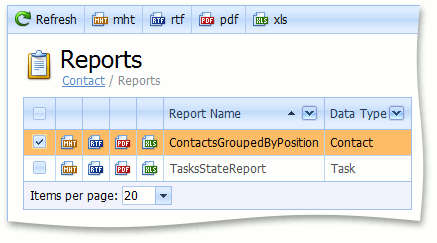
To set this property to the required value, invoke the Application Designer and select the ReportsAspNetModule item in the Modules section. In the Properties window, the ShowFormatSpecificExportActions property will be available:
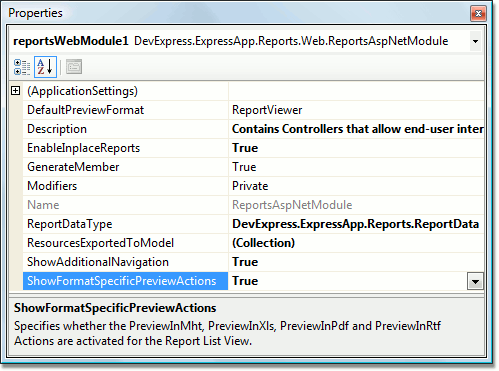
If you require that one of the format specific preview Actions is executed when a report is clicked in the IReportDataV2 List View, use the ReportsAspNetModule.DefaultPreviewFormat property.
Note
Format-specific Preview Actions are only designed for the fast export of a report to a particular format. So don’t use these Actions for reports with end-user-specified parameters (see Data Filtering in Reports V2). To preview reports with end-user-specified parameters, use the WebReportsController.PreviewInReportViewerAction Action and then click Export and select the required export format.