Designers Troubleshooting Guide
- 3 minutes to read
This topic describes how to resolve problems that can occur when you open XAF designers (Model Editor, Application Designer or Module Designer) or Visual Studio designers.
Main Approach
Perform the following steps if you have problems with a designer:
Close opened windows with the designers in Visual Studio.
Close Visual Studio.
Remove the contents of the Bin and Obj directories of each project in your solution.
Build your solution and ensure that the build succeeded.
Open the designer again. Refer to the following section if it still throws an error:
Additional Approaches
Common Designers Issues
Problem: A designer throws the “Dictionary already contains class info“ error.
Solution: Refer to the How to avoid the “Dictionary already contains class info” exception when opening Application, Module or Model Editor designers with projects having multiple dependent class libraries article for information on how to avoid this error.
Problem: You receive the “Package Load Failure“ error when you load a designer.
Solution: Close Visual Studio and navigate to the folder where its executable (devenv.exe) is located:
- VS 2015: %ProgramFiles%\Microsoft Visual Studio 14.0\Common7\IDE\
- VS 2017: %ProgramFiles%\Microsoft Visual Studio\2017\Professional\Common7\IDE\
- VS 2019: %ProgramFiles%\Microsoft Visual Studio\2019\Professional\Common7\IDE\
After that, execute the following command in the command prompt:
devenv /ResetSkipPkgs
It is also possible that extensions do not load because the Visual Studio component’s cache is corrupted. Clear the cache as described in the following articles:
Model Editor Issues
Problem: Model changes are shown as a plain XML instead of in the designer.
Solution #1: Refer to the previous solution. See the following solution if the Model Editor still does not work.
Solution #2: Ensure the DevExpress.ExpressApp.Design.CorePackage extension is enabled. To do this, click the Tools | Extension and Updates… menu item, and in the invoked Extensions and Updates window, click the Enable button (if the extension is disabled). Restart Visual Studio.
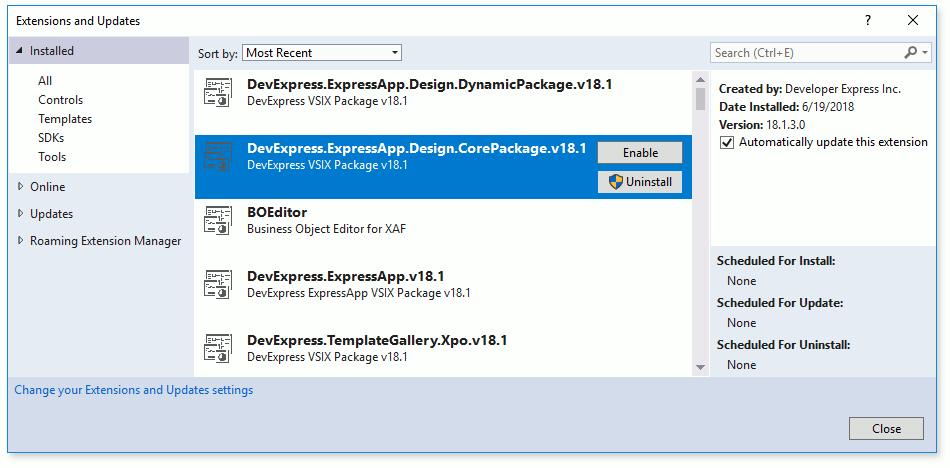
You can disable this extension when you received the following notification:
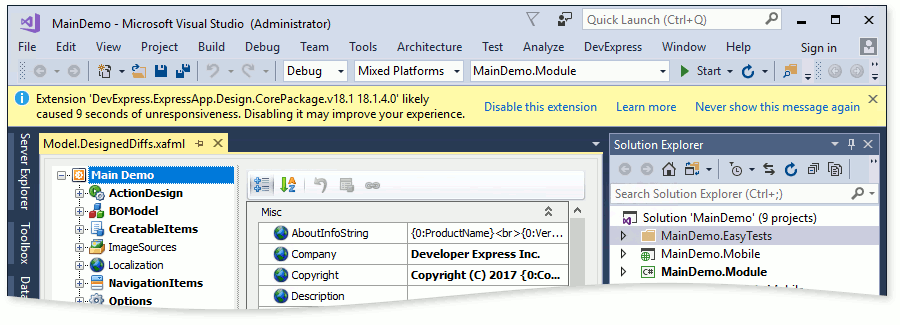
We recommend that you do not disable DevExpress extensions as this may cause functionality issues.
This extension can be disabled due to a corrupted installation. Refer to the articles below for more information.
- Extensions get automatically disabled when starting VS 2015
- Web Essentials disabled on VS 2015 start
Solution #3: Ensure that the “Subtype Designer” is added unnecessarily to xml-based files like csproj issue is fixed in the version of Visual Studio you use. Otherwise, update your IDE.
Problem: Your Model changes are contained in the XAFML file, but are not applied to an application or higher level modules.
Solution: Ensure that:
the Model.DesignedDiffs.xafml file’s Build Action is set to EmbeddedResource;
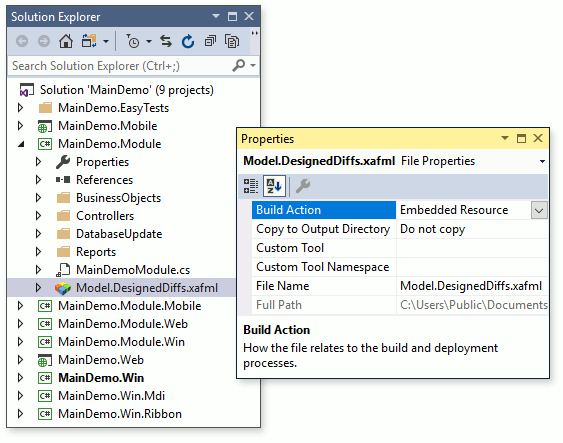
your changes are not overridden in higher application model layers. For example, if you customized the Model in a platform-agnostic module, check the Model.DesignedDiffs.xafml or Model.xafml files of your platform-dependent module and project, respectively.
Controller Designer Issue
Problem: You receive the following error when you open a Controller in the designer, or the Controller is shown as a plain text instead of the designer:
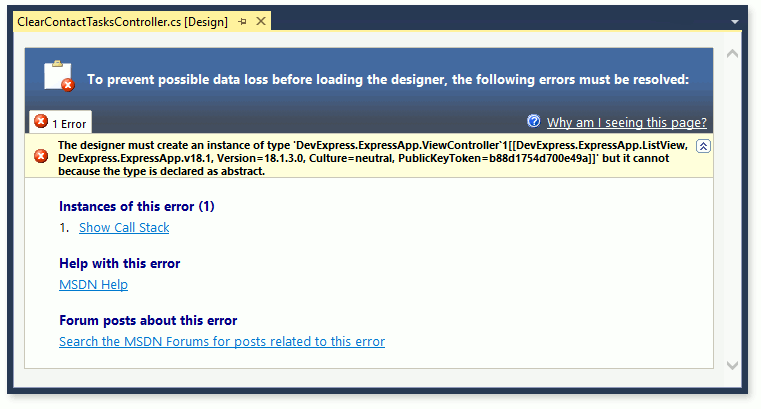
Solution: Refer to the ViewController<ViewType> class description.
Other Issues
Problem: You received any other errors.
Solution: Debug Visual Studio where designers are opened as described in the How to obtain a design-time exception call stack KB Article.
Problem: You did not find an appropriate solution in this topic.
Solution: Close Visual Studio and rerun the DXperience installation in the Repair mode.
Important
Do not start Visual Studio until the installation is completed.
If designers still do not work, submit a support ticket and attach the Visual Studio Activity Log and DevExpress installation log.