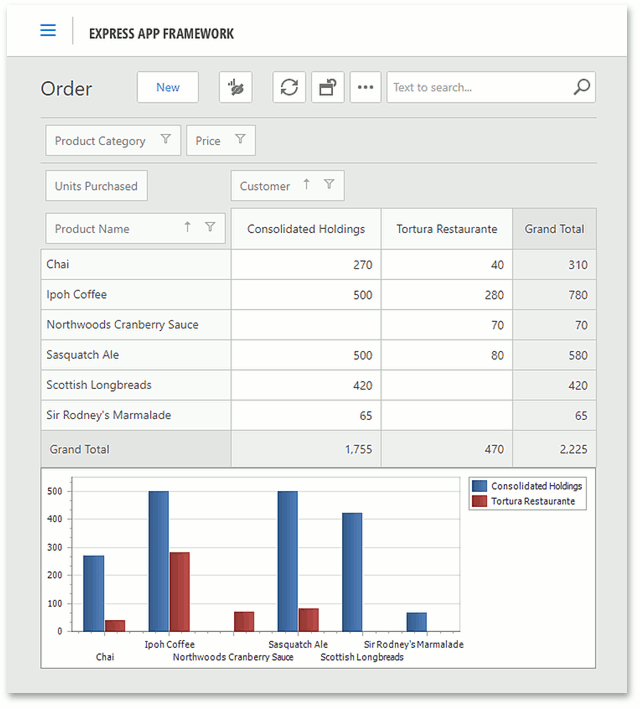How to: Display a List View as a Pivot Grid Table and Chart
- 3 minutes to read
This topic demonstrates how to display a default List View as a pivot table in XAF applications:
- Add the Pivot Grid Module
- Change the List View’s List Editor
- Specify Chart Settings
- Run the Application
The article uses a sample Order business object with the Customer, Product Name, Product Category, Price, and Units Purchased fields.
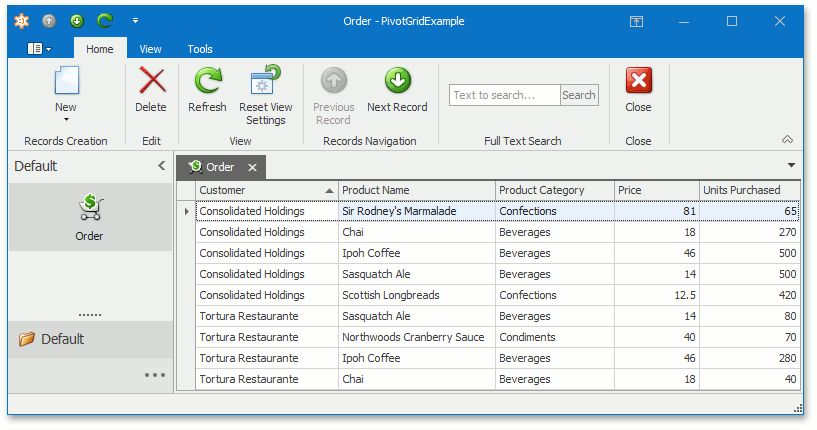
You can display the Order List View as a pivot table by adding the Pivot Grid Module to your application and replacing the default Grid List Editor with the Pivot Grid List Editor. The screenshot below demonstrates the result.
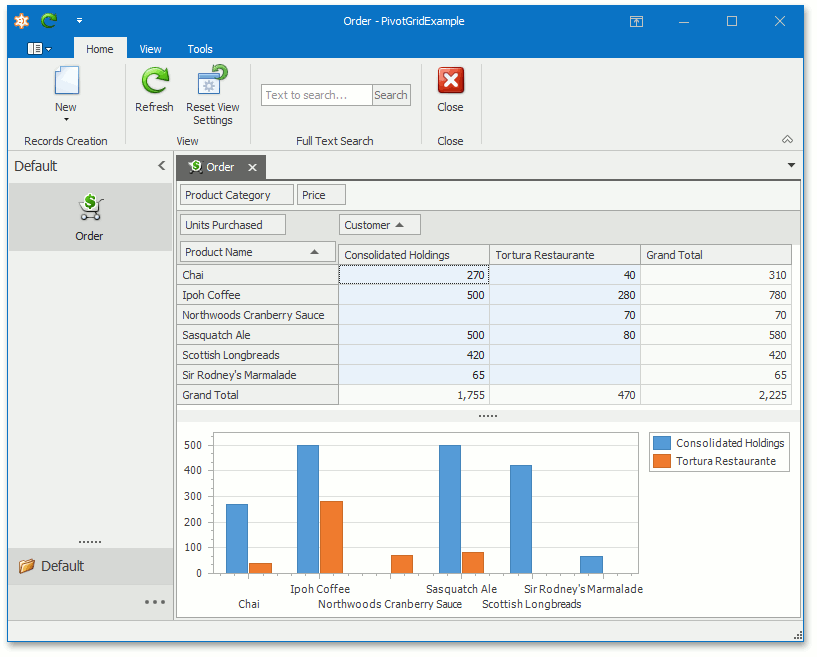
You can see examples with Pivot Grid List Editors in the FeatureCenter demo shipped with XAF. The Feature Center demo is installed in %PUBLIC%\Documents\DevExpress Demos 18.2\Components\eXpressApp Framework\FeatureCenter by default. The ASP.NET version of this demo is available online at https://demos.devexpress.com/XAF/FeatureCenter/.
Note
- Mobile applications do not support the Pivot Grid module.
Add the Pivot Grid Module
- Double click the Module.Win project’s WinModule.cs file to invoke the Module Designer for this project.
Drag the PivotGridWindowsFormsModule item from the Toolbox onto the Required Modules panel.
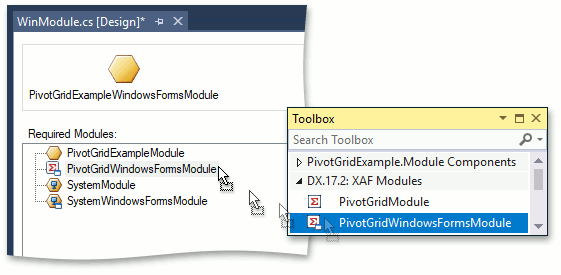
- Double click the Module.Web project’s WebModule.cs file to invoke the Module Designer for this project.
Drag the PivotGridAspNetModule item from the Toolbox onto the Required Modules panel.
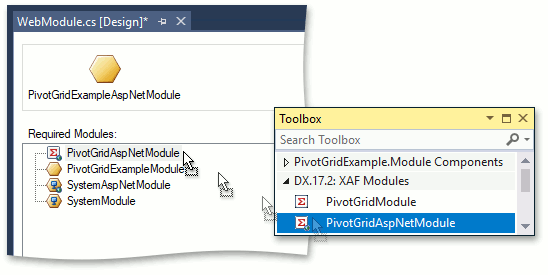
- Save the changes.
- Rebuild your solution.
Change the List View’s List Editor
- Double-click the Module.Win project’s Model.DesignedDiffs.xafml file to invoke the Model Editor for this project.
Navigate to the Views | Order_ListView node. In the EditorType (IModelListView.EditorType) property’s drop-down, select “DevExpress.ExpressApp.PivotGrid.Win.PivotGridListEditor” instead of XAF’s default List Editor.
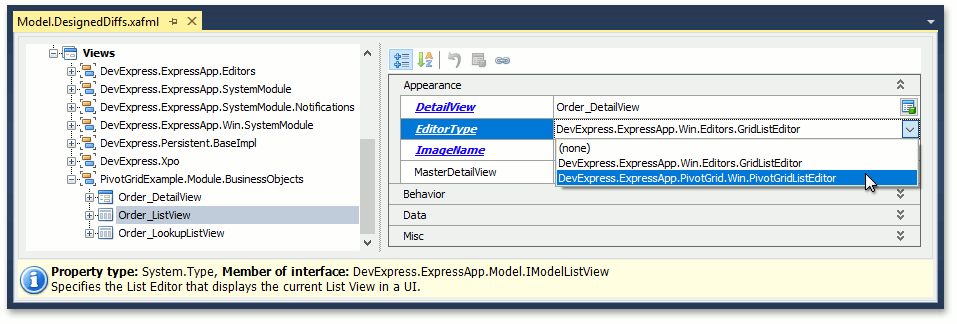
- Double-click the Module.Web project’s Model.DesignedDiffs.xafml file to invoke the Model Editor for this project.
Navigate to the Views | Order_ListView node. In the EditorType property’s drop-down, select “DevExpress.ExpressApp.PivotGrid.Web.ASPxPivotGridListEditor” instead of XAF’s default List Editor.
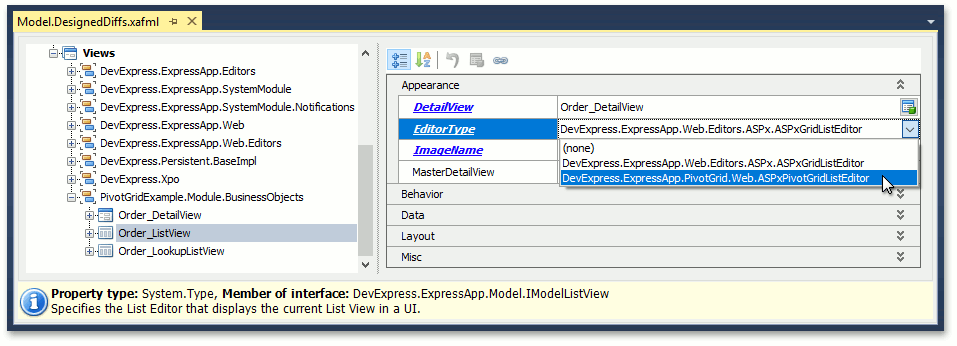
Specify Pivot Grid Settings
- Invoke the Model Editor from the Module.Win project.
Navigate to the Views | Order_ListView_PivotGrid | PivotSettings node.
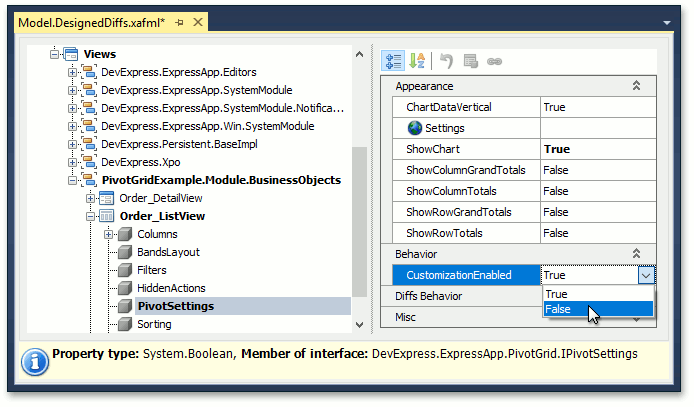
- Set the IPivotSettings.ShowChart property value to true and IPivotSettings.CustomizationEnabled to false.
Select the IPivotSettings.Settings property and click its ellipsis button (
 ) to invoke the PivotGrid Designer.
) to invoke the PivotGrid Designer.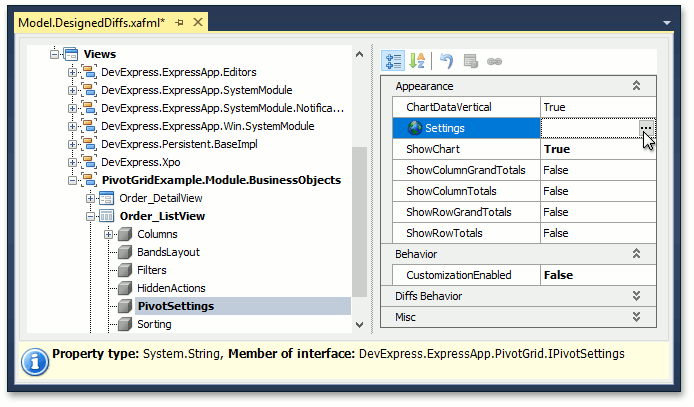
In the PivotGrid Designer, navigate to Main | Layout. Place the Product Name field in the Row Header Area, the Customer field in the Column Header Area area, and the Units Purchased field into the Data Header Area – as shown in the screenshot. Drag the Product Category and Price fields onto the Filter Header Area area to exclude them from the pivot table. This yields a pivot grid table summarizing sales arranged by customer.
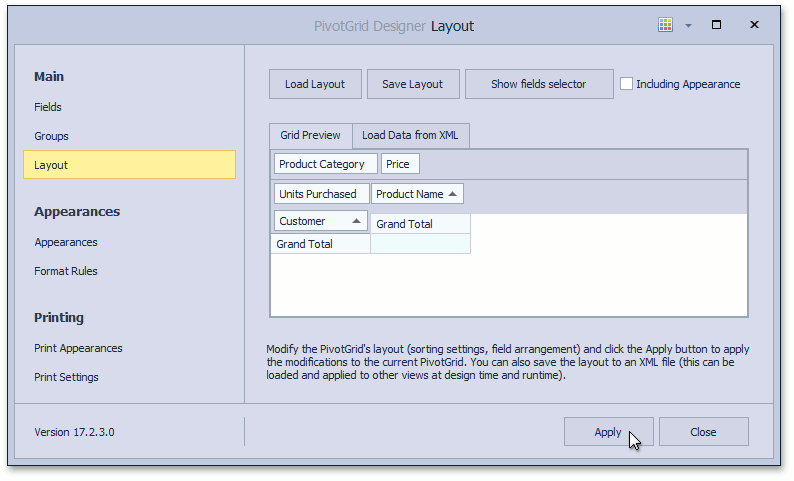
- Similarly, specify the Pivot Grid Module‘s settings in your Module.Web project.
Run the Application
Run the WinForms application and select the Order Navigation Item to display the pivot table.
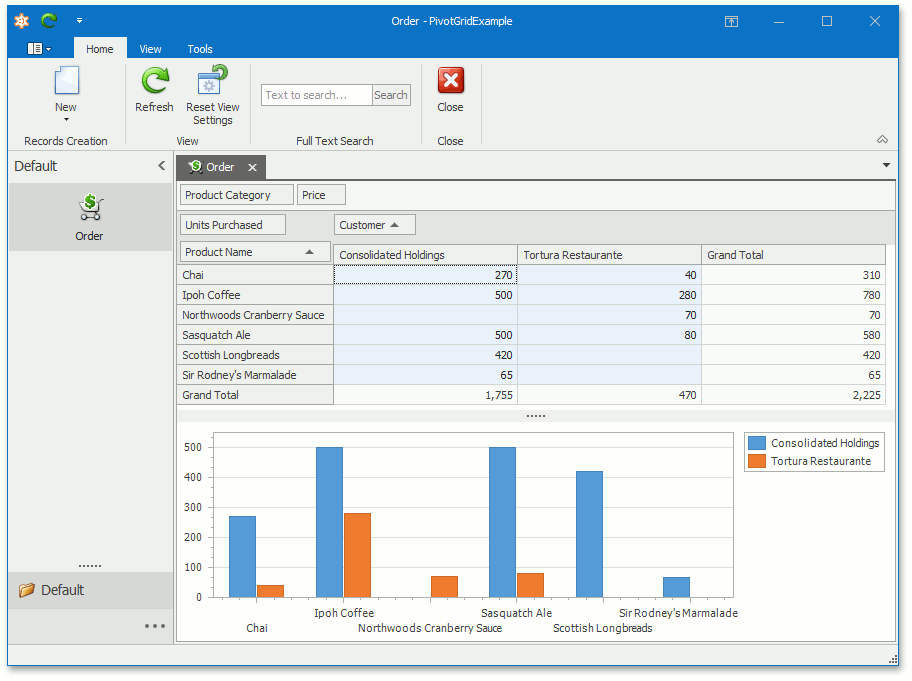
Run the ASP.NET application and check that the Order pivot table is also available.