Model Editor Toolbar
- 3 minutes to read
The Model Editor provides a toolbar, available both at design time as a Visual Studio toolbar and at runtime. The capabilities provided in both of these cases are described in this topic.
Design Time Toolbar
The image below illustrates the toolbar that is available at design time.

If the Model Editor toolbar is hidden, you can make it visible by checking the XAF Model Editor item in the View | Toolbars menu.
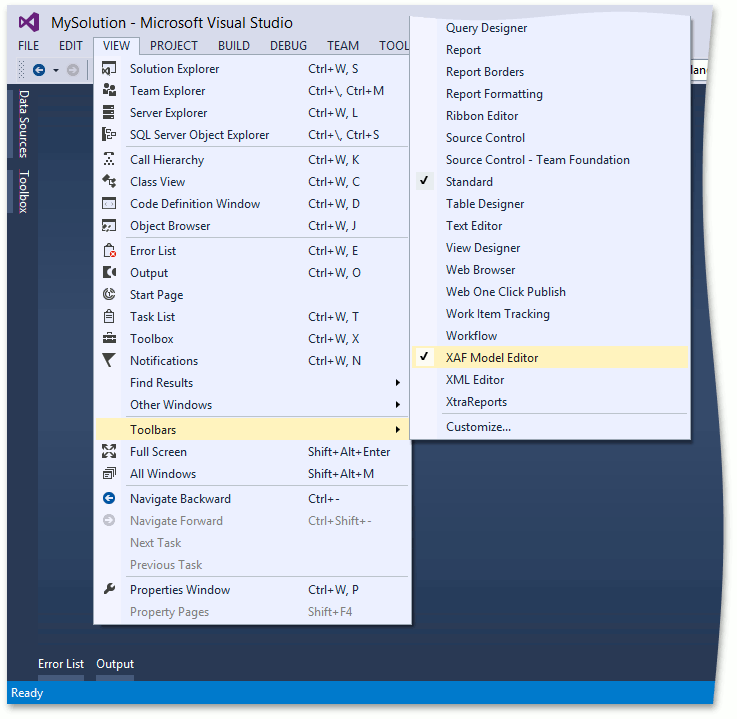
| Command | Shortcut | Description |
|---|---|---|
 Back Back |
- | Navigates to the previously focused node. |
 Forward Forward |
- | Cancels the Back command. |
| Language | - | Specifies the current language aspect. For details, refer to the Localization Basics topic. |
 Show Links / Hide Links Show Links / Hide Links |
- | Toggles the Linked Nodes visibility in the Nodes Tree. |
 Search Search |
CTRL+ALT+F | Invokes a Search Pane. |
 Localization Localization |
- | Invokes the Localization Tool. |
 Show Unusable Data Show Unusable Data |
- | (.NET Framework only) Displays the XML code of unusable nodes (nodes absent in the actual model, but customized in an XAFML file). Generally, you can run into unusable nodes after upgrading your application to use updated (newer) modules. At run time, these nodes are automatically removed from the containing XAFML file and saved to the UnusableNodes.xafml files. At design time, you need to save the XAFML file being edited. This will move unusable nodes to the UnusableNodes.xafml files and include these files into the solution. After unusable nodes have been moved to UnusableNodes files, review them and update the corresponding model differences (XAFML files) of your application accordingly. Then, you can delete UnusableNodes files, as XAF does not use them in any way. |
 Reload Reload |
CTRL+R | Cancels all unsaved changes made within the Model Editor. |
To save changes made within the Model Editor at design time, use the Visual Studio Save button or CTRL+S shortcut.
Runtime and Standalone Model Editor Toolbar
The image below illustrates the toolbar that is available when the Model Editor is invoked at run time (in XAF WinForms UI on .NET Framework) or as a standalone tool.

| Button/Action | Shortcut | Description |
|---|---|---|
 Open Open |
CTRL+O | Opens the Application Model of a specific XAF application or module. Available in standalone Model Editor only (see Ways to Invoke the Model Editor). |
 Save Save |
CTRL+S | Saves changes made within the Model Editor to the user differences. |
 Reload Reload |
CTRL+R | Cancels all unsaved changes made within the Model Editor. |
 Merge Differences Merge Differences |
- | (Available in runtime only) Merges the current node(s) differences into the underlying model layer. See the Model Merge Tool topic for details. |
| Language | - | Specifies the current language aspect. For details, refer to the Localization Basics topic. |
 Back Back |
ALT+LEFT | Navigates to the previously focused node. |
 Forward Forward |
ALT+RIGHT | Cancels the Back action. |
 Show Links / Hide Links Show Links / Hide Links |
- | Toggles the Linked Nodes visibility in the Nodes Tree. |
 Loaded Modules Loaded Modules |
- | Displays a list of modules used to generate the current content of the Application Model. |
 Search Search |
CTRL+ALT+F | Invokes a Search Pane. |
 Show Unusable Data Show Unusable Data |
- | Displays the XML code of unusable nodes (nodes absent in the actual model, but customized in an XAFML file). Generally, you can run into unusable nodes after upgrading your application to use updated (newer) modules. At run time, these nodes are automatically removed from the containing XAFML file and saved to the UnusableNodes.xafml files. At design time, you need to save the XAFML file being edited. This will move unusable nodes to the _UnusableNodes.xafml_ files and include these files into the solution. After unusable nodes have been moved to UnusableNodes files, review them and update the corresponding model differences (XAFML files) of your application accordingly. Then, you can delete UnusableNodes files, as XAF does not use them in any way. |
 Localization Localization |
- | Invokes the Localization Tool. |