Toggle the WinForms Ribbon Interface
In this lesson, you will learn how to enable/disable the Ribbon User Interface in your application.
Note
Before proceeding, take a moment to review the Create a Solution using the Wizard lesson.
Invoke the Model Editor by double-clicking the Model.xafml file from the MySolution.Win project. Navigate to the Options node. This node allows you to edit different UI settings of the application. In the FormStyle property’s dropdown list, select Ribbon.
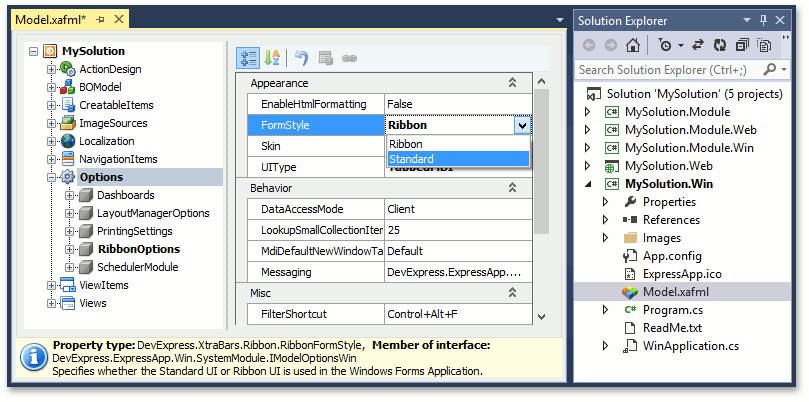
Note
Additional ribbon options are available in the Options | RibbonOptions node.
Run the WinForms application to view the result.
Ribbon UI
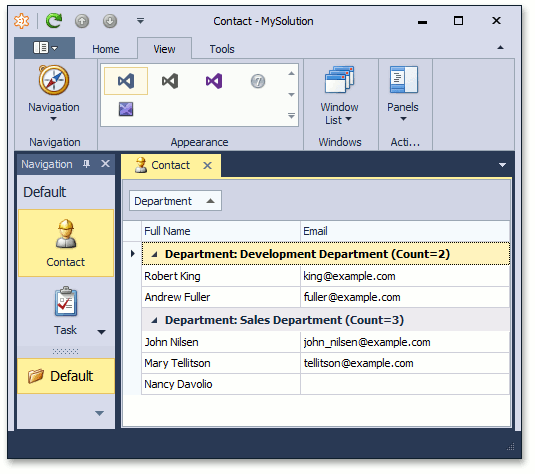
Standard UI
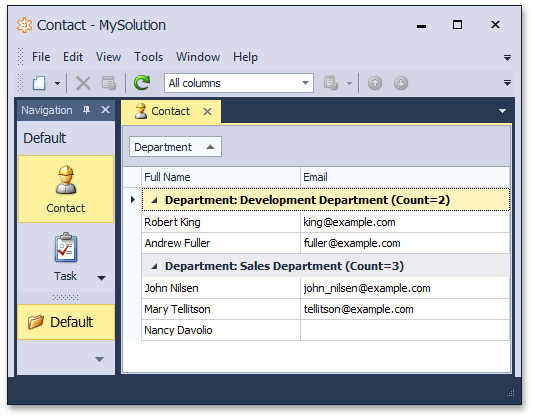
Note
The Ribbon UI provides the Quick Access Toolbar. You can place frequently used Actions on this toolbar to improve the usability of your application. To add a certain Action to this toolbar, navigate to the ActionDesign | Actions | <Action> node and set the QuickAccess property to “True“.
In the Main Demo, a separate WinForms project is created to demonstrate the Ribbon UI.
Next Lesson: Change Style of Navigation Items