Use a Multiline Editor for String Properties
- 2 minutes to read
In this lesson, you will learn how to display a multiline editor for string properties. For this purpose, the Task.Subject property will be used. By default, it is displayed via a single-line text box.
Note
Before proceeding, take a moment to review the Place an Action in a Different Location lesson.
- Invoke the Model Editor for the MySolution.Module project. Navigate to the BOModel | DevExpress.Persistent.BaseImpl | Task | OwnMembers node and select the Subject child node. To the right, you will see properties that represent the Subject property’s settings.
- Set the RowCount property to “2”. This means that a two-line editor will be created for the Subject property.
Set the Size property to “200”. This means that an entry of 200 symbols will be allowed in the two-line editor. Alternatively, you can apply the Size attribute in code.
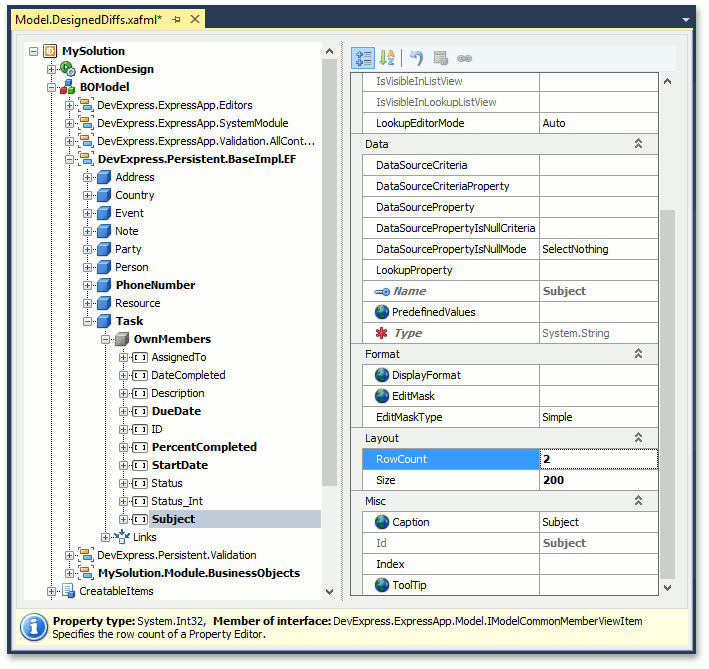
Run the WinForms or ASP.NET application. Invoke a detail form for a DemoTask class. The Subject property will be displayed via a memo editor that contains two lines.
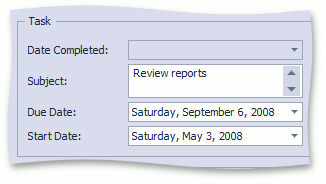
You can see the changes made in this lesson in the Model Editor invoked for the Model.DesignedDiffs.xafml file located in the Main Demo | MainDemo.Module project. The MainDemo application is installed in %PUBLIC%\Documents\DevExpress Demos 20.2\Components.NET Core Desktop Libraries\eXpressApp Framework\MainDemo by default. The ASP.NET Web Forms version is available online at https://demos.devexpress.com/XAF/MainDemo.
Next Lesson: Localize UI Elements